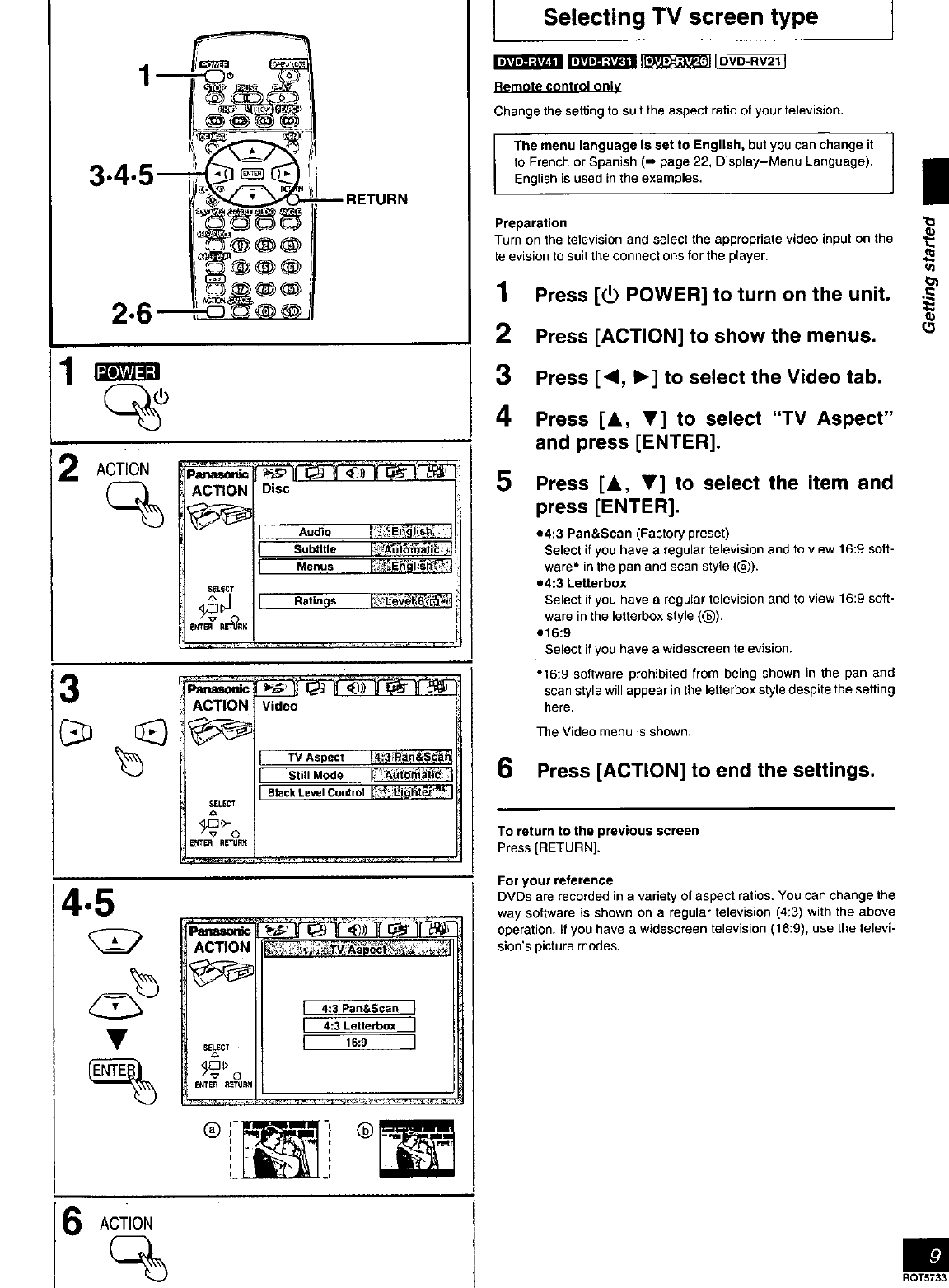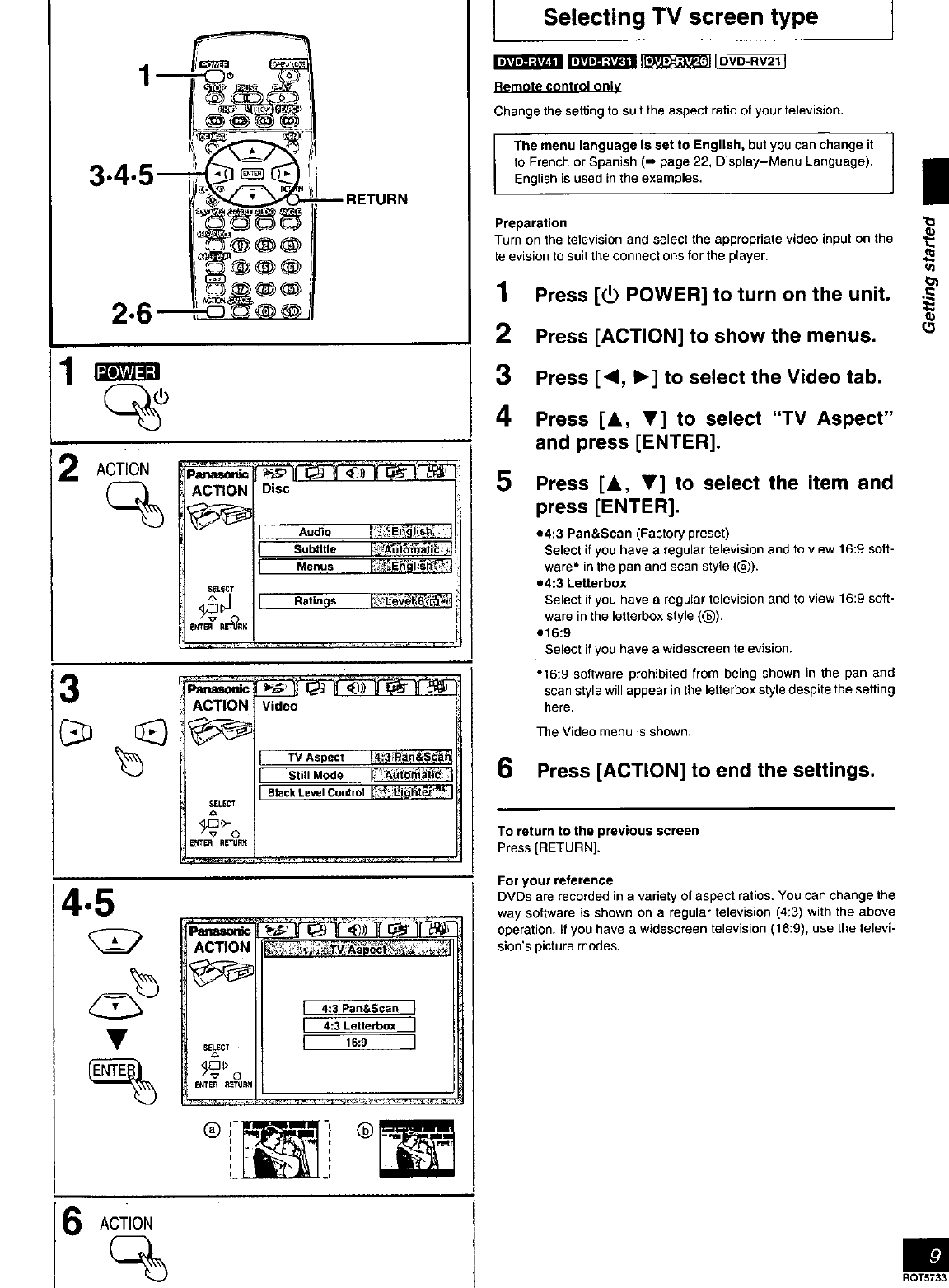
I/
1
_olvAvJ¢1_1
ACTION
ACTION
SF_CT
_J_TER RETURN
Disc
_E,_°' "s
I Audio [..... gt h_ _1
Subtitle _ AHtomati_ _l
Menus _:_E _b!t_ h_ 71
3
ACTION Video
ENTER R_gl_
Still Mode _' "_t_t_ I
Black Level Control _'_;_i_t_t$_ _ I
4.5
Pmlasor,_
ACTION
[ 4:3 Pan&Scan
I_ 4:3 Letterbox J
[ 16:9 ]
' i Q
I
I i
I t
!-. -I
Selecting TV screen type I
_ _ lovo-r_wt]
Remote control only
Change the setting to suit the aspect ratio of your television.
The menu language is set to English, but you can change it
to French or Spanish (-_ page 22, Display-Menu Language).
English is used in the examples.
Preparation
Turn on the television and select the appropriate video input on the
television to suit the connections for the player.
1 Press [_0 POWER] to turn on the unit. .
2 Press [ACTION] to show the menus.
3 Press [<1, I_] to select the Video tab.
4 Press [&, V] to select "TV Aspect"
and press [ENTER].
5
Press [&, V] to select the item and
press [ENTER].
=,4:3 Pan&Scan _,Factor_preset)
Select if you have a regular television and to view 16:9 soft-
ware" in the pan and scan style ((_).
=4:3 Letterbox
Select Jfyou have a regular television and to view 16:9 soft-
ware in the letterbox style (0).
_16:9
Select if you have a widescreen television.
• 16:9 software prohibited from being shown in the pan and
scan style will appear in the letterbox style despite the setting
here.
The Video menu is shown.
6 Press [ACTION] to end the settings.
To return to the previous screen
Press [RETURN].
For your reference
DVDs are recorded in a variety of aspect ratios. You can change the
way software is shown on a regular television (4:3) with the above
operation. If you have a widescreen television (16:9), use the televi-
sion's picture modes.
ACTION
RQT573_