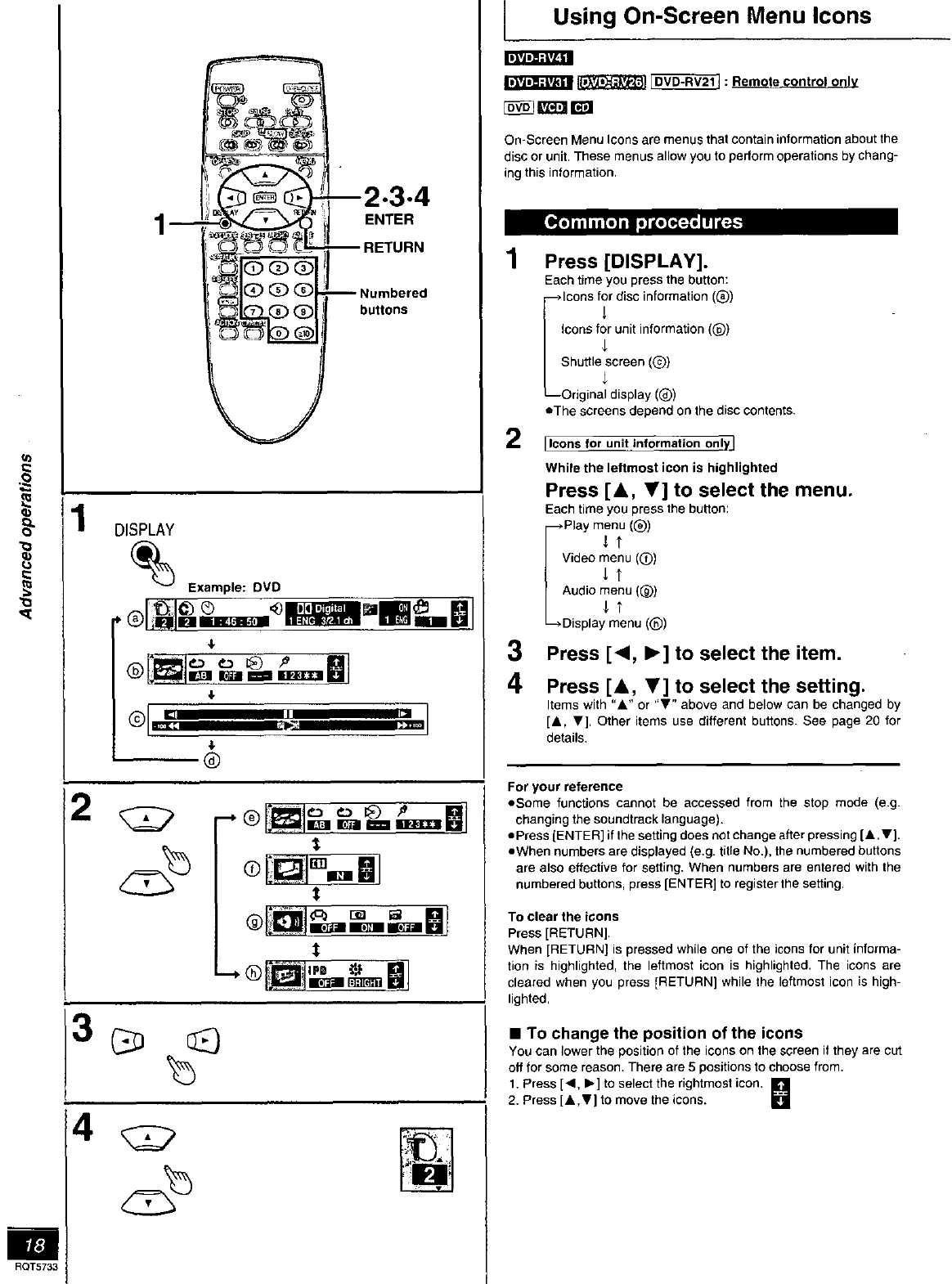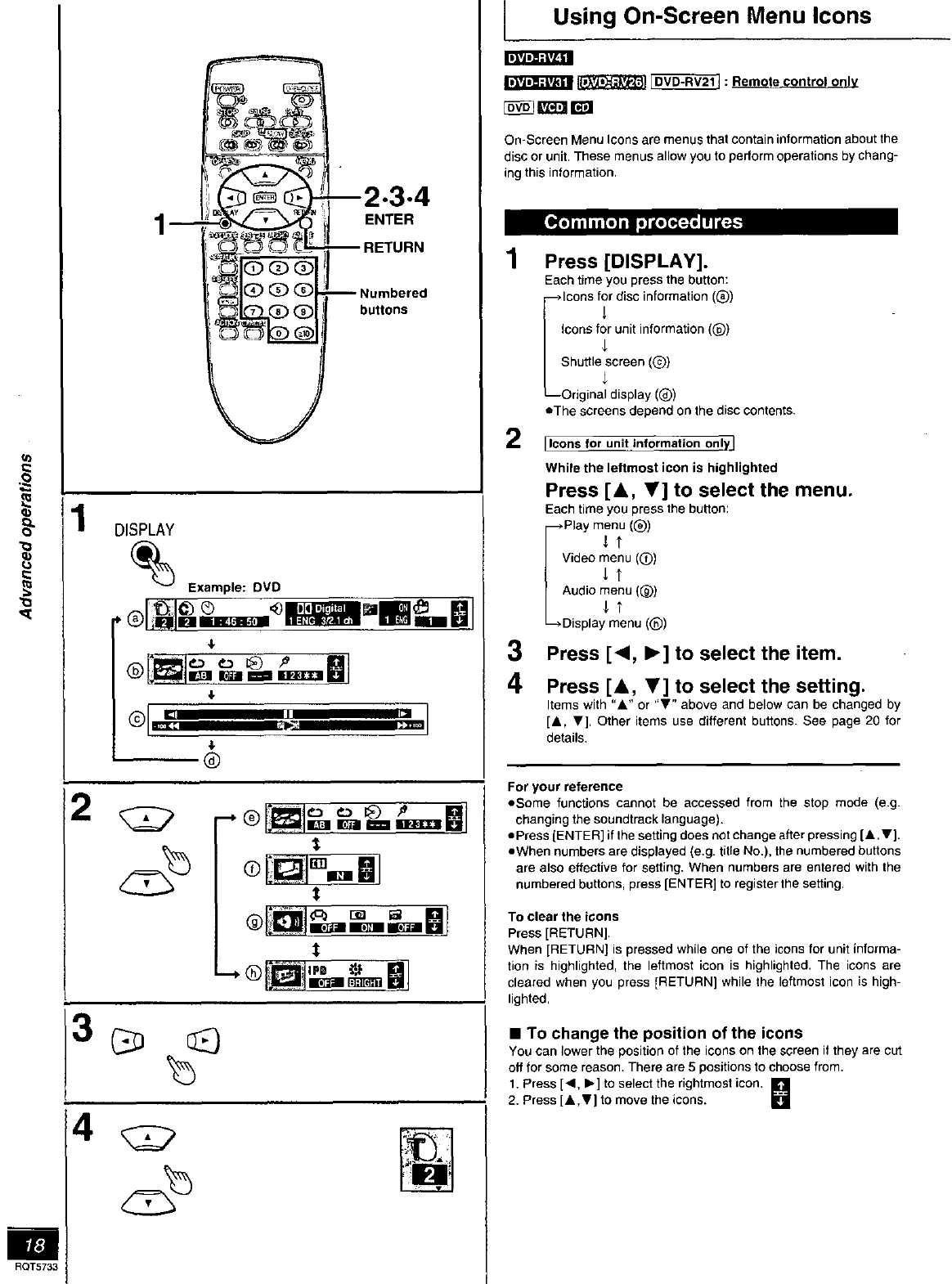
I!_Am]l=tv_§|
--2.3.4
ENTER
-- RETURN
Numbered
buttons
1
DISPLAY
Example: DMD
IB
I,
®
IllL,,,.]
o Mi
t
t
RQT5733;
Using On-Screen Menu Icons
rA'fttt_'Qt'_ _ _ : Remote control onl_
On-Screen Menu icons are menus that contain information about the
disc or unit. These menus allow you to perform operations by chang-
ing this information.
1
Press [DISPLAY].
Each time you press the button:
lcons f_)rdisc information (@)
Icons for unit information (_))
Sohr_g_I:a_lS;jr;;i i ?Q )
• The screens depend on the disc contents.
[Icons for unit information on!y.]
3
4
While the leftmost icon is highlighted
Press [A, _'] to select the menu.
Each time you press the button:
Playmrnul®)
Video menu (O)
Audio m_eTnu(_))
DJsplat_enu ((_))
Press ['4, I_] to select the item.
Press [&, _'] to select the setting.
Items with "A" or "Y" above and below can be changed by
[&, Y]. Other items use different buttons See page 20 for
details.
For your reference
eSeme functions cannot be accessed from the stop mode (e.g.
changing the soundtrack language).
ePress [ENTER] if the setting does not change after pressing [A .V].
eWhen numbers are displayed (e.g. title No.), the numbered buttons
are also effective for setting. When numbers are entered with the
numbered buttons, press [ENTER] to register the setting.
To clear the icons
Press [RETURN],
When [RETURN[ is pressed while one of the icons for unit informa-
tion is highlighted, the leftrnost icon is highlighted. The icons are
cleared when you press [RETURN] while the leftmost icon is high-
lighted.
• To change the position of the icons
YOUcan lower the position of the icons on the screen if they are cut
elf for some reason. There are 5 positions to choose from.
1. Press [<, _.] to select the rightmost icon. []
2. Press [& ,V] to move the icons.