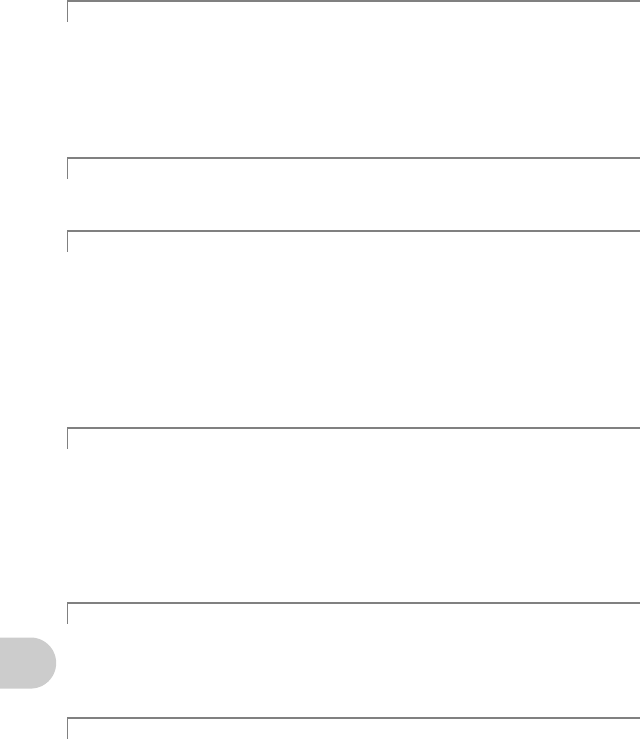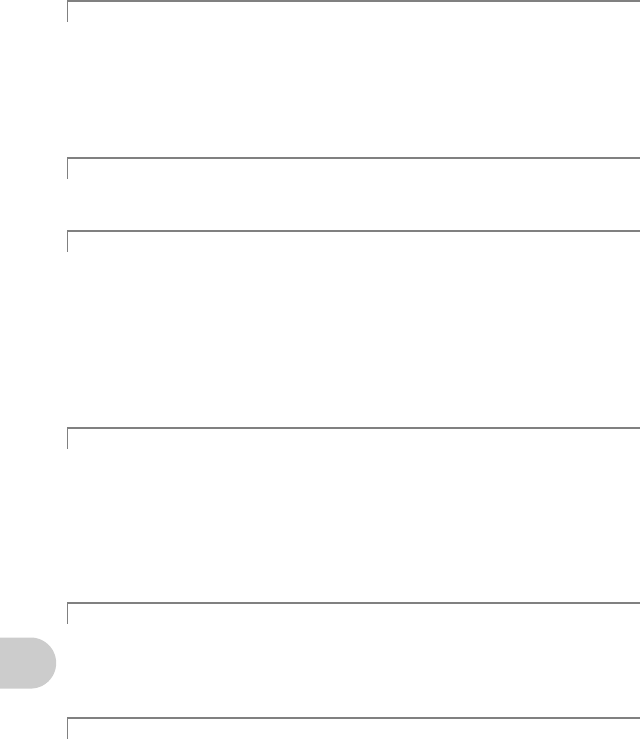
44
EN
Getting to know your camera better
Hold the camera correctly and press the shutter button gently to shoot the picture. In addition, blurring is
reduced when taking pictures in the h mode.
The factors that can cause the picture to blur are as follows:
• When you zoom at a high magnification to shoot the picture
• When the shutter speed is set low to shoot a dark subject
• When the flash cannot be used or a low shutter speed set shooting mode is selected.
Most blurry images can be stabilized later.
g “PERFECT FIX Editing pictures” (P. 23)
The flash fires automatically when insufficient light is available and may cause your image to be blurry.
When taking pictures in low light without the flash, set the flash mode to [$] (flash off).
There are several factors that can cause the picture to appear grainy.
Using the digital zoom to take close-up pictures
• With the digital zoom, part of the image is cropped and enlarged. The greater the magnification, the
grainier the picture appears.
Increasing the ISO sensitivity
• When you increase the [ISO] setting, “noise”, which appears as spots of unwanted color or
unevenness in the color, can be introduced and give the picture a grainy appearance. This camera
is equipped with a function to allow shooting at high sensitivity while suppressing noise; however,
increasing the ISO sensitivity can result in some noise, depending on the shooting conditions.
g “ISO Changing the ISO sensitivity” (P. 20)
• The reason why there are sometimes differences between the actual colors and the colors recorded
in a picture is related to the light source illuminating the subject. [WB] is the function that helps the
camera determine the true colors. Normally, the [AUTO] setting provides the optimal white balance,
but depending on the subject, results may be better if you manually adjust the [WB] setting.
• When the subject is in the shade on a sunny day
• When the subject is illuminated by both natural light and indoor lighting, such as when
near a window
• When there is no white in the center of the frame
g “WB Adjusting the color of a picture” (P. 20)
• Often, bright subjects (such as snow) turn out darker than their natural colors. Adjusting OF
toward [+] makes the subject closer to their real shades. Conversely, when you are shooting dark
subjects, it can be effective to adjust toward [–]. Sometimes, using the flash may not produce the
brightness (exposure) that was intended.
g “OF/< button Changing picture brightness (Exposure compensation)/Printing pictures” (P. 14)
• Set the flash to [#] (fill-in) to activate fill-in-flash. You can shoot a subject against backlight without
the face of the subject appearing dark. [#] is effective not only for shooting against backlight, but
also for shooting under fluorescent and other artificial lightening.
g “Y# button Flash shooting” (P. 14)
• Selecting a [+] exposure value with OF is useful in shooting a subject against backlight.
g “OF/< button Changing picture brightness (Exposure compensation)/Printing pictures” (P. 14)
• When [AF MODE] is set to [FACE DETECT], the camera determines the exposure by metering a
face and the face in the picture taken will appear brighter even in backlight conditions.
g “AF MODE Changing the focusing area” (P. 21)
Taking pictures without blurring
Taking pictures without the flash
The picture is too grainy
Taking pictures with the correct color
Taking pictures of a white beach or snow scene
Taking pictures of a subject against backlight
d4349_33_e_0000_7.book Page 44 Thursday, June 28, 2007 4:47 PM