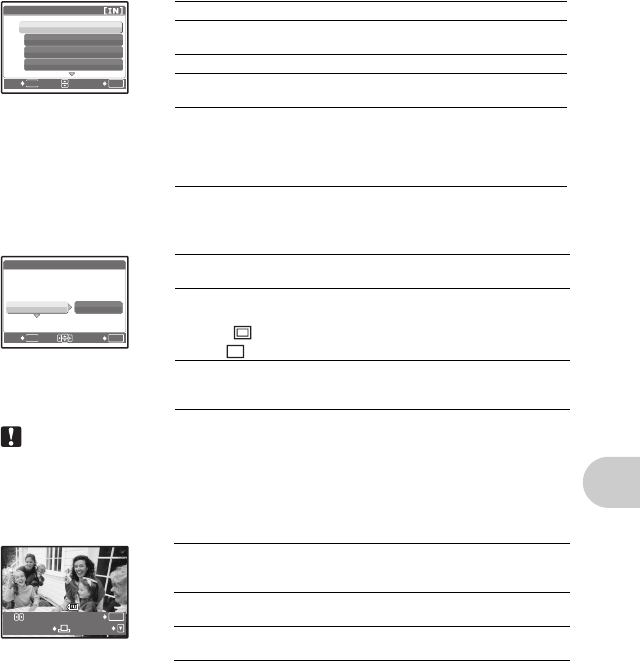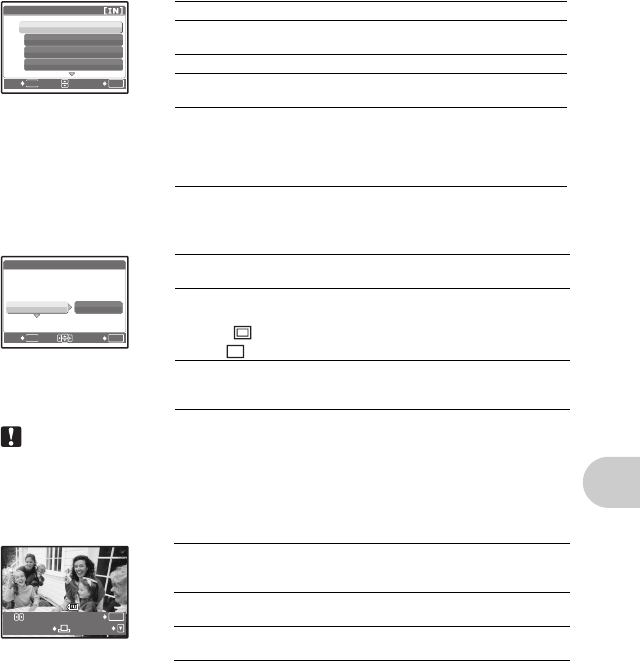
Printing pictures
EN
31
Note
• If the [PRINTPAPER] screen is not displayed, [SIZE], [BORDERLESS] and [PICS/SHEET] are
set to the standard.
Press XY to select the picture you want to print. You can also turn the zoom lever and select a picture from
the index display.
Selecting a print mode
Setting the print paper
Selecting the picture to print
OK
MENU
PRINT MODE SELECT
PRINT
ALL PRINT
MULTI PRINT
ALL INDEX
SET
EXIT
PRINT Prints the selected picture.
ALL PRINT Prints all the pictures stored in the internal
memory or on the card.
MULTI PRINT Prints one picture in multiple layout format.
ALL INDEX Prints an index of all the pictures stored in
the internal memory or on the card.
PRINT ORDER Prints the pictures according to the print
reservation data on the card. If no print
reservations have been made, this option
is not available. g “Print settings
(DPOF)” (P. 32)
OK
MENU
[
IN
]
PRINTPAPER
SIZE
BORDERLESS
SIZE
BORDERLESS
STANDARD
STANDARD
SET
BACK
SIZE Choose from the available paper sizes on your
printer.
BORDERLESS Select framed or unframed. In [MULTI PRINT]
mode, you cannot select the frame.
OFF ( ) The picture is printed inside a blank frame.
ON ( ) The picture is printed filling the entire page.
PICS/SHEET Available in [MULTI PRINT] mode only. The
number of prints that can be printed varies
depending on the printer.
OK
100-0004
[
IN
]
MORE
SINGLE PRINT
PRINT
PRINT Prints one copy of the displayed picture. When
[SINGLE PRINT] or [MORE] has been selected,
a single copy or multiple copies are printed.
SINGLE PRINT Makes a print reservation for the displayed
picture.
MORE Sets the number of prints and data to be printed
for the displayed picture.
d4349_33_e_0000_7.book Page 31 Thursday, June 28, 2007 4:47 PM