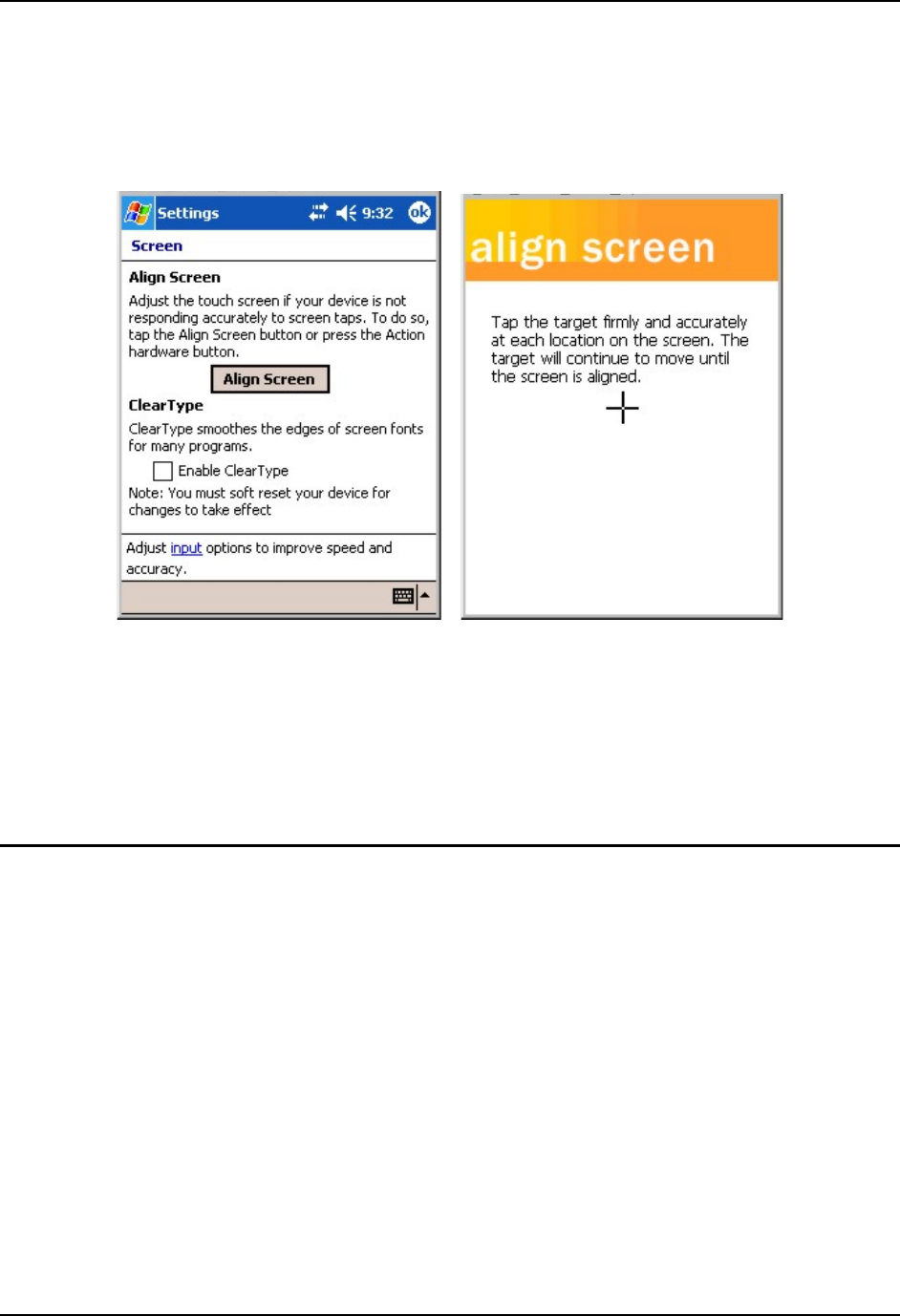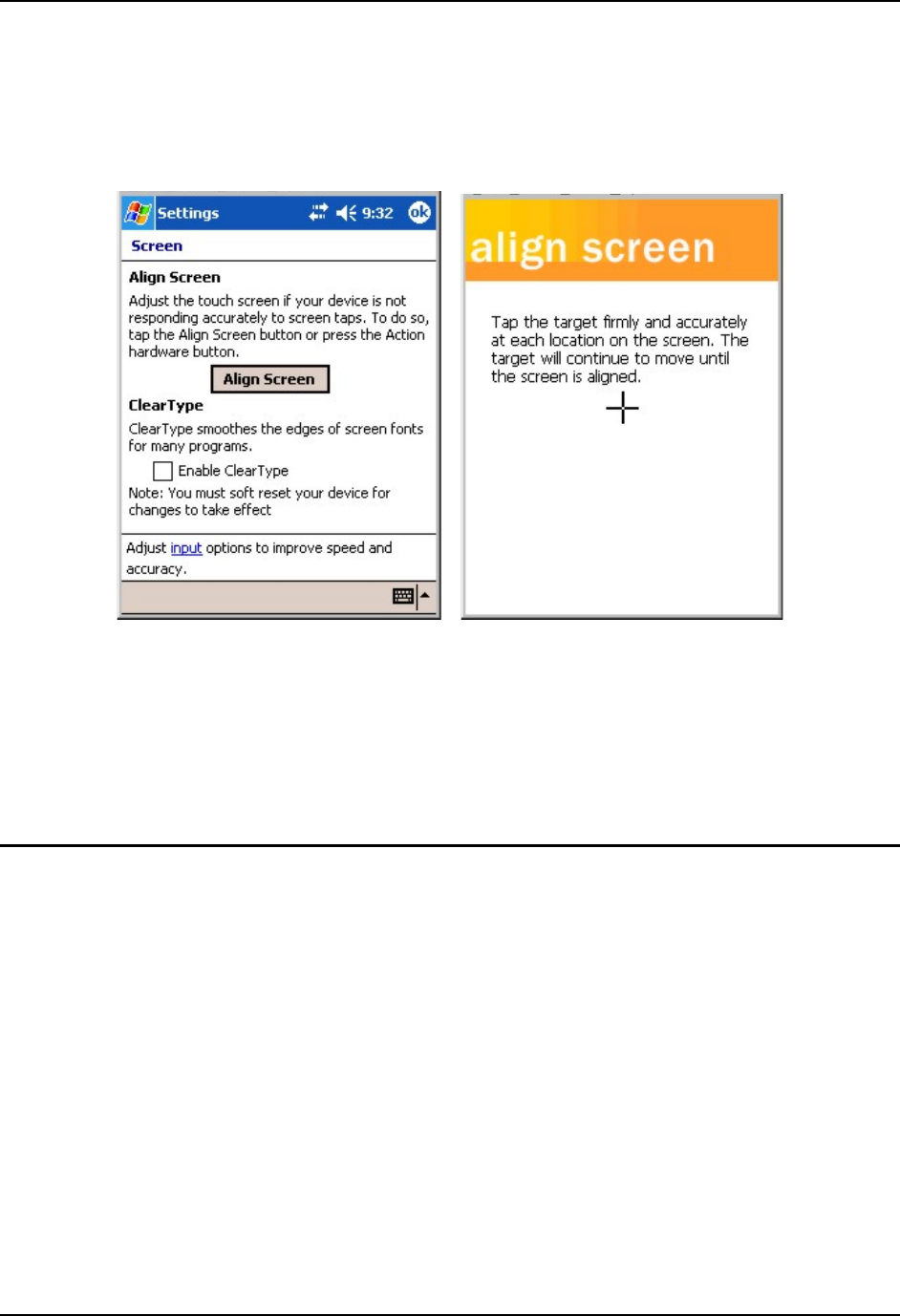
Align the Touchscreen 13
E-EQ-MX6PCOGWW-C-ARC MX6 PPC User’s Guide
Align the Touchscreen
Access: Start | Settings | System tab | Screen | Align Screen
Figure 9 Align the Touchscreen
To start, tap the target ( + ) with the stylus.
Follow the instructions on the screen. Carefully press and briefly hold the stylus on the center of
the target (+) as the target moves around the screen.
When alignment is complete, press the Enter key (or tap the OK icon) to save the new alignment
settings. You can also press the Esc key sequence to cancel or quit.
Cleaning the Touch Screen and Imager Aperture
Keep fingers and rough or sharp objects away from the imager aperture and display. If the glass
becomes soiled or smudged, clean only with a standard household cleaner such as Windex®
without vinegar or use Isopropyl Alcohol. Do not use paper towels or harsh-chemical-based
cleaning fluids since they may result in damage to the glass surface. Use a clean, damp, lint-free
cloth. Do not scrub optical surfaces. If possible, clean only those areas which are soiled.
Lint/particulates can be removed with clean, filtered canned air.