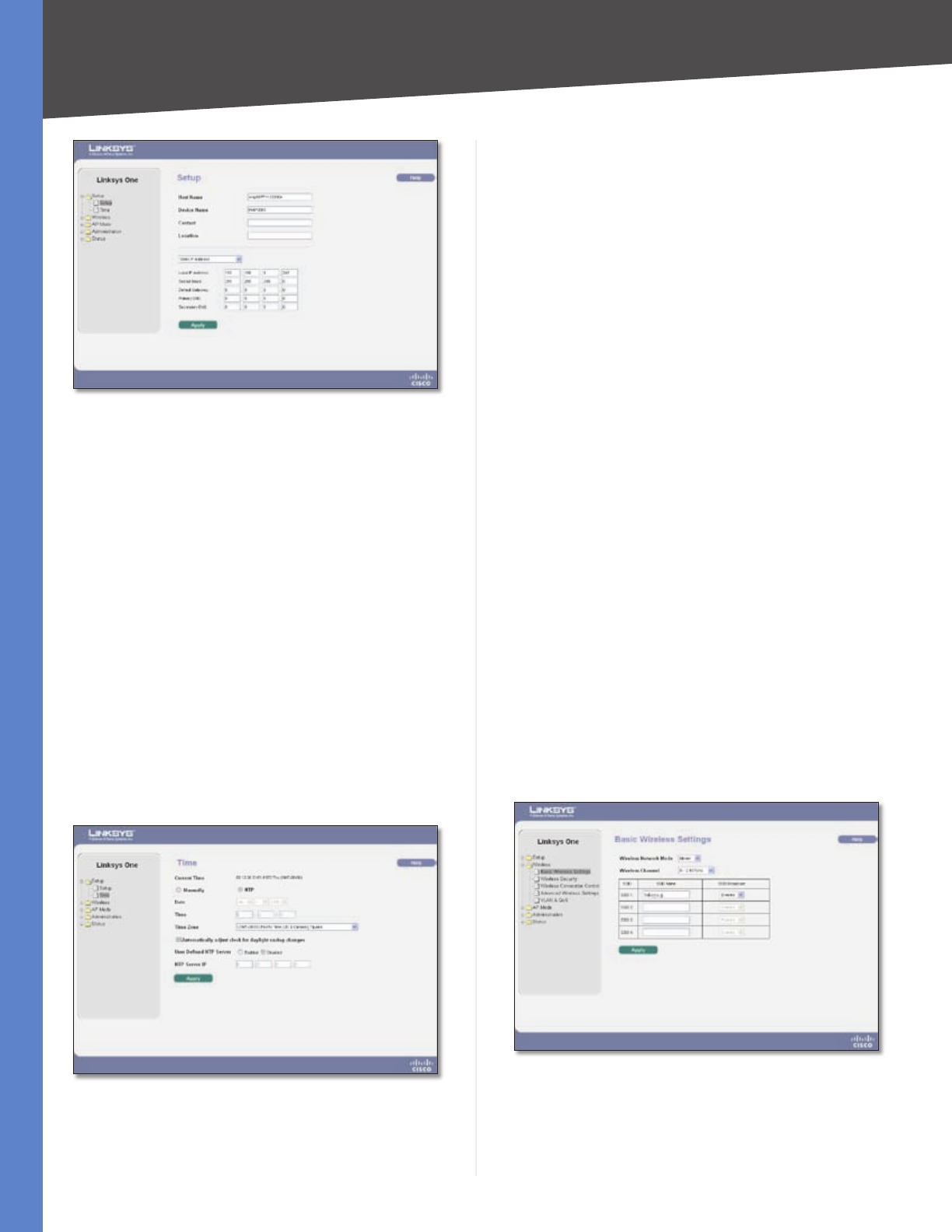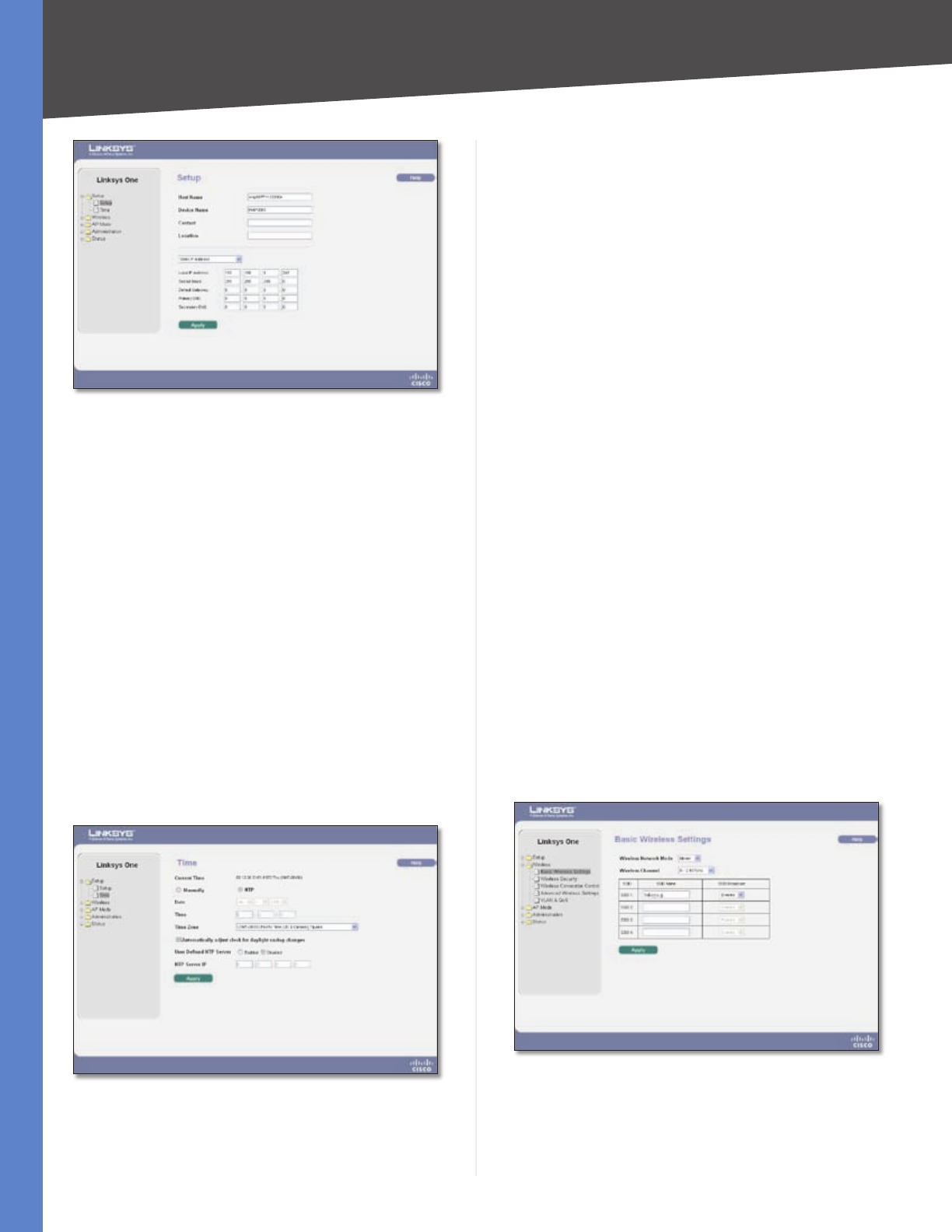
Chapter 5
Advanced Configuration
7
Wireless-G Access Point with Power Over Ethernet
Setup > Basic Setup with Static IP
Local IP Address The IP address must be unique to your
network. The default IP address is 192.168.1.245.
Subnet Mask The subnet mask must be the same as
the LAN that your Access Point is connected to. The
default is 255.255.255.0.
Default Gateway Enter the default gateway address,
typically this is the IP address of your router.
Primary DNS (Required) and Secondary DNS
(Optional) Your ISP will provide you with at least one
DNS (Domain Name System) Server IP address.
Change these settings as described here and click Apply
to save your changes. Help information is available on the
right side of the screen.
Setup > Time
This screen allows you to change the Access Point’s time
settings. The correct time setting can help the administrator
to search the system log to identify problems.
Setup > Time
You can set the time either manually or use the NTP
option to automatically set the time from a time server if
the Access Point can access the public Internet. NTP is the
default setting.
•
•
•
•
Current Time Displays the current time setting.
Manually Select this option to set the date and time
manually.
Date When the time is manually configured, this field
is used to select the current date from the pull-down
menus.
Time When the time is manually configured, this field
is used to enter the time. The time is enter in a 24 hour
format (hour : minutes : seconds).
NTP Select this option if you want the Access Point to
contact a public time server to get the current time.
Time Zone When NTP is enabled, the appropriate
time zone must be selected.
Automatically adjust clock for daylight saving
changes Select this option if you are in using the
Access Point in a location that observes daylight saving
time.
User Defined NTP Server Enable this option if you have
set up a local NTP server. Default is Disabled.
NTP Server IP Enter the IP address of user defined
NTP Server.
Change these settings as described here and click Apply
to save your changes. Help information is available on the
right side of the screen.
Wireless > Basic Wireless Settings
Change the basic wireless network settings on this screen.
The Access Point can connect to up to four wireless
networks (SSIDs) at the same time, so this screen offers
settings for up to four different SSIDs.
Wireless > Basic Wireless Settings
Wireless Network Mode Select one of the following
modes. The default is Mixed.
Disable This option disables wireless connectivity
completely. This is useful during system maintenance.
•
•
•
•
•