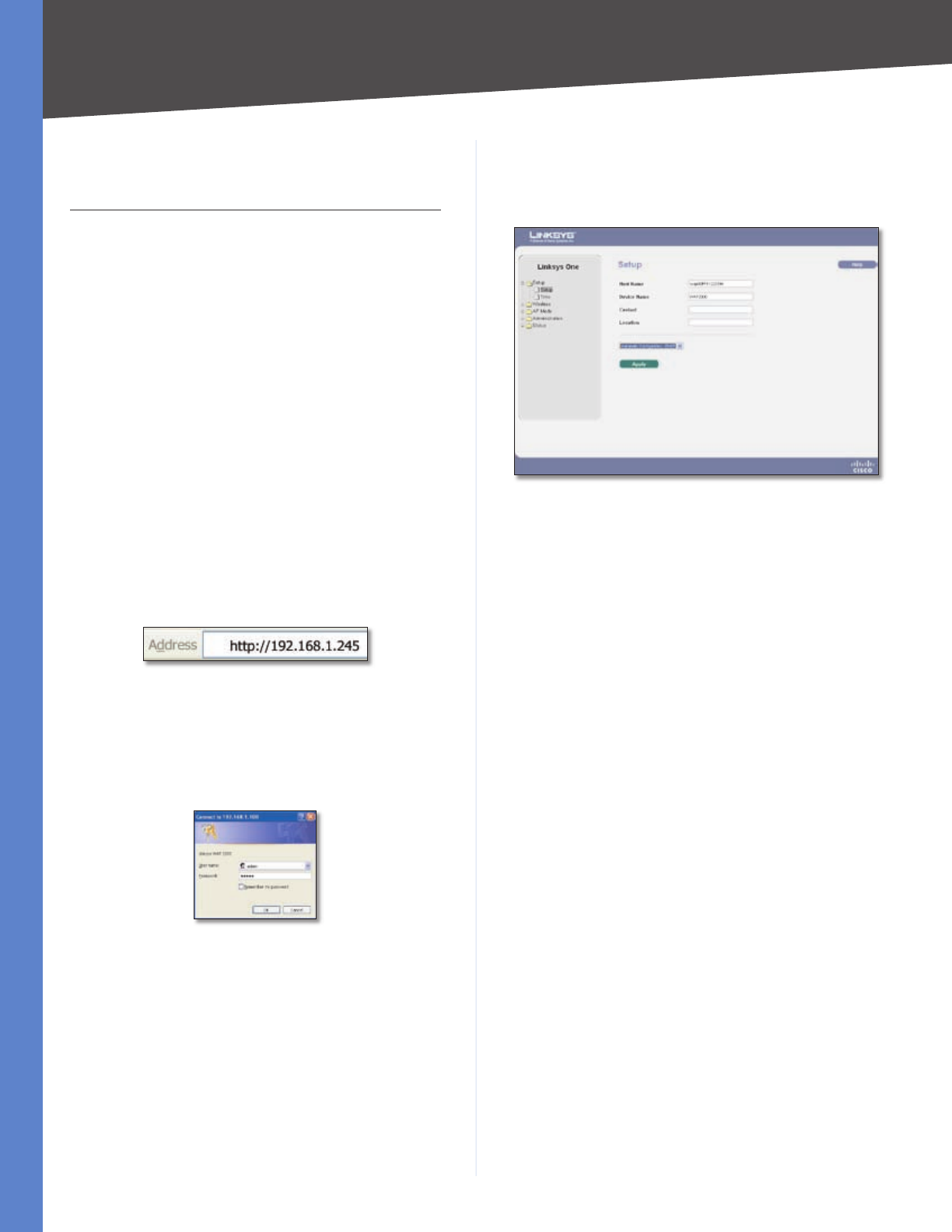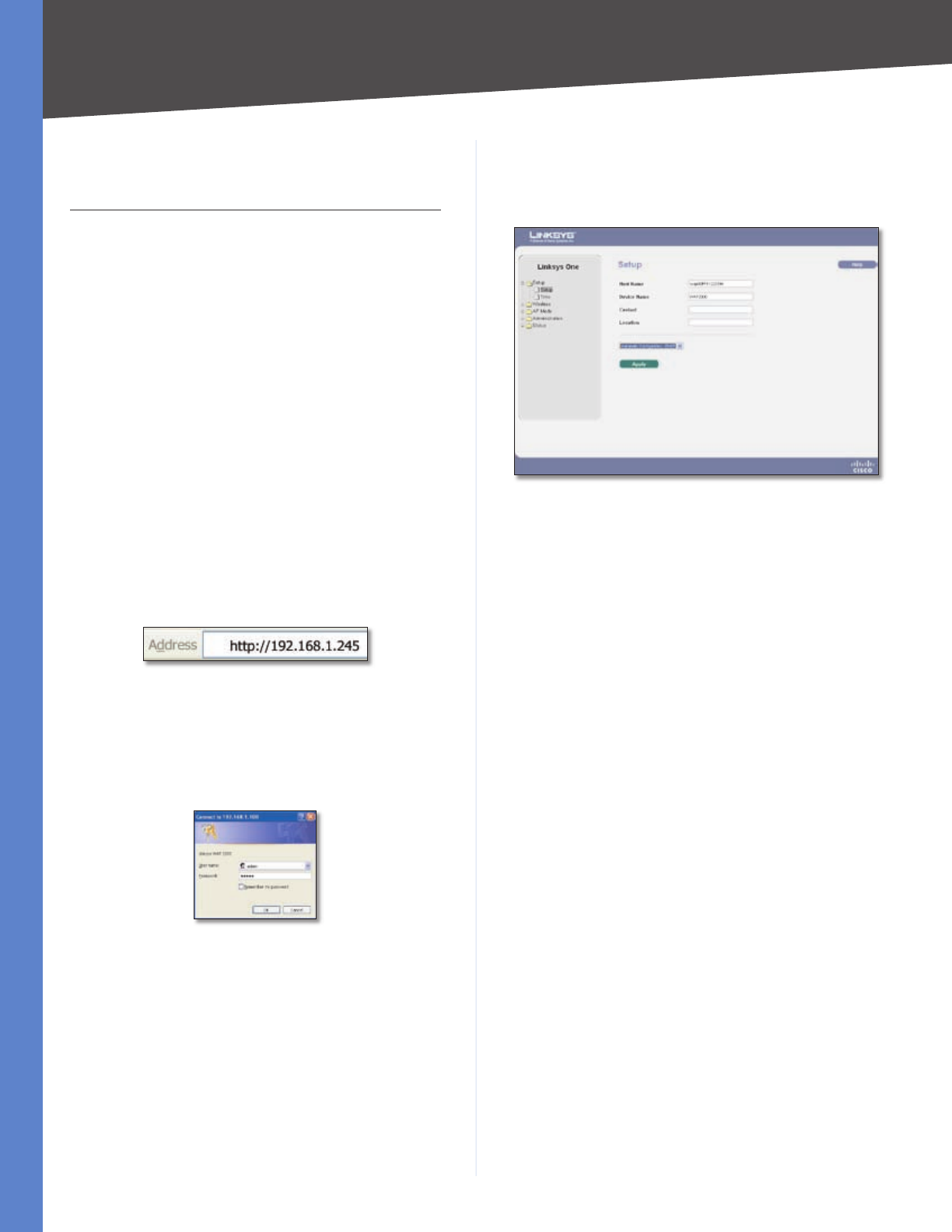
Chapter 5
Advanced Configuration
6
Wireless-G Access Point with Power Over Ethernet
Chapter 5:
Advanced Configuration
The Access Point has DHCP enabled by default and should
receive an IP address automatically from the DHCP server
on your network.
If your network doesn’t have a DHCP server, a static IP
address (192.168.1.245) can be assigned to the Access
Point by performing the following steps:
Disconnect the power to the unit.
Using a straightened paper clip or similar object to
hold down the reset button on the back panel of the
Access Point.
Keep the reset button held down and reconnect the
power to the unit. The reset button should be held
until the WLAN LED lights up.
Accessing the Web-Based Utility
Open your web browser and enter the IP address of
your Access Point into the Address field and press the
Enter key. The Password screen will appear.
Address Field
The first time you open the web-based utility, enter
admin (the default user name) in the User name field
and enter it again in the Password field. Click the OK
button. You can change the Access Point’s password
later from the Administration > Management screen.
Login Screen
Web-Based Utility
The first screen that appears is the Setup screen. This
allows you to change the Access Point’s general settings.
There are options on the left side of the screen: Setup,
Wireless, AP Mode, Administration, and Status. Each
option contains screens that will help you configure and
manage the Access Point.
1.
2.
3.
1.
2.
Setup > Setup
This screen is used to enter names for the Access Point and
configure the IP settings.
Setup > Basic Setup
Host Name This is the host name assigned to the Access
Point. This host name will be published to your DNS server
if the Access Point is configured to acquire the IP address
through DHCP. In that case, Linksys recommends to follow
the company policy on the host name assignment. The
default name is Linksys.
Device Name You may assign any device name to
the Access Point. This name is only used by the Access
Point administrator for identification purposes. Unique,
memorable names are helpful, especially if you are
employing multiple access points on the same network.
Contact Use this field to specify the contact string for
your SNMP agent.
Location Use this field to specify the location string for
your SNMP agent.
Automatic Configuration - DHCP Selected by default,
this option is used if you have a DHCP server enabled on
the LAN and want it to assign an IP address to the Access
Point.
Static IP Address This option is used to assign a static or
fixed IP address to the Access Point.