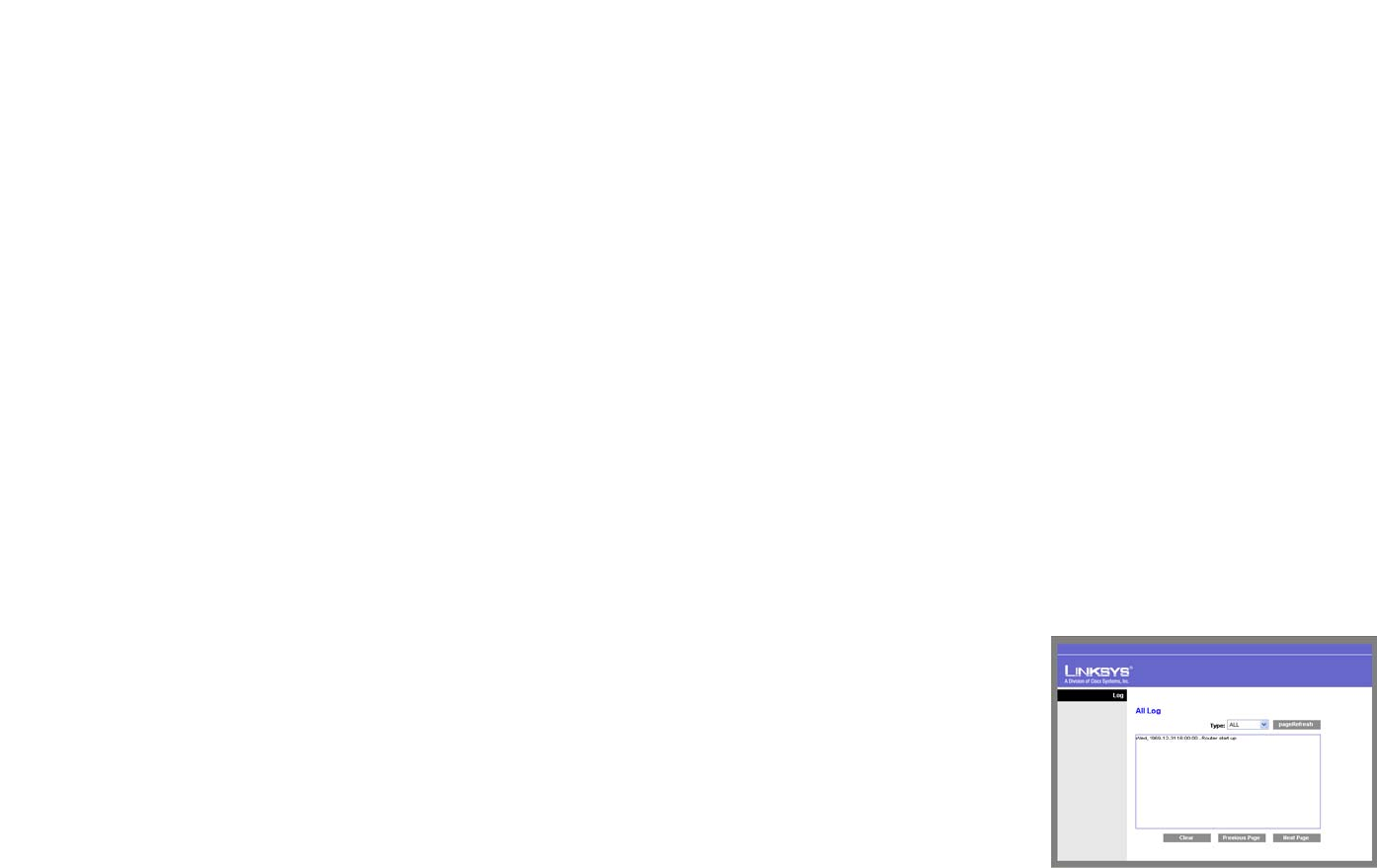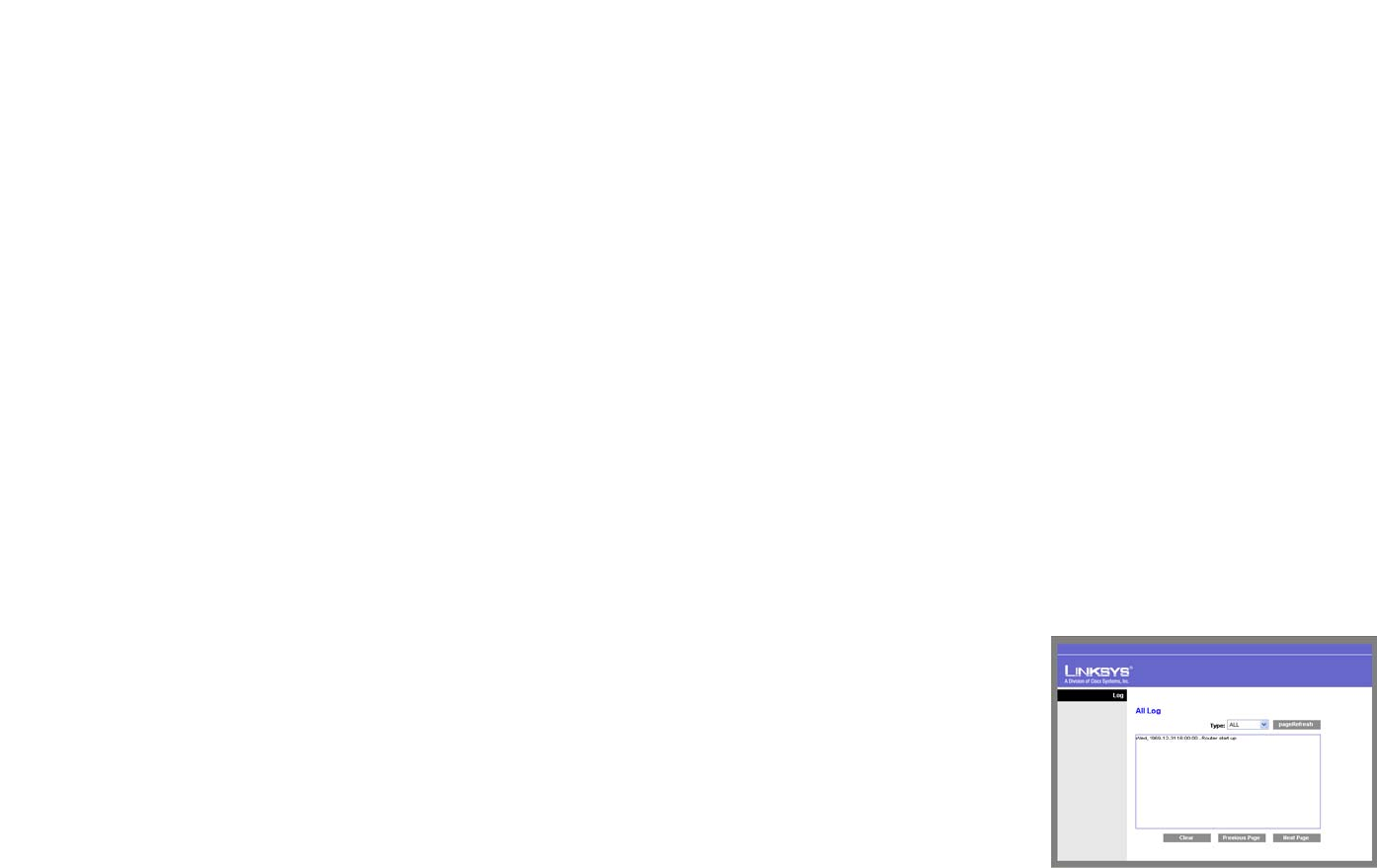
60
Chapter 6: Setting Up and Configuring the Router
VPN Tab
Wireless-N Gigabit Security Router with VPN
Manual
Encryption Algorithm. The Encryption method determines the complexity to encrypt/decrypt data packets.
Only 3DES is supported. Notice that both sides must use the same Encryption method.
Encryption Key. This field specifies a key used to encrypt and decrypt data packets. Both characters and
hexadecimal values are acceptable in this field. Note: that both sides must use the same Encryption Key.
Authentication Algorithm. Authentication determines a method to authenticate the data packets to make
sure they come from a trusted source. Either MD5 or SHA1 may be selected. Notice that both sides (VPN
endpoints) must use the same Authentication method.
• MD5: A one way hashing algorithm that produces a 128-bit digest.
• SHA1: A one way hashing algorithm that produces a 160-bit digest.
Authentication Key. This field specifies a key used to authenticate IP traffic. Both characters and
hexadecimal values are acceptable in this field. Note: that both sides must use the same Authentication Key.
Inbound SPI/Outbound SPI. The SPI (Security Parameter Index) is carried in the IPsec ESP header. This
enables the receiver to select the SA (Security Association), under which a packet should be processed. The
SPI is a 32-bit value. Both decimal and hexadecimal values are acceptable. e.g. “987654321” or
“0x3ade68b1”. Each tunnel must have unique an Inbound SPI and Outbound SPI. No two tunnels share the
same SPI. Notice that Inbound SPI must match the other Router's Outbound SPI, and vice versa.
Status
Status. This field shows the connection status for the selected tunnel. The state is either connected or
disconnected.
Connect button. Use this to establish a connection for the current VPN tunnel. If you have made any changes,
click Save Settings to first apply your changes.
Disconnect button. Use this to break a connection for the current VPN tunnel.
View Log button. Click this to view the VPN log, which shows details of each tunnel established. You can change
the Log type to show only VPN tunnel related events.
Figure 6-43: View VPN Tunnel Log