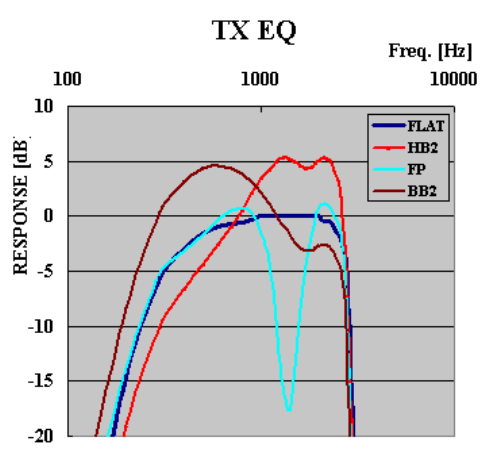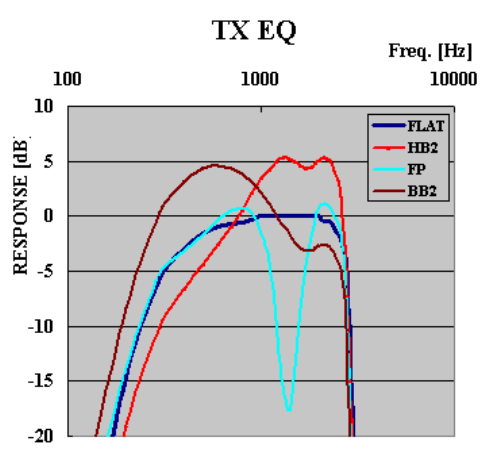
28
●
RX equalizer & TX equalizer
If you use the RX equalizer it is easy to adjust RX audio quality. Take your pick from flat (default),
high boost, Formant pass, bass boost, and conventional settings. As a new feature, the TS-480
actually offers two types of high boost and two types of bass boost.
TX audio quality can similarly be adjusted with the TX equalizer. It is easy to make any changes to
suit your taste: for example, mic characteristics can be corrected, and you can apply
compensation to match the characteristics of your own voice. For TX there are now two types of
high boost and two types of bass boost, so why not give them a try?
Fig. 22: TX equalizer characteristics (example)
If you use the Audio Editor function (ARCP-480), available free for downloading, the options for
equalizing expand even more. In addition to a total of 35 types of equalizing samples, it offers tools
for freely adjusting such parameters as filter type, cutoff frequency and amount of attenuation. The
settings made with the ARCP-480 software can be applied by selecting U (user) from any of the
TS-480’s equalizer menus.
While it is true that neither the built-in equalizers nor the audio editor software provide the same
degree of freedom as the graphic equalizers found in audio entertainment equipment, they are
useful as a means for tailoring audio quality to suit.
●
CW auto tune
A useful feature for tuning in to another station is CW auto tune. There is more than one method
for zeroing in on a target frequency – such as matching RX beat with sidetone pitch, or getting the
pitch frequencies that can be heard when CW reverse is ON and OFF to be the same – but it is
very easy if you engage CW auto tune when you can hear the other station. It just takes the press
of a button to make the VFO automatically zero in on the target. Note, however, that there are
various limitations associated with this feature – for example, the tuning range is 300Hz on either
side of the pitch frequency, and it can be confused by interference – so you should learn how to
make good use of it.
The graph in Fig. 22 plots overall
frequency characteristics from mi
input to antenna output, illustrating
the effect of some of these
equalizer settings.