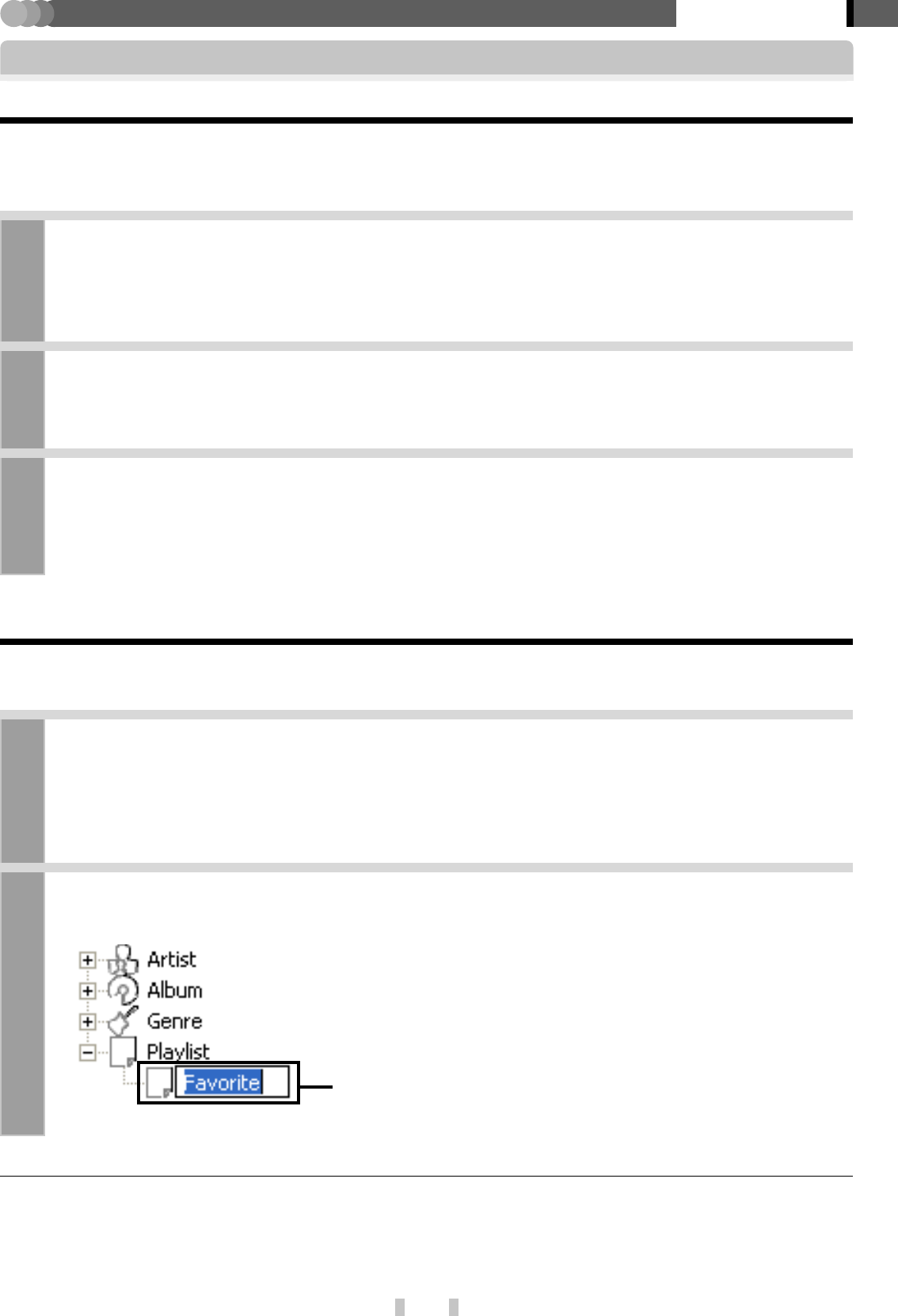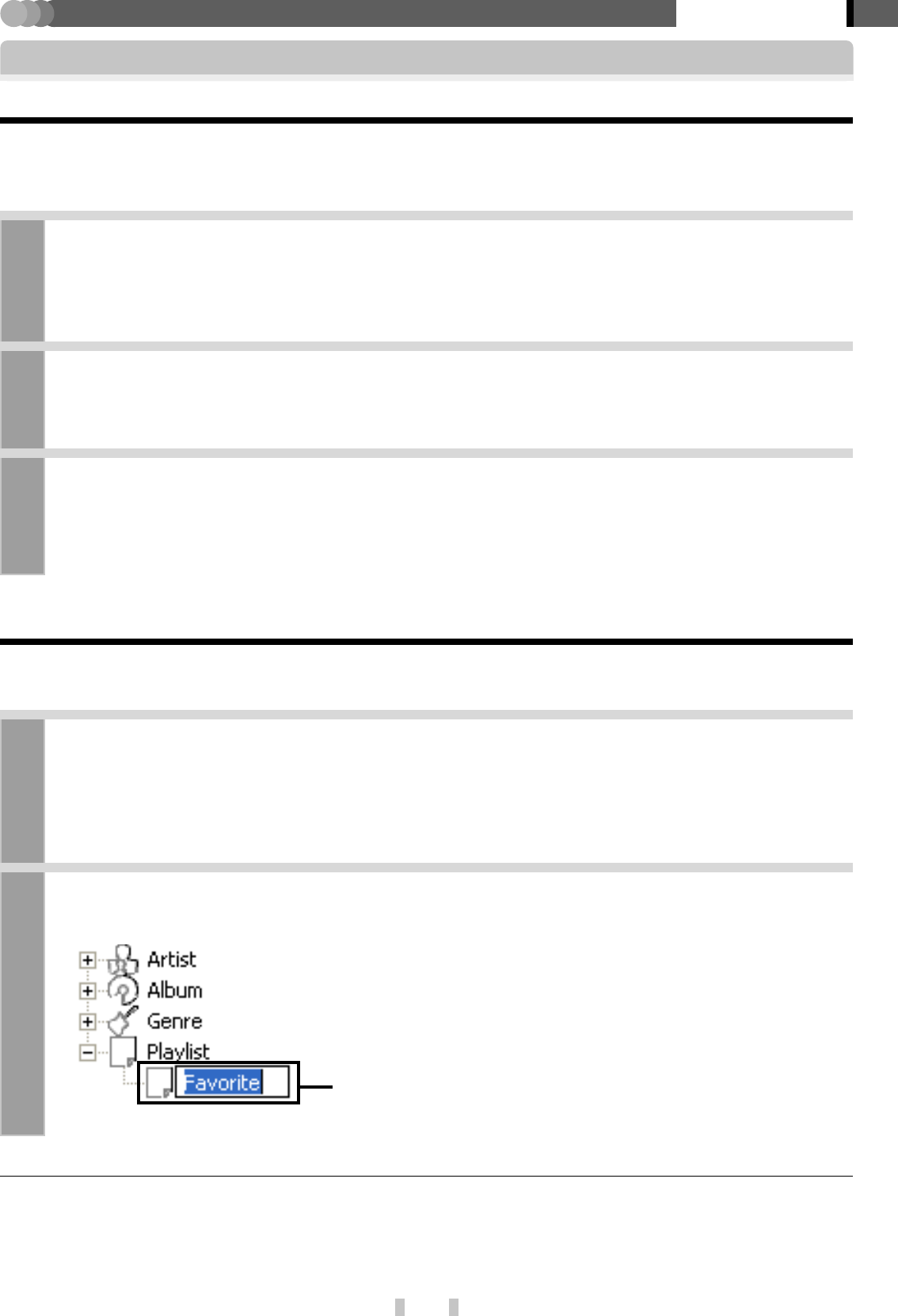
21
EN
Kenwood Media Application
Application section
Transferring a playlist to the player
A playlist in the PC can be transferred to the player.
✍ [PLAYER] INSTRUCTION MANUAL [Playback of playlist] ™
1
Connect the PC to the player and launch Kenwood Media Application.
✍ [Connection of the PC and player] 5
✍ [Launching method] #
2
Switch the Folder View mode to the Library View mode, and click the mouse’s right
button on the playlist to be transferred.
3
When the shortcut menu opens, click on [Forwarding playlist].
The contents of the playlist and also the audio data newly added to the playlist are transferred to the player.
Converting [FAVORITE] data in the player into a playlist
The contents of [FAVORITE] data registered in the player can be converted into a playlist in the player.
(This operation is not available when no [FAVORITE] audio data is registered in the player.)
1
Connect the PC to the player and launch Kenwood Media Application.
✍ [Connection of the PC and player] 5
✍ [Launching method] #
✍ [PLAYER] INSTRUCTION MANUAL [Registration of [FAVORITE]] ª
2
Click on [PD] tab, open [File] menu and click on [Change favorite in playlist].
Creation of playlist
[FAVORITE] data is converted and registered in the playlist.
POINT :
¶ The playlists in the player cannot be transferred to the PC.
¶ [FAVORITE] data of the Player will be erased.