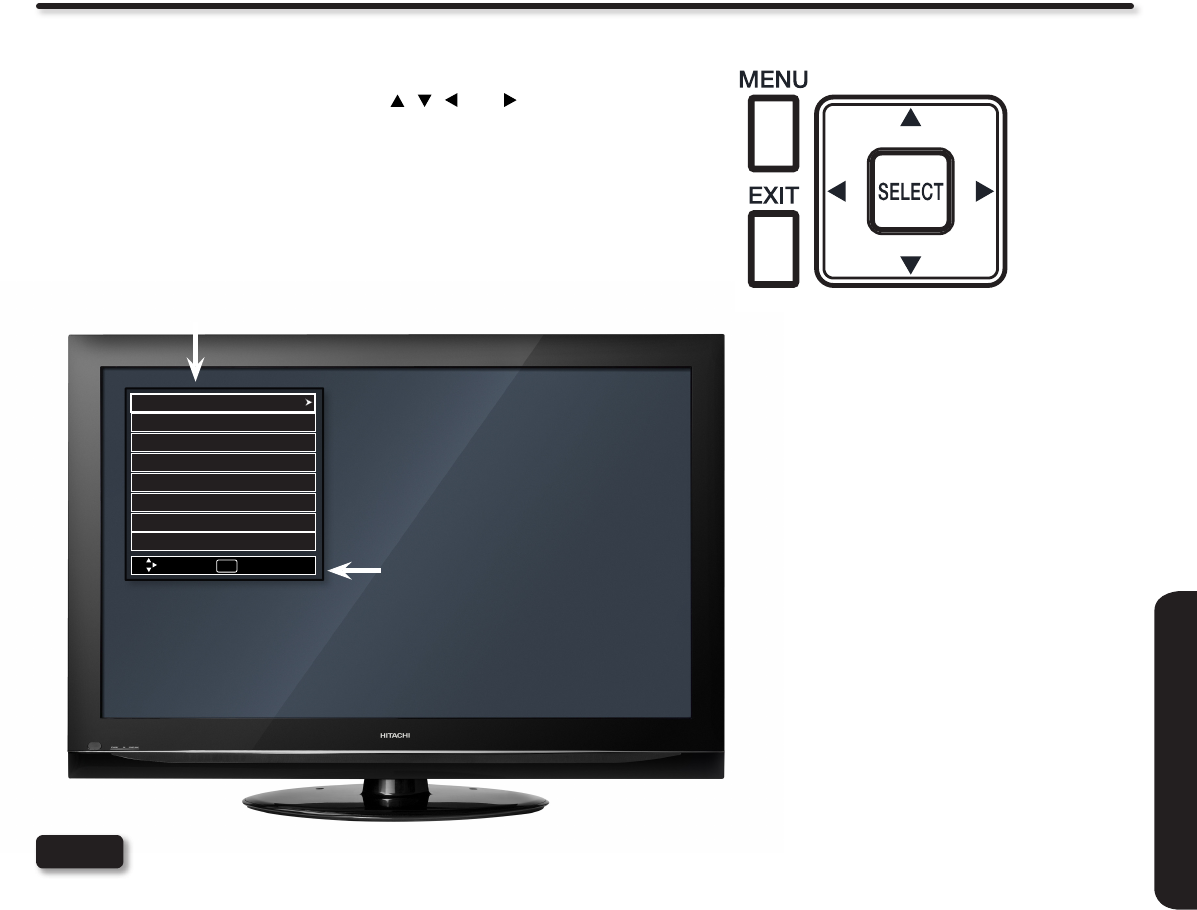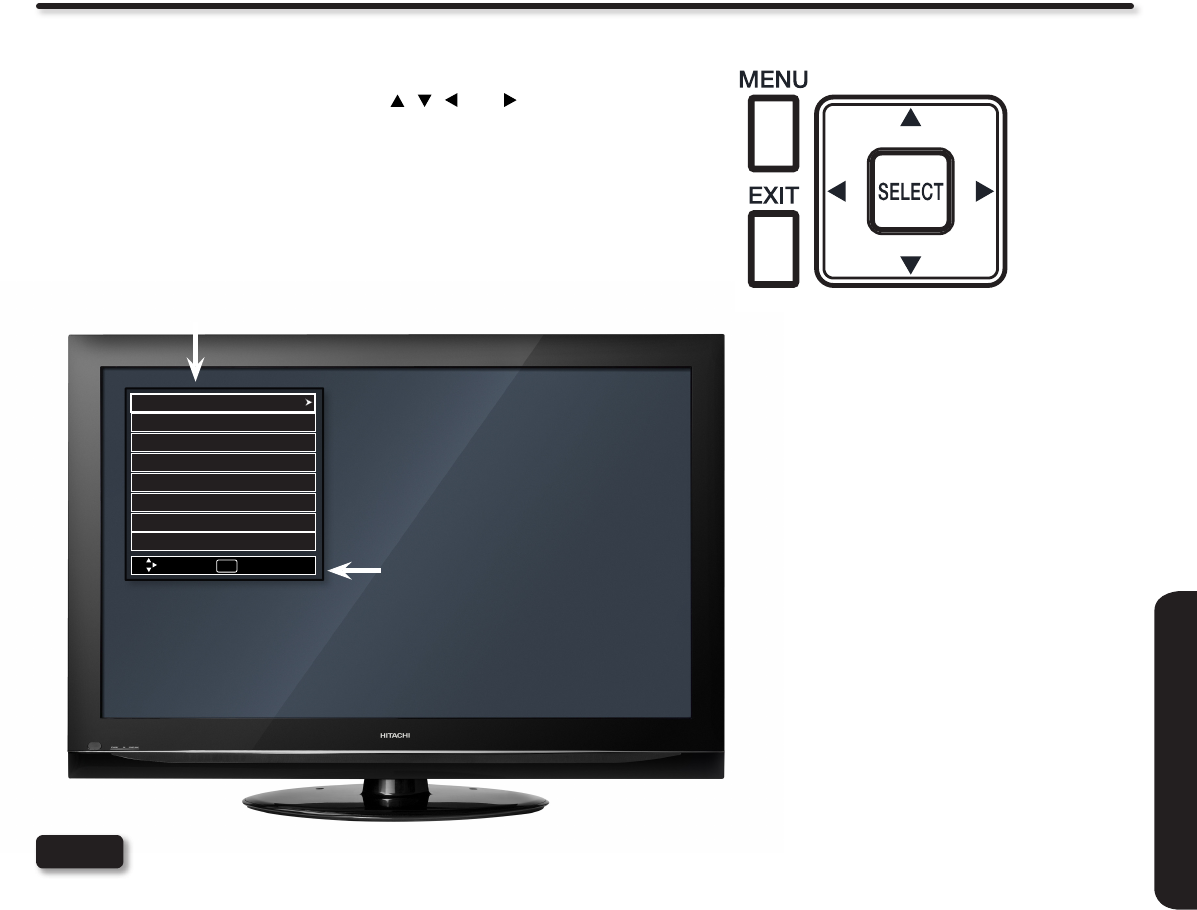
31
ON-SCREEN DISPLAY
On-Screen Display
Press MENU on the remote control to display the different 1.
features on your Hitachi Plasma TV.
Use the CURSOR PAD (buttons, 2. , , and ) and
highlight a different feature of the On-Screen Display
menu. Press the SELECT button to select.
Press EXIT on the remote control to quickly exit from a 3.
menu.
The On Screen Display (OSD) for the different submenus shown in next pages are for illustration purposes only,
therefore; doesn't reect the actual appearance of the OSD of your Hitachi Plasma TV.
NOTE
Select between 3 pictures modes; Dynamic, Day and Night.
Adjust picture contrast.
Adjust picture brightness.
Adjust color.
Adjust tint.
Adjust sharpness.
Set this to High for less intense color with more blue, set to Medium for natural color, set to Standard for standard
colors or D.Cinema for more cinema accurate colors.
Adjust screen contrast setting automatically accordingly to the brigthness of the room.
Enhances shadow detail in dark scenes.
Use this function to choose between two Contrast Mode settings: Normal and Dynamic.
Reduces conspicuous noise in the picture.
Reduces cross color noise in the picture.
Reduces mosquito noise in the picture.
Select the Original 3:2 Pulldown detection or Smooth Motion feature.
Choose VIBRANT to select highly saturated colors, or AUTO STD/xvColor™ for more natural colors.
Faithfully reproduces the movie theater effect of 24 frames per second with a 48 fps presentation.
Synchronizes audio with video signal on digital and analog sources.
Set the gray side bars On/Off when watching 4:3 signals in standard mode.
Choose the picture format aspect ratio.
Choose to Reset Video Settings to factory settings and to see the Smooth Motion Feature Demo.
Video
Picture Mode
Contrast
Brightness
Color
Tint
Sharpness
ColorTemperature
Light Sensor
Black Enhancement
Contrast Mode
Noise Reduction
Cross Color NR
MPEG NR
Auto Movie Mode
Color Space
Cinema48™
Lip Sync
Black Side Panel
Aspect
Reset Video Settings
This part of the screen shows which
selections are available.
This part of the screen shows
which Remote Control buttons
to use.
Video
Audio
TV Guide On Screen
Channel Manager
Locks
Timers
Setup
Move
SEL
Select
Power Swivel