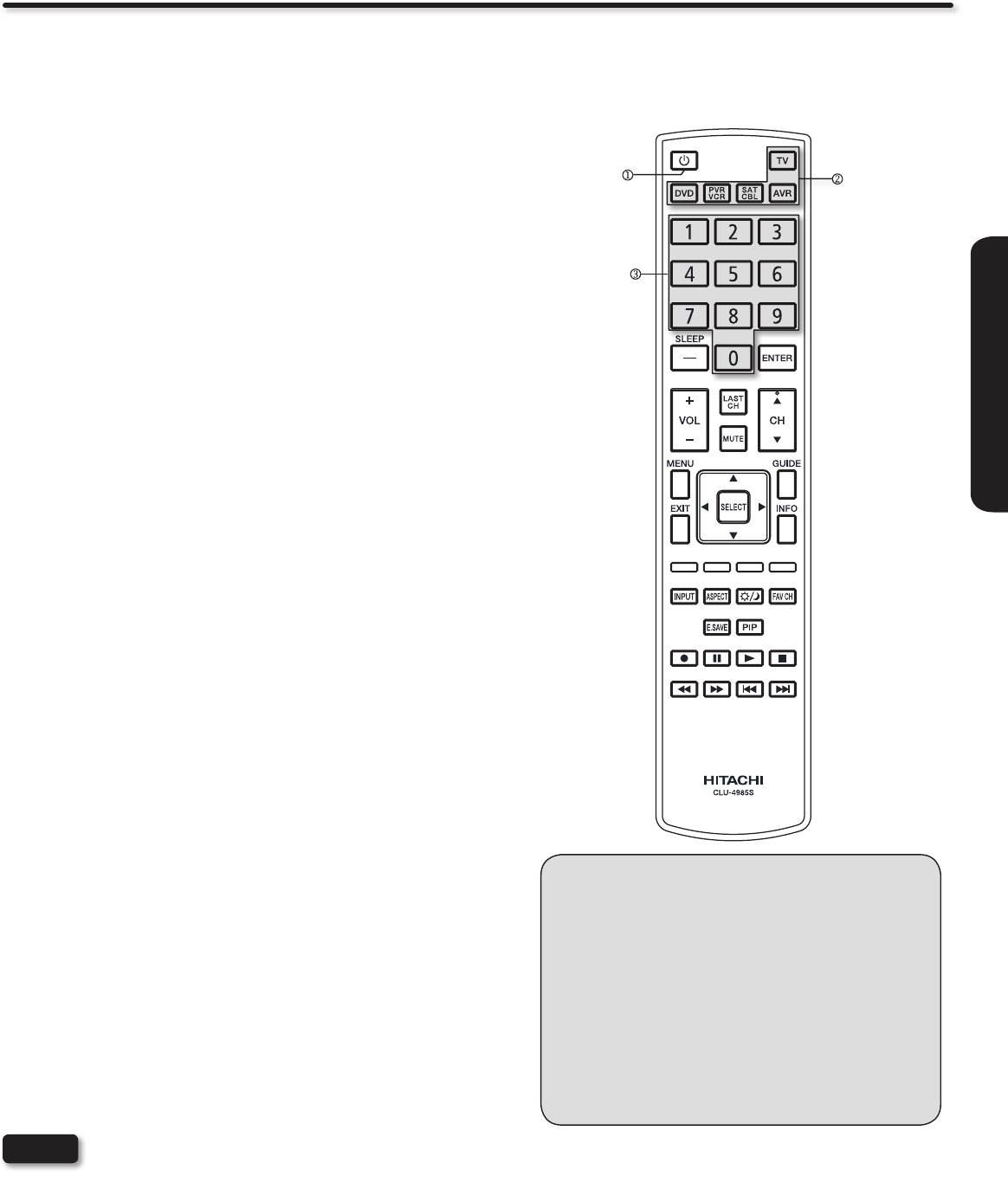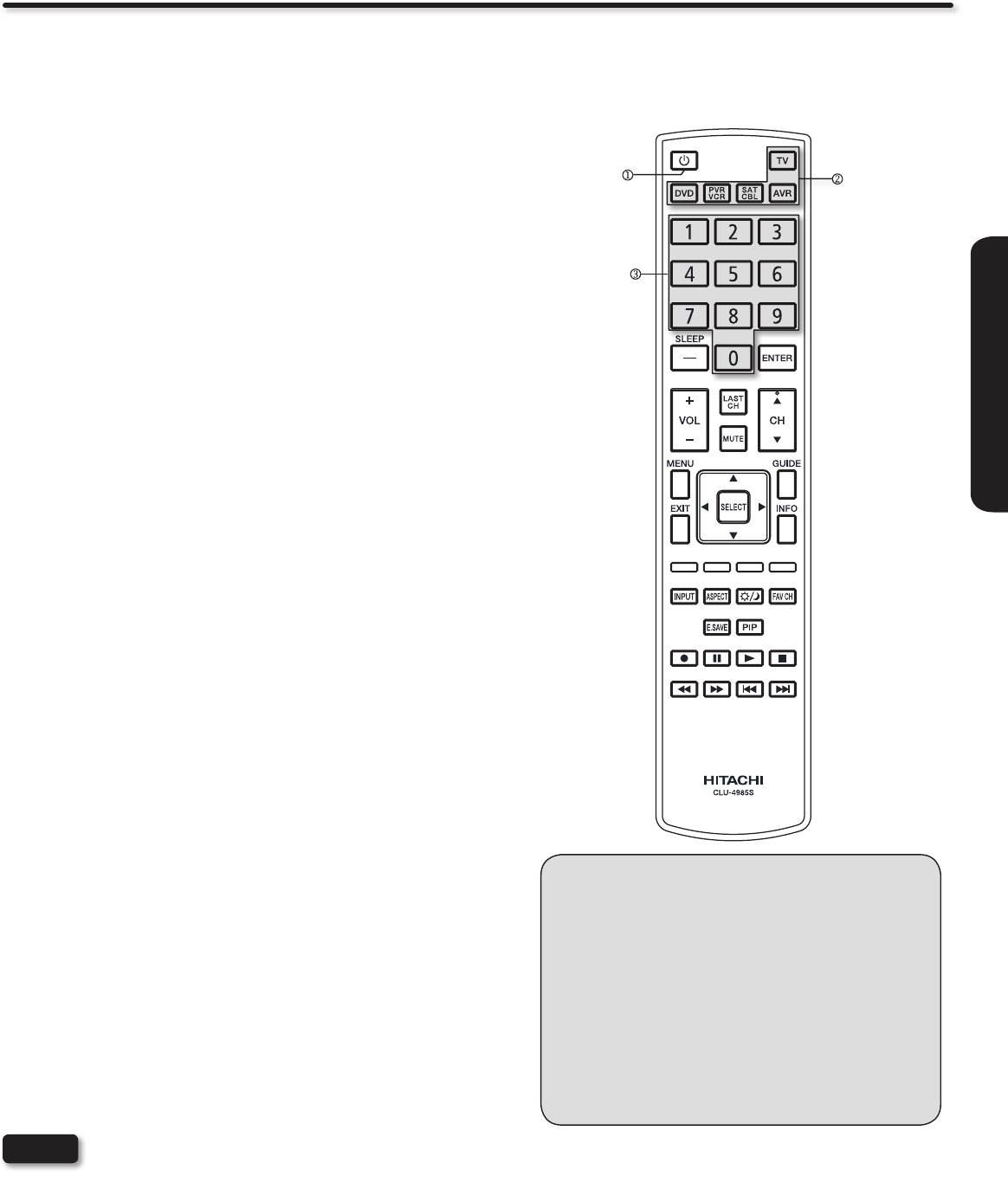
25
REMOTE CONTROL
OPERATING THE PRECODED FUNCTIONS FOR YOUR AV EQUIPMENT.
The new remote control is designed to operate different types of VCRs, cable boxes, set-top-boxes, satellite receivers, DVD players, and
other audio/video equipment. You must rst program the remote to match the remote system of your AV equipment (refer to pages 29~30
for a preprogrammed code number).
AV COMPONENT CONTROL SETUP PROCEDURE
Turn on your AV Component.1.
Select the desired mode: DVD, PVR/VCR, SAT/CBL or AVR 2.
by pressing the corresponding button.
Hold down the device button (DVD, PVR/VCR, SAT/CBL or 3.
AVR) on the remote and enter the four digit preset code that
matches your device as shown on pages 29~30.
Release the device button.4.
If done correctly, the device LED indicator will blink 3 times to 5.
conrm proper setup.
The remote will now control the desired device.6.
SETUP EXAMPLE (Hitachi Cable Box with precode 0003)
Turn ON your Cable box.1.
Select Cable mode by using your SAT/CBL button to position 2.
the LED indicator on SAT/CBL.
Hold down the SAT/CBL button on the remote and press the 3.
numbers 0, 0, 0 and 3.
Release the SAT/CBL button.4.
The indicator light will ash 3 times if the code was accepted.5.
Aim the remote at the cable box and press the POWER 6.
button. The remote will turn off your cable box when the
correct four digit preset code is entered. When this occurs,
the remote control is programmed for your cable box. If the
cable box does not turn off, try a different four digit preset
code.
The remote will now control your Cable box.7.
Repeat the same procedure for your set-top-box or satellite
receiver (select SAT/CBL), your DVD (select DVD), your VCR/
PVR(select VCR/PVR), or your AVR (select AVR).
How to Use the Remote to Control your AV Equipment
NOTES
If your AV component cannot be operated after performing the above procedures, your AV component code has not been •
preprogrammed into the remote.
In the unlikely event that your AV component cannot be operated after performing the above procedures, please consult •
your AV component operating guide.
The remote control• will remember the codes you have programmed even after the batteries are removed from the remote
control. To reset all programmed codes to factory default place remote control in TV mode, then press and hold TV mode
key and enter “9”, “8”, “1” in sequence.
Power
button
Device
buttons
Numeric
buttons
Remote Control Backlight Feature
When you press any remote control button, the buttons
will light up. The illumination will light a few seconds
during this time. The buttons will appear to light if the
room is dark.
Disabling Remote Control Backlight Feature
Place the RC in TV mode.1.
Press and HOLD the TV mode key.2.
While holding the TV mode key enter ASPECT, 3.
MUTE in sequence.
To re-enable the backlight feature do steps 1~3 4.
again (these steps toggle the Backlight Feature
ON and OFF, default is ON).