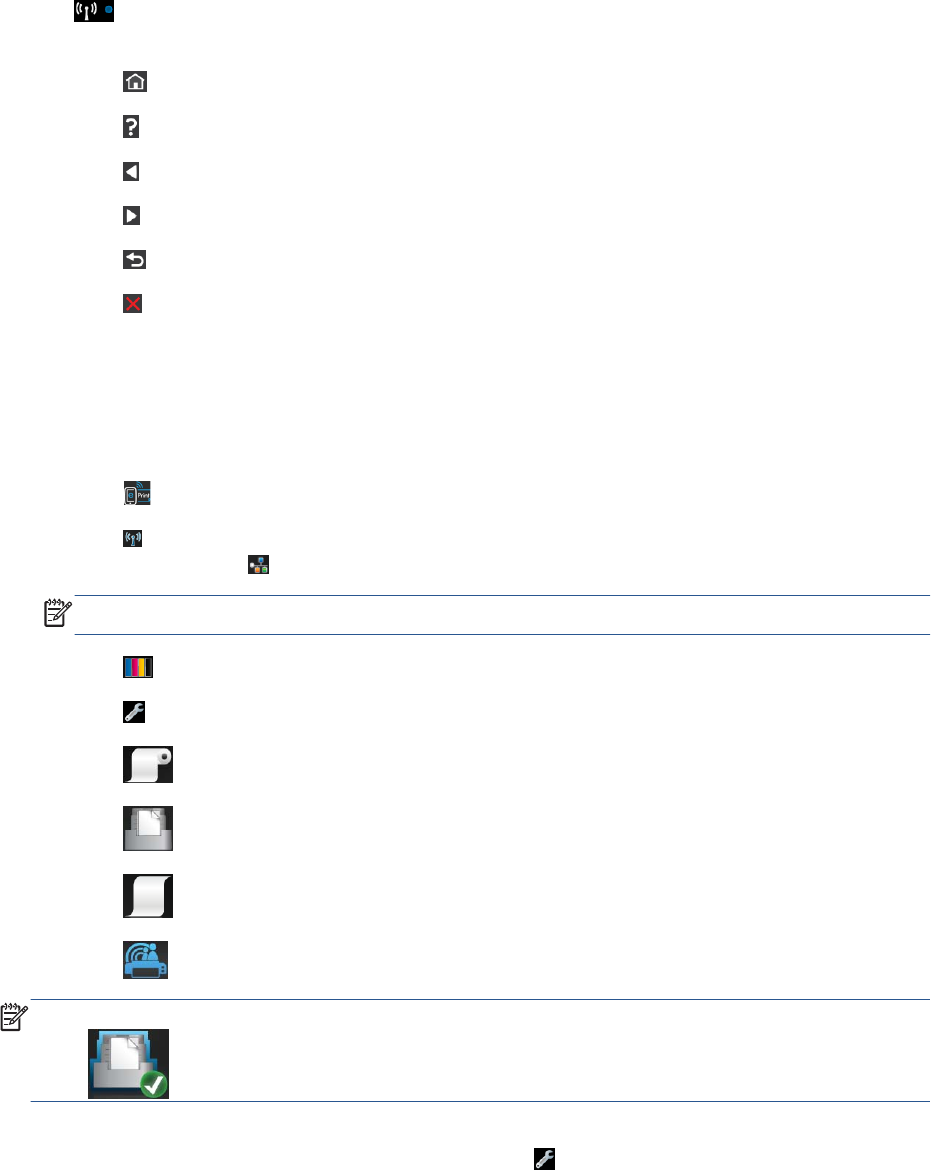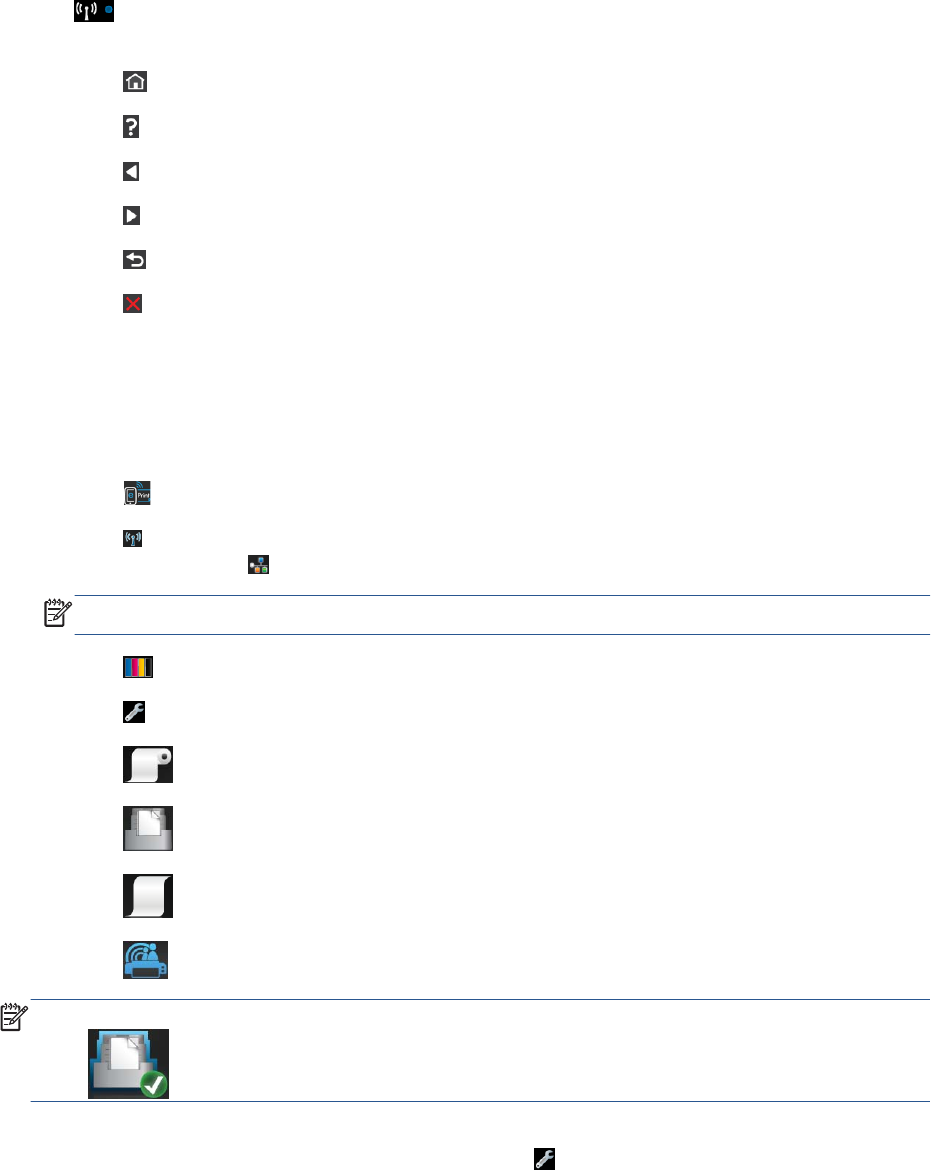
Left and right fixed icons
●
shows the status of the wireless connection: if the blue light is shining, the wireless connection
is active.
●
Press
to return to the home screen.
●
Press
to view help about the current screen.
●
Press
to go to the previous item.
●
Press
to go to the next item.
●
Press
to go back to the previous screen.
●
Press
to cancel the current process.
Home screen dynamic icons
The following items are displayed only on the home screen.
●
At the top left of the home screen is a message telling you which paper source is active.
●
Press to view Web Services status and display your printer’s email address.
●
Press
to view connectivity status information and to perform network configuration. If a network
c
able is connected,
is displayed instead.
NOTE: It is not possible to use wireless and wired network connections simultaneously.
●
Press
to view ink information.
●
Press
to change printer settings.
●
Press
to load, unload, and change options for roll paper.
●
Press
to change options for the multi-sheet tray, or to activate it.
●
Press
to load, unload, and change options for single sheets.
●
Press
to access HP Designjet ePrint & Share.
NOTE: The active paper source is indicated by a slightly larger icon, with a white tick in a green
circle:
.
If the printer is left idle for some time, it goes into sleep mode and switches off the front-panel display.
To change the time that elapses before sleep mode, press
, then Printer preferences > Sleep.
You can set a time between 5 and 240 minutes.
The printer wakes from sleep mode and switches on the front-panel display whenever there is some
external interaction with it.
Information about specific uses of the front panel can be found throughout this guide.
8 Chapter 1 Introduction ENWW