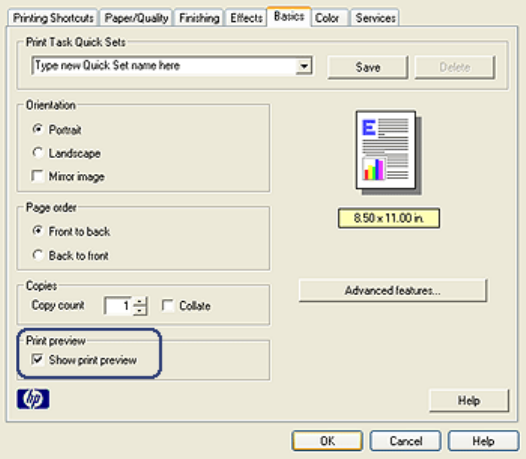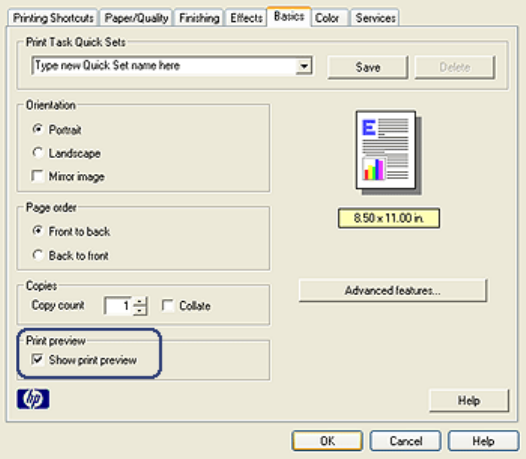
3. Select the Show print preview check box.
4. Select any other print settings that you want, and then click OK.
Before the document prints, a preview appears.
5. Do one of the following:
• Click File, and then click Print to HP Deskjet to print the document.
• Click File, and then click Cancel Printing to cancel the print job. Adjust the
print settings as needed before trying to print the document.
8.12 Selecting a paper type
Using the Automatic Paper-Type Sensor
The Automatic Paper-Type Sensor automatically selects the print settings that are
appropriate for the media that you are printing on, particularly when used with HP
paper and media.
Note: The Automatic Paper-Type Sensor cannot be used for documents that are
printed from the 250-Sheet Plain Paper Tray Accessory.
Follow these steps to use the Automatic Paper-Type Sensor:
HP Deskjet 6800 series printer
113