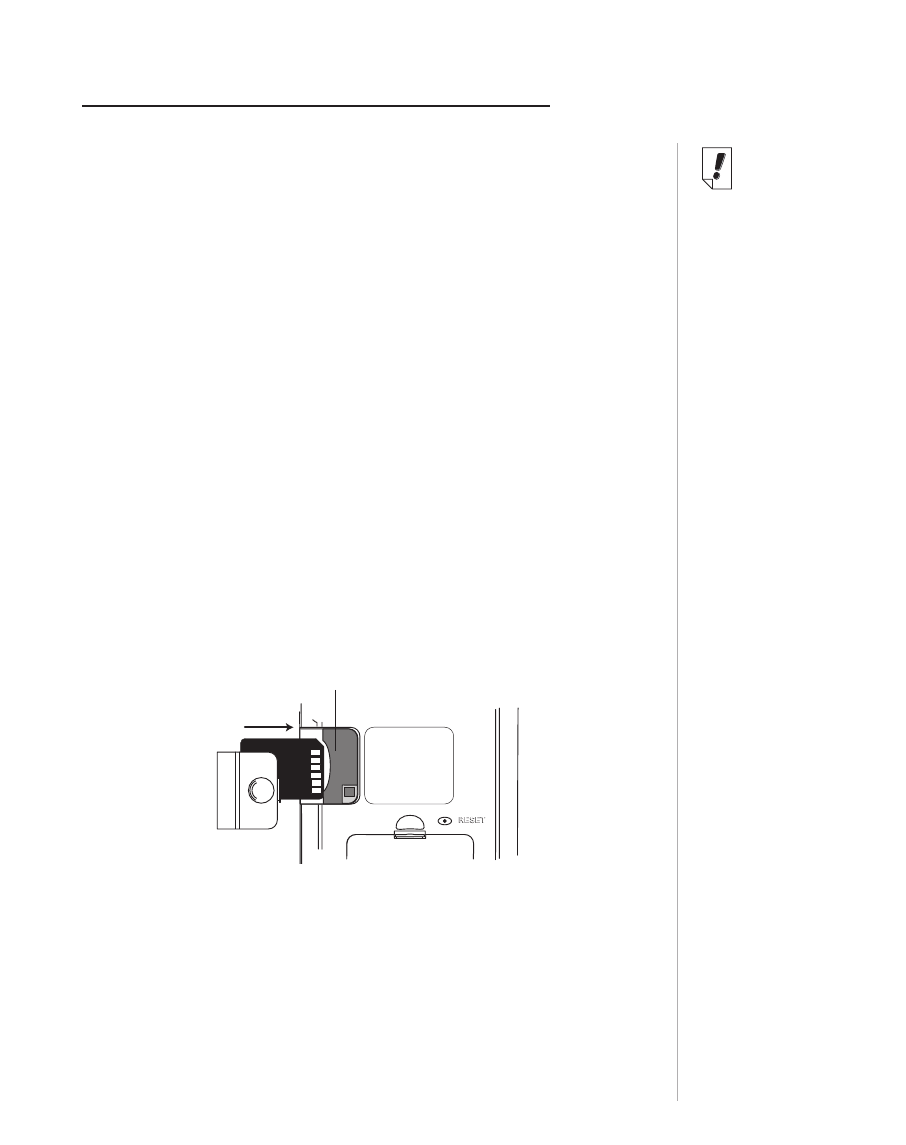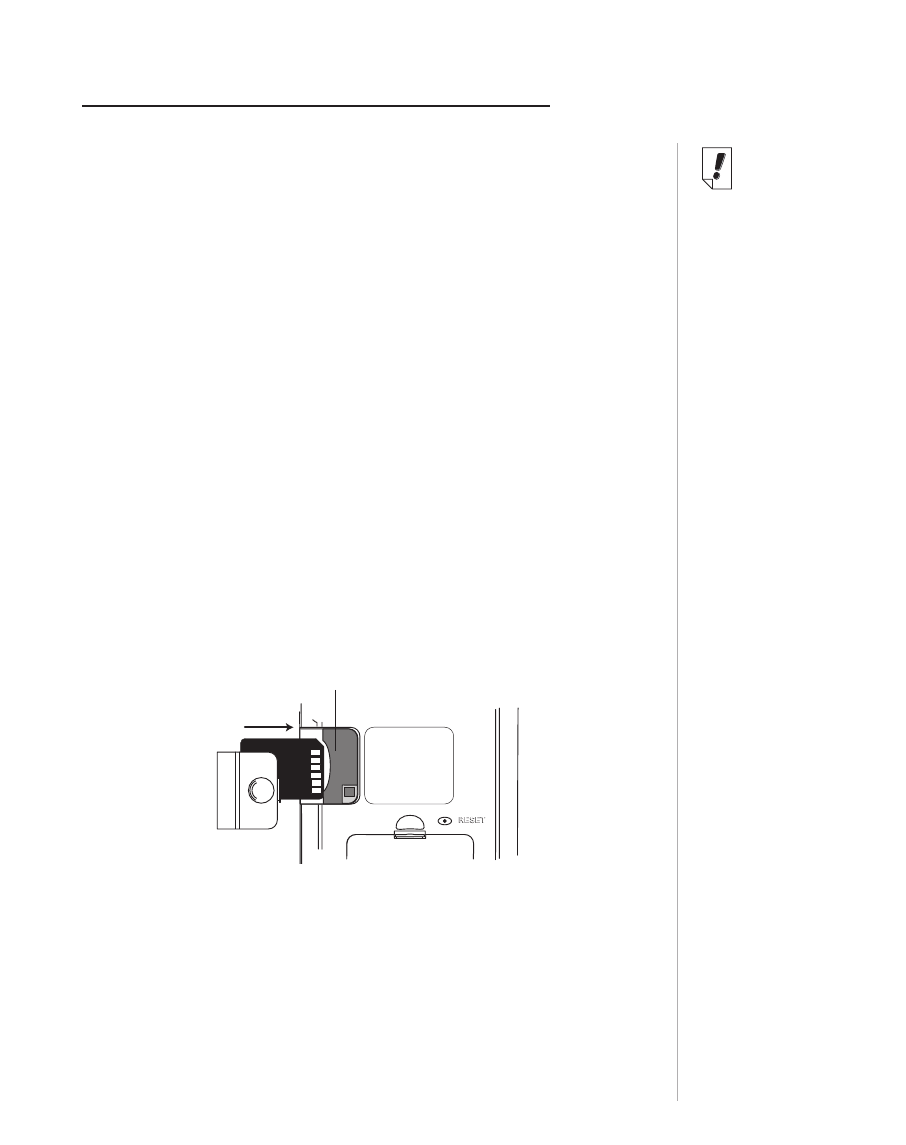
209eBookMan
®
User’s Guide
You can purchase MultiMediaCards (MMCs) with content on
them or you can purchase blank ones to either increase the
memory in your device or backup your Operating System and
applications. These cards are available in memory sizes ranging
from 8 MB to 64 MB. Please note that you cannot write to
MMCs purchased with content on them.
Note: MMCs are sold separately at www.franklin.com/
ebookman/accessories.asp or your local retailer.
You can put applications and files on an MMC using the
Desktop Manager. Just make sure your MMC is inserted in the
device before you connect it to your PC. You can also create a
complete backup of all the files on your device on an inserted
MMC. Just select MMC Backup on the Launcher menu.
Inserting MMCs
1. Put your thumb on the MMC port cover and slide it off.
2. Slide the MMC into the compartment with the contacts facing
up and the label facing down. Push gently until it clicks into
place.
3. Snap the cover back on.
To remove an MMC from the port, remove the MMC port cover,
put your thumb on the MMC and push it in slightly. You hear a
click and the card pops out. Slide it out and snap the cover back
on.
Note:
Before storing
audiobooks on an
MMC, you must
first format or
erase the card in
AudibleManager
®
.
Audiobook Playe
r
in your
eBookMan will
only recognize
audiobooks
stored on the
most recently for-
matted MMC.
MMC
port
C. MultiMediaCards