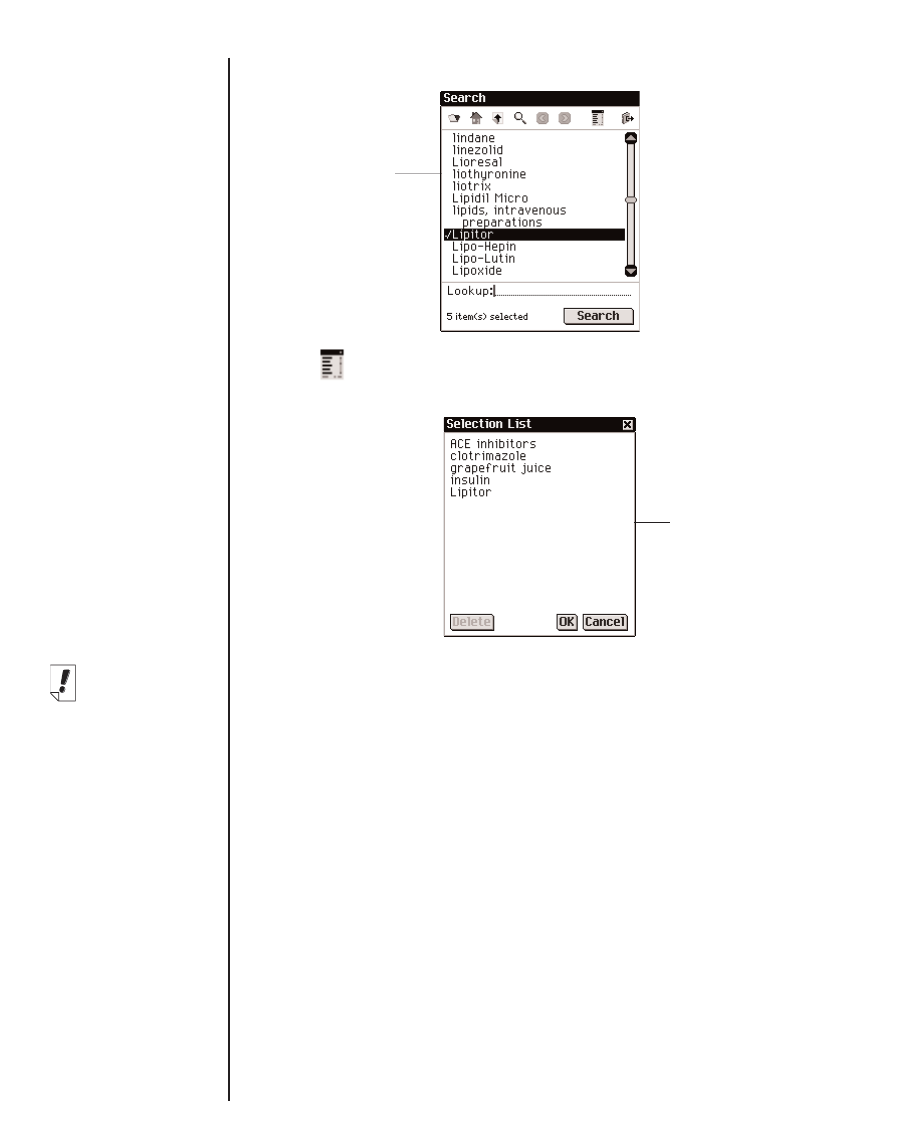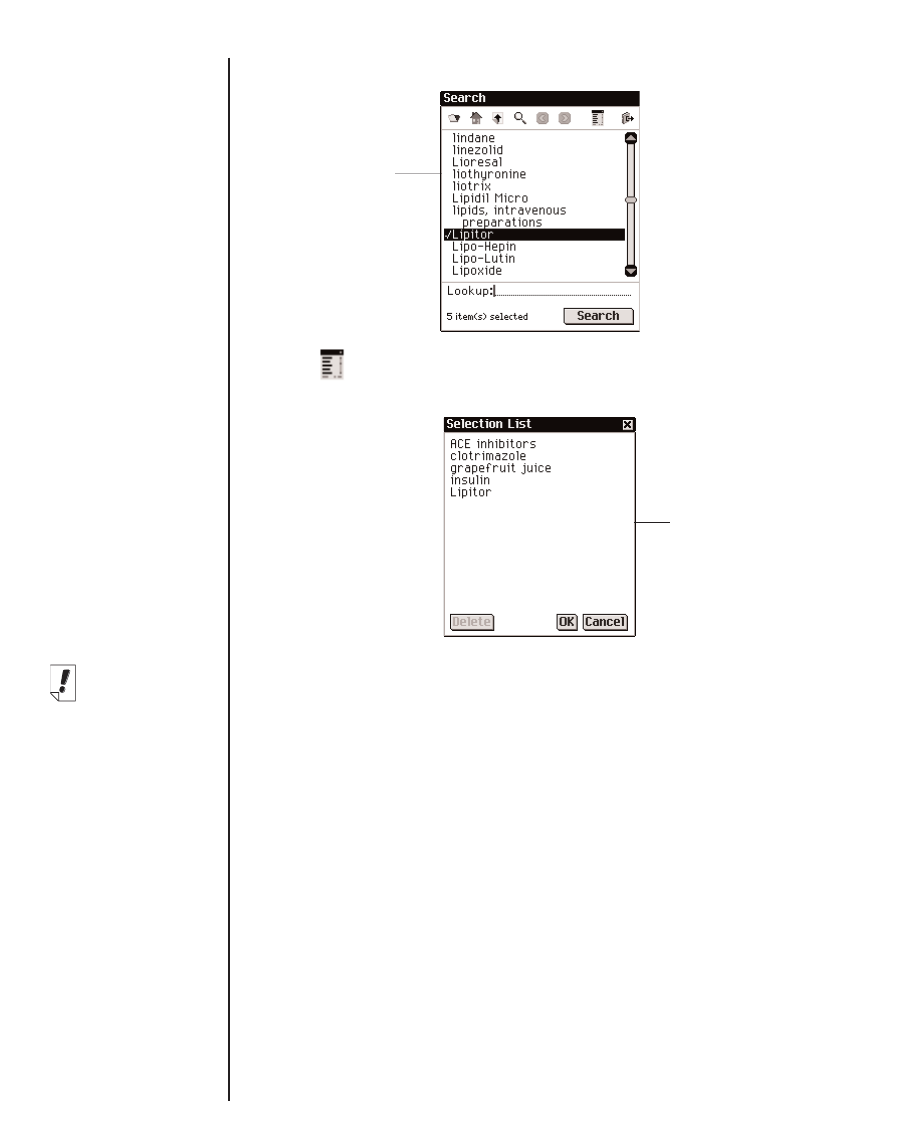
You can select up to 30 items from the provided list.
3. Tap to see the Selection List, a complete list of selected
items.
To delete an item, tap it and then tap Delete.
Use the scroll bar, when available, to view all selected items.
4. Tap OK to return to the Search screen.
5. Tap Search to initiate the search.
Search Results
Because search results are based on the content and structure
of an eBook, they vary widely. Search results are assigned cate-
gories to help you easily determine the part of an eBook in
which your words were matched - a chapter title, definition, text
or index.
Results may be found in more than one category. If the More
button appears on the Search Results screen, it indicates that
more search matches are available in a different category. Tap
More to see them.
114
Chapter 7. Franklin Reader
Note:
Not all of the cat-
egories described
are available in
every eBook.
Every search
request will not
return matches in
every category
available to that
eBook. In some
instances, you
may need to tap
More to see a
particular catego-
ry.
Search screen
with selected
items
Selection List