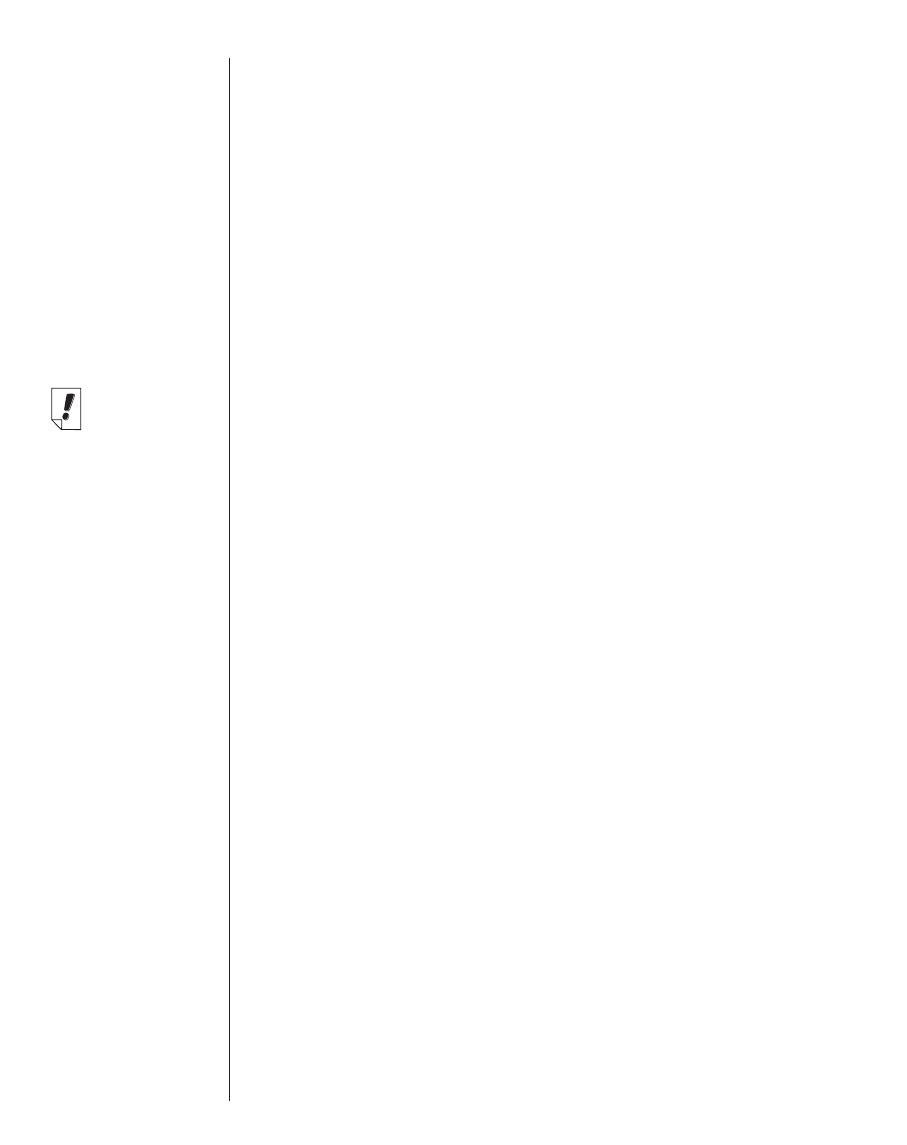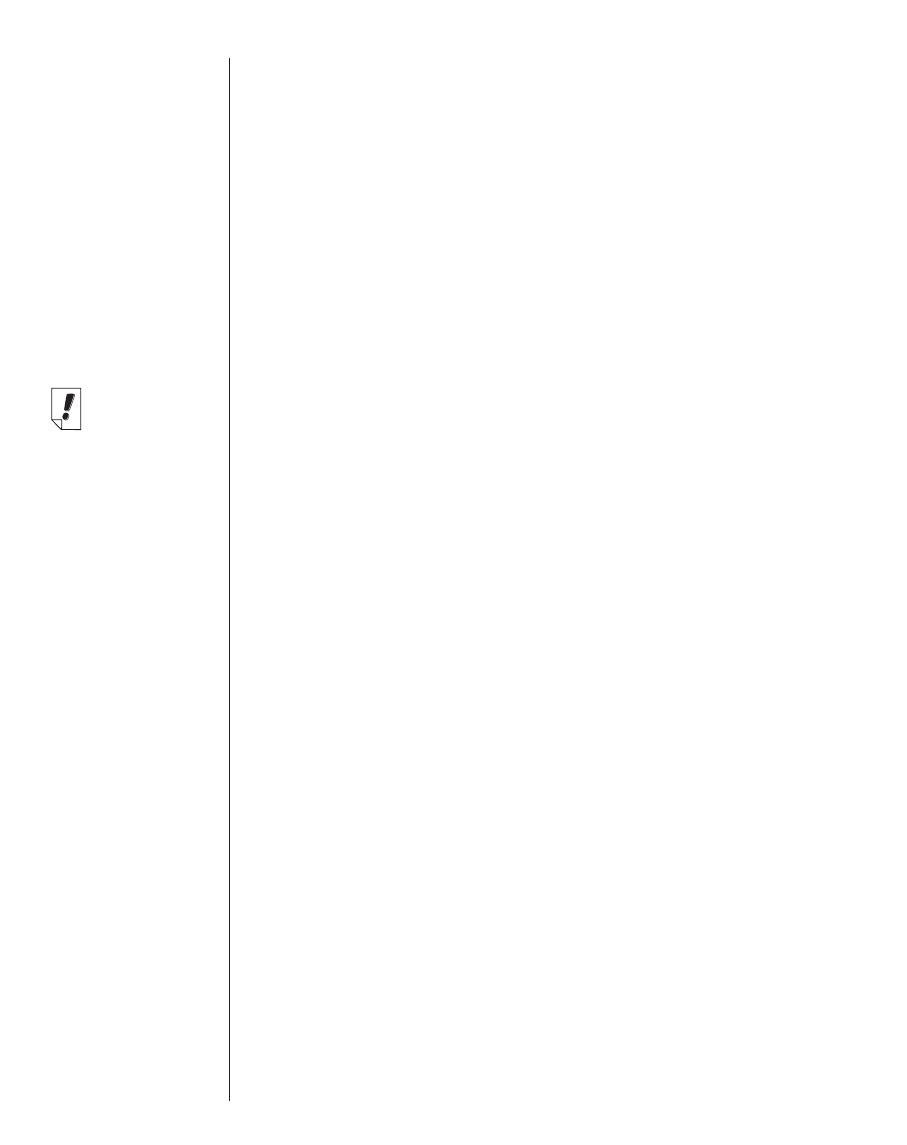
34
Chapter 2. eBookMan
®
Desktop Manager
Properties Displays the properties of the highlighted file:
name, type, size, publisher, and security.
Open Opens a highlighted folder.
Change to Changes the directory in the Contents pane
to the Contents folder.
Change to Changes the directory in the Contents pane
to the Library folder.
Change Folder Changes the folder displayed in the Contents
pane.
Change Sync Changes the folder to which content is down-
loaded from the internet and from which con-
tent is synchronized to eBookMan.
Exit Closes the Desktop Manager.
View Menu
Use the View menu to see information about your device, dis-
play the Toolbar, switch the panes, and refresh the information
in the current pane.
Device Info Displays the eBookMan Information dialog
box.
Toolbar Displays or hides the Toolbar. By default, the
Toolbar is displayed.
Switch Panes Switches the Contents and Device panes.
The Contents pane is the default left pane
and the Device pane is the default right
pane.
Refresh Reloads the active pane. The active pane
has a highlighted title bar. This option
refreshes the display to include the most up-
to-date information for the active pane.
Web Menu
The Web menu gives you direct access to the eBookMan page
on Franklin’s Web site. From this site, you can register your
device, browse and purchase titles, and get product support. If
your web browser is not set up for automatic Internet connec-
tion, you will be prompted to connect to the Internet.
Folder
Note:
The eBookMan
ID is also avail-
able from the
Launcher menu.
For more infor-
mation, see
“Using the
Launcher Menu”
on page 68.
Contents Folder
Library Folder