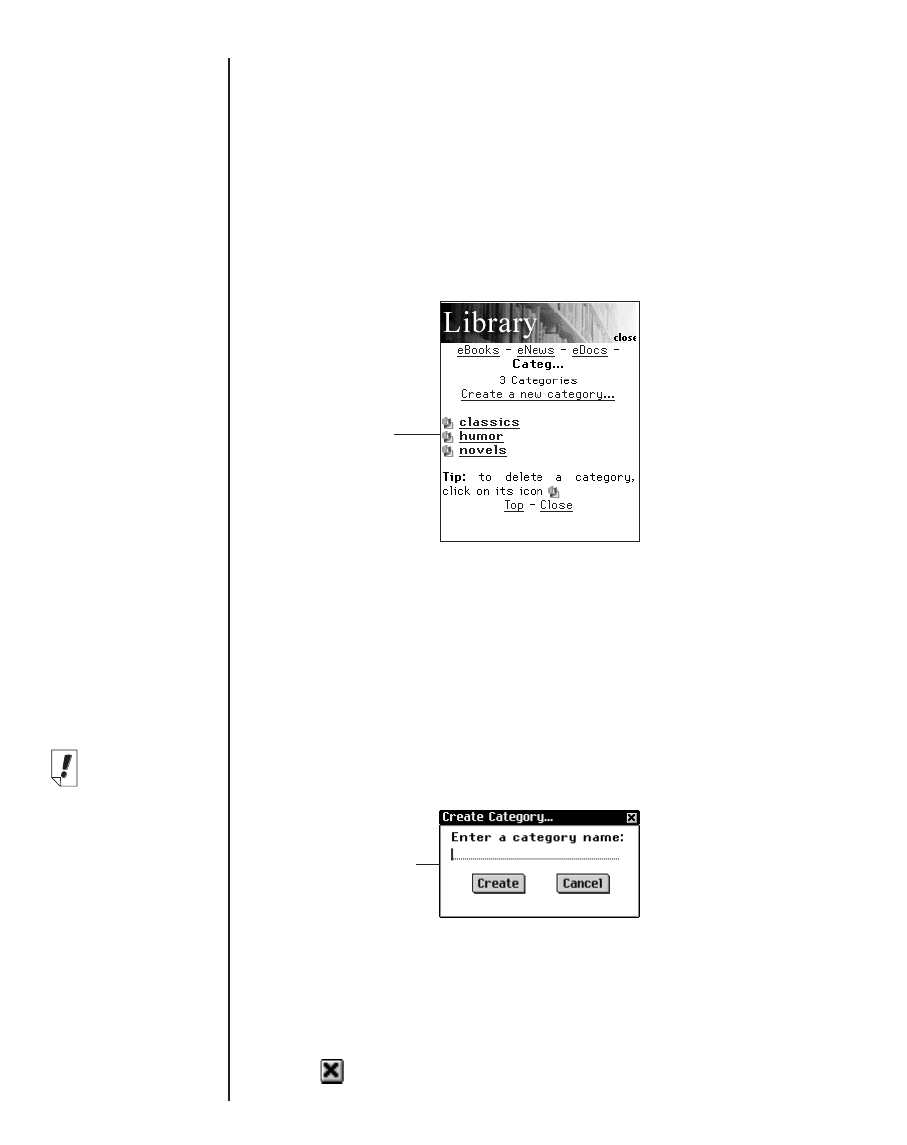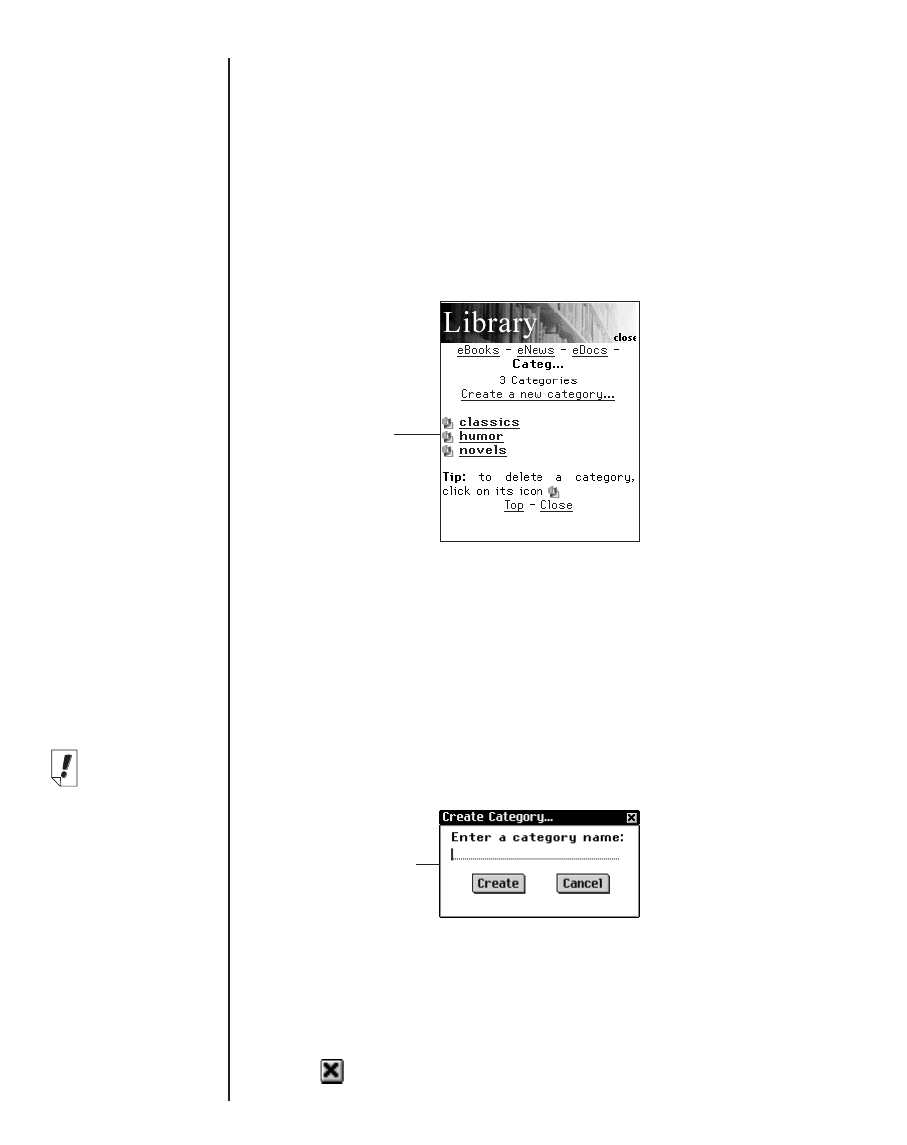
126
Tap eBooks, eNews or eDocs to see the available documents
in these file types.
You see a list of available documents in the current file category.
The active file type appears bolded and has no underline.
There is also a Categories option that enables you to file your
documents by category.
Categories
1. Tap Categ.
You see a list of previously created categories, if any.
2. To see the list of documents assigned to a particular catego-
ry, tap the category.
Tap a document, to open it.
Tap Close to exit the Library and return to the document you
were previously viewing.
Tap Back or Categ to return to the list of categories.
3. Tap Create a new category to add a category.
You see the Create Category dialog box.
4. Tap on the line to activate the data entry mode.
The cursor begins to blink.
5. Write the name of your category using the Handwriting area.
6. Tap Create to accept the new category.
Tap to exit without saving the category.
Chapter 8. Mobipocket Reader
Note:
You can assign a
document to a
category only
from the Book
Details dialog
box.
Category list
Create Category
dialog box