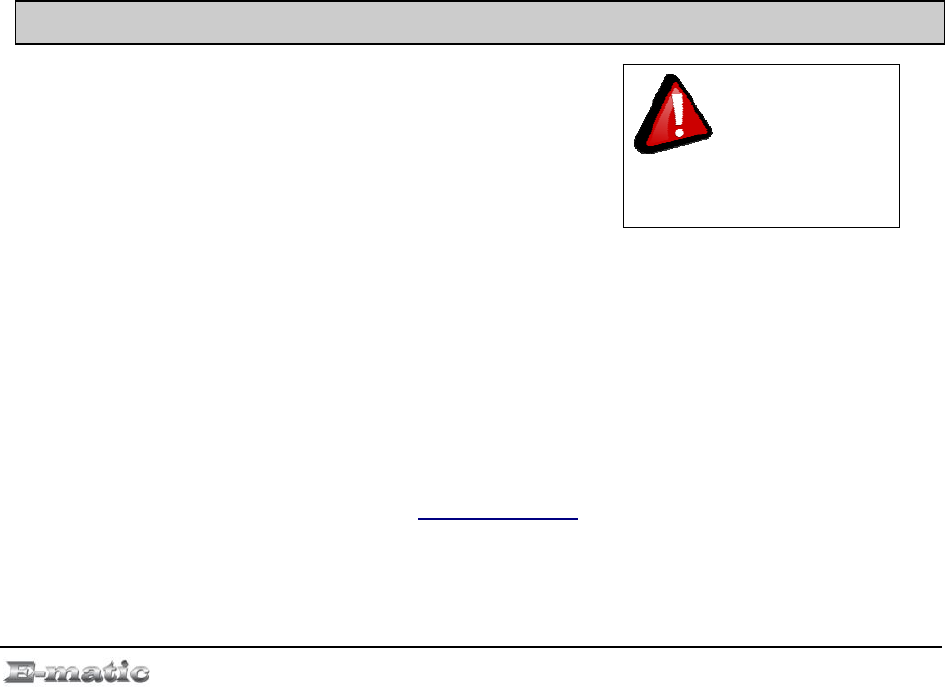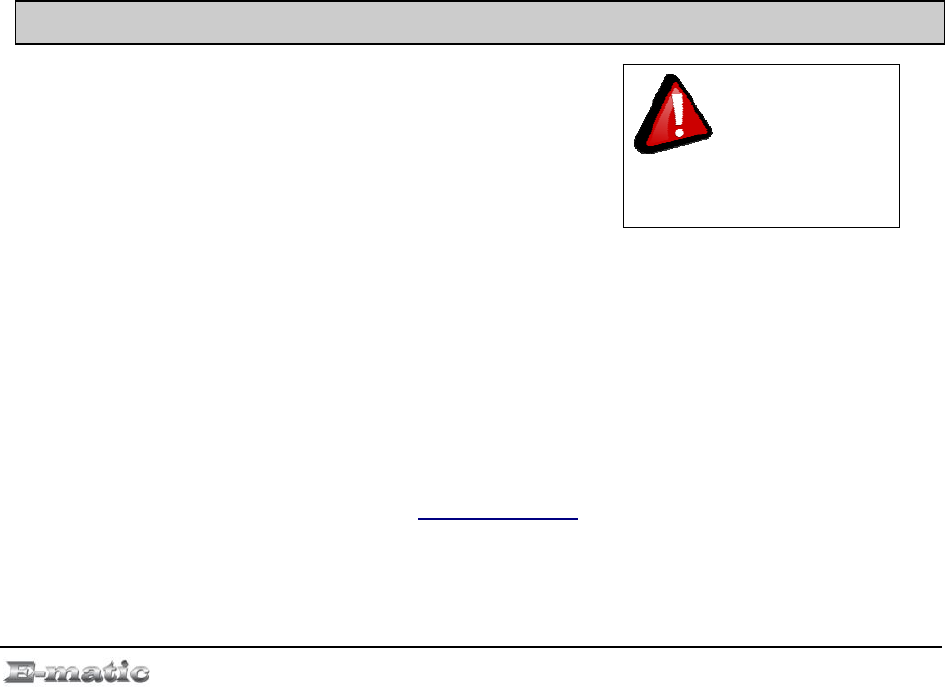
z Format Memory: reformats the player's internal memory, and
creates the necessary subfolders.
Transition effects are for changing the slideshow picture styles: Fade in
and out, Scale, Left to Right and Scale to corner
Display brings you to select Time which determines how long the screen
saver will show before screen turns off. Note that the device will still be on,
but the screen is turned off to save battery power.
Date and Time allows you to adjust the date and time on the device.
Power management is a submenu to set the number of minutes of
inactivity before the player turns itself off; or turns off automatically
Screen calibration allows you to set the touch screen precision with the
stylus
System restore reboots the player and resume to factory default settings.
17 .0FLASH Games
Use the Mode Selector to enter Flash
Games mode. To begin, select games with
the stylus in the Flash Games list: double-
click to start playing.
To exit Flash
Games you MUST use the
EXIT button
17.1 Installing New Games
When installing new flash games to play simply plug the player in the computer
via the USB connection cable that was provided, and have the window with the
game and the window with the player then Drag and Drop the file into the flash
folder on the player, and to access the flash games folder go to Start > My
Computer > Removable Disk > Flash. There are three (3) flash games pre-
installed already on the player. In order to add new games you mush download
the .swf file type of that game. For more information on downloading flash games
please check out our website at www.emaitc.us
and click on Game section
(Coming Soon).
E4 Series User Manual Page 31 of 36