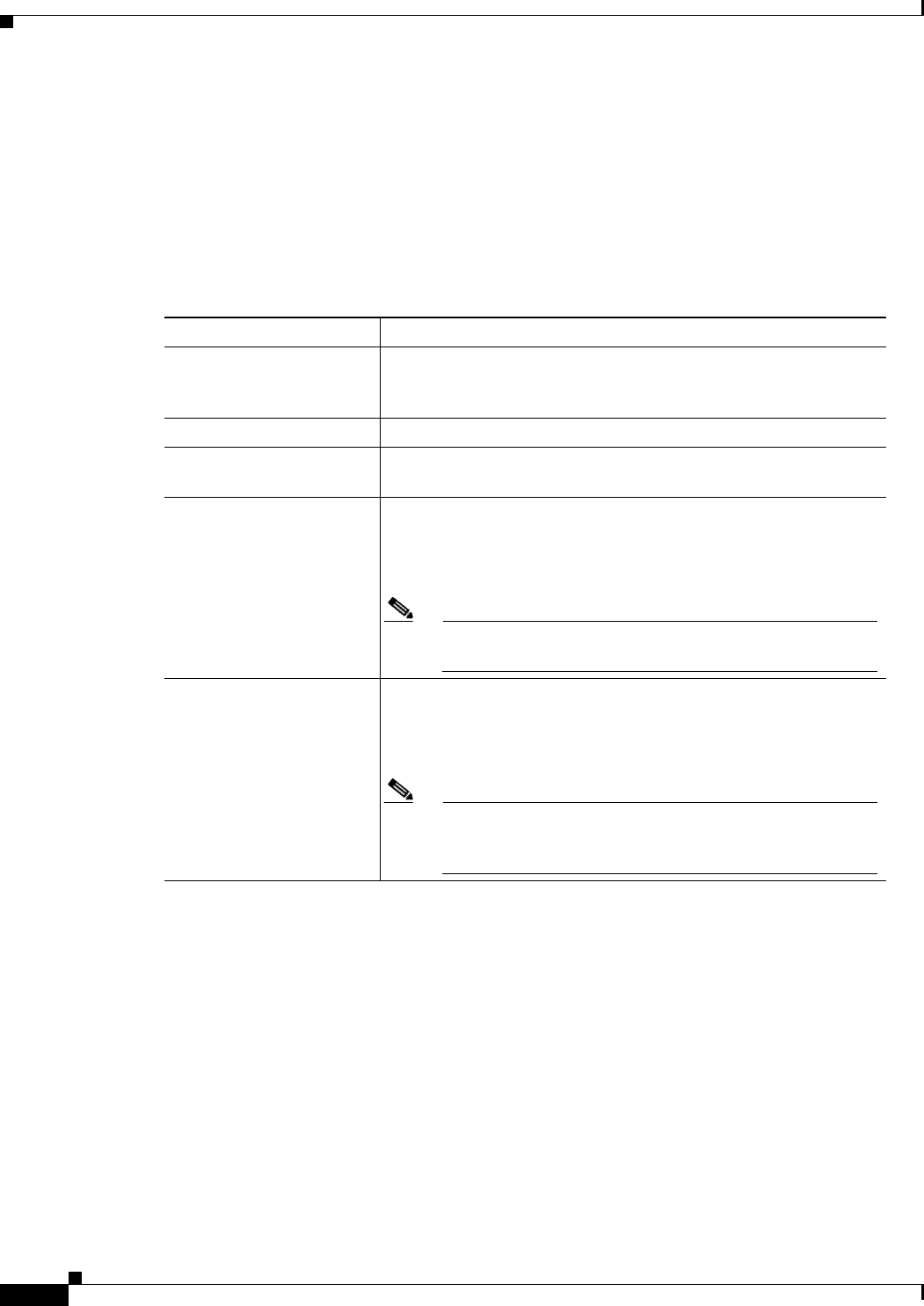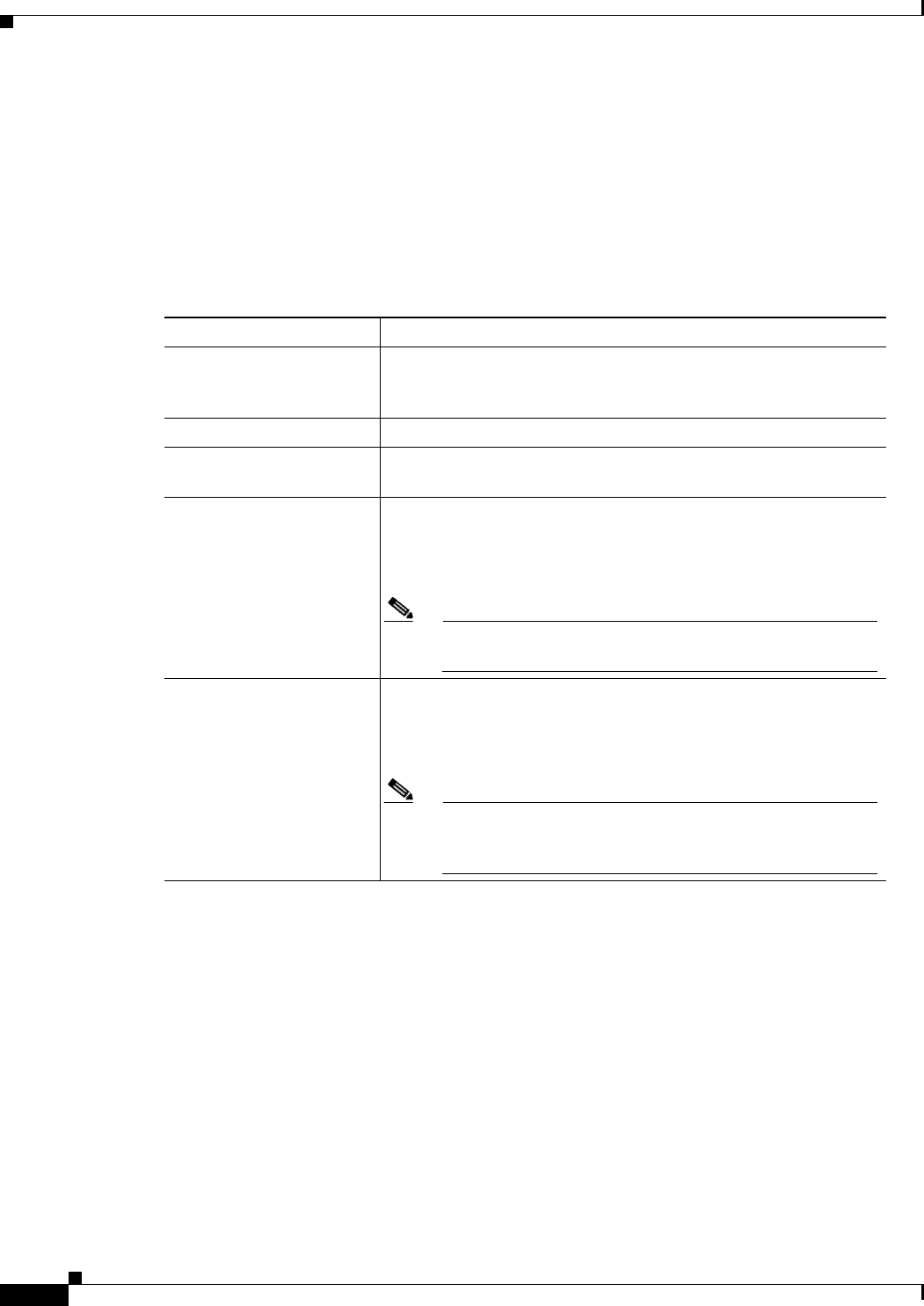
5-56
Cisco TelePresence Multipoint Switch Release 1.1 Administration Guide
OL-12586-02
Chapter 5 Managing Meetings
Viewing and Editing Active Meetings
• Click Refresh to refresh the Active Meetings table displayed.
Step 3 To use the filter at the top of the table to find a particular meeting, enter either the Meeting ID number
or the Meeting Room number in the appropriate field and then click Filter.
Step 4 Click the radio button to the left of a table entry to select a particular meeting. Click Edit to display the
Active Meetings setting table. Active Meeting management tasks (and information about active
meetings) are described in Table 5-8
Table 5-8 Active Meetings Settings
Field Description
Meeting ID Displays the Meeting ID Number of the meeting selected. To delete
this meeting (in other words, end this meeting), click the
Delete Meeting radio button. Click Apply to end the meeting.
Meeting Description Displays the defined description for this meeting.
Meeting Type Displays the defined meeting type. Meeting types are static and
ad hoc.
Room1, Room2... Lists the CTS end points (meeting rooms) attending this meeting. To
delete a particular CTS end point, click the Delete Room radio
button for that particular room. Click Apply to remove that room
from the meeting.
Note For interoperability meetings, the CUVC connection is
shown as one room in the Maximum Rooms setting.
Add Room(s) Defines additional meeting room numbers (CTMS end points) to
attend this meeting. When entering multiple meeting room
numbers, separate each room number with a carriage return by
pressing “Enter.”
Note An interoperability connection cannot be dynamically
added to a conference. It must be configured in the Static
Meeting definition.