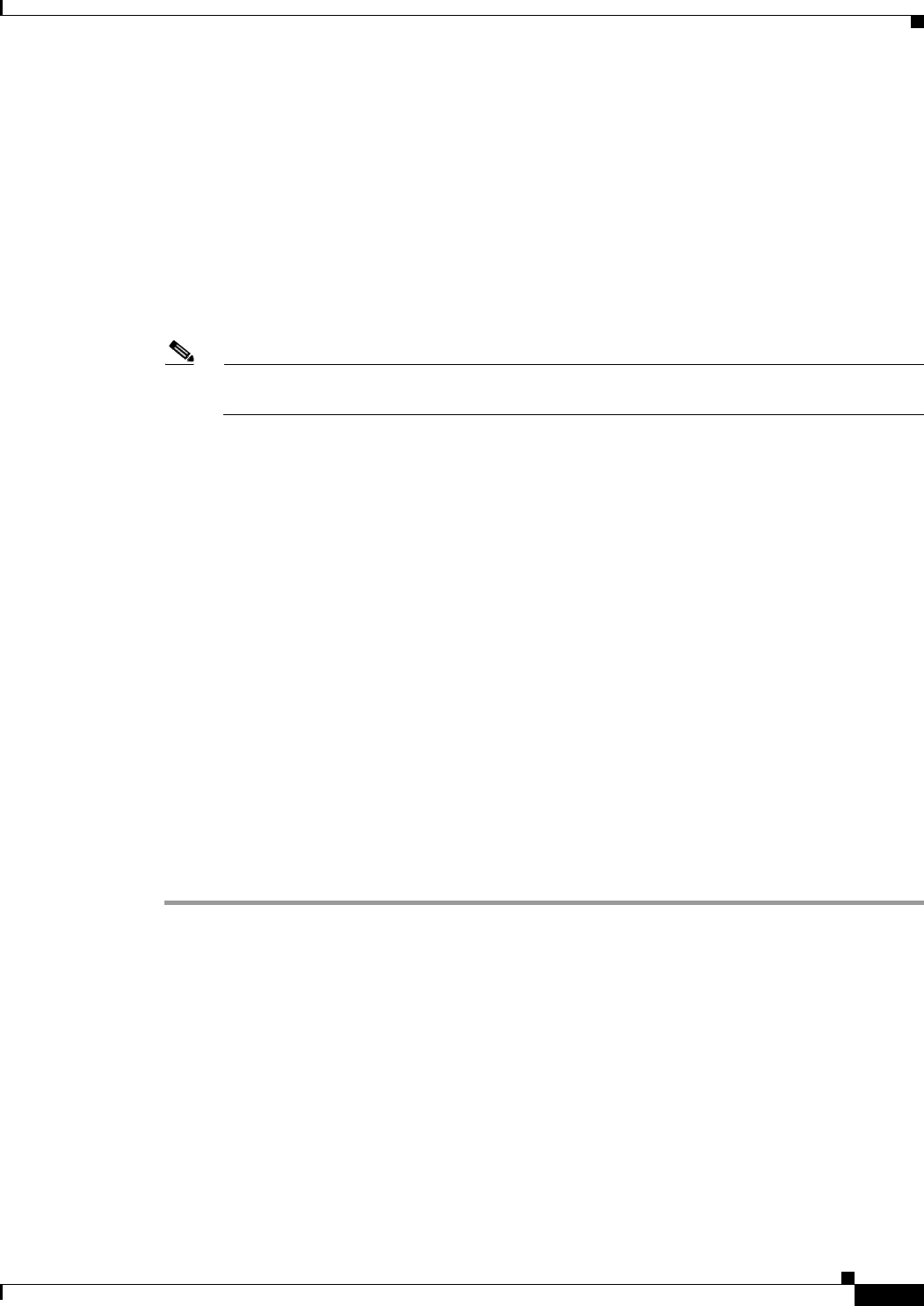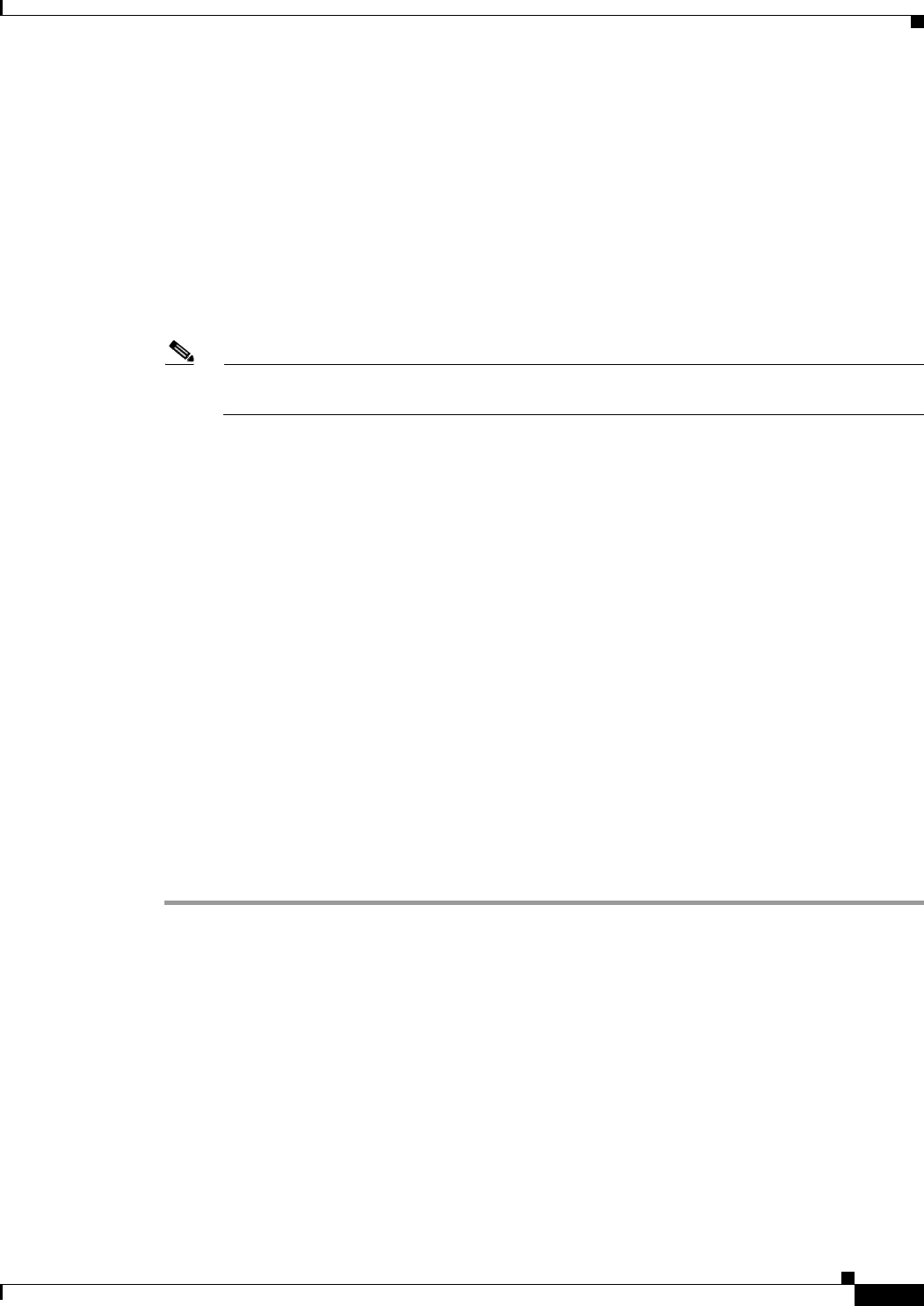
3-19
Cisco TelePresence Multipoint Switch Release 1.1 Administration Guide
OL-12586-02
Chapter 3 Installing CTMS Administration Software
Installing the CTMS Administration Software
• State
• Country
Select Okay and press the Enter key to continue.
Step 10 Network Time Protocol (NTP) Client Information: Enter the following information:
• NTP Server 1: IP address of the primary NTP server
• NTP Server 2: IP address of the secondary NTP server
• NTP Server 3 through 5: IP addresses of additional NTP servers
Select Okay and press the Enter key to continue.
Note The NTP servers identified must be the same for CTMS, CTS and CTM. It is recommended that
you provide at least three NTP servers.
Step 11 Platform Configuration Confirmation: Select Okay to continue with installation. select Back to go to
previous screens in the installation procedure, or Cancel to abort the installation. When you have made
your selection, press the Enter key. If you select Okay, platform and application installation takes
approximately 30 to 45 minutes. During installation, allow the default selection for the custom kernal to
proceed.
Step 12 After the CTMS Administration software application files have been installed, the system automatically
reboots. The system then performs a check of the network connectivity and setup. If the system
determines that any of the information you entered during the preceding steps is incorrect, a message is
displayed on the console, giving the you the following options:
• Retry: Select this option (and press the Enter key) to retry the installation procedure.
• Review: Select this option (and press the Enter key) if you need to change any of the data you entered
during the preceding installation steps. If you select this option, navigate to the appropriate
installation data entry screen, re-enter the data, and then proceed to the Platform Configuration
screen to re-initiate installation.
• Halt: Select this option (and press the Enter key) if you need to abort installation.
• Ignore: Select this option (and press the Enter key) to ignore the system warning.
Step 13 After the network connectivity and setup check, the system reboots again. Following this reboot, the
CTMS Administration software log-on screen is displayed. Enter your username and password to
continue with CTMS Administration software configuration.