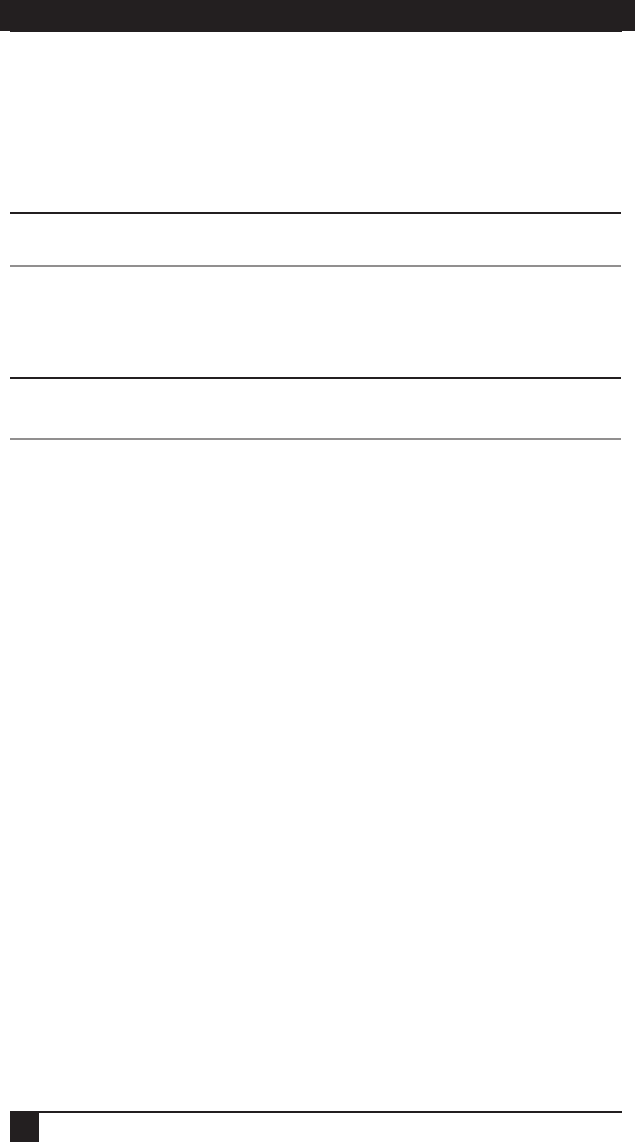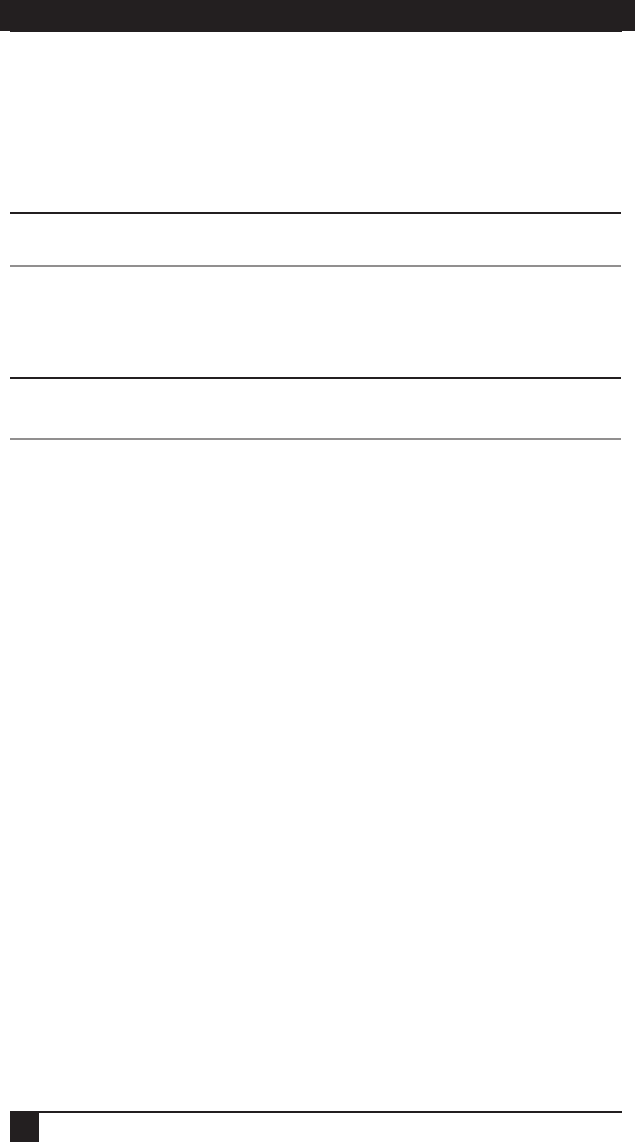
SERVSELECT II™ INSTALLER/USER GUIDE
28
2. Select Enable Screen Saver.
3. Type the number of minutes for Inactivity Time (from 1–99) to delay activation
of the screen saver.
4. Choose Energy if your monitor is E
NERGY STAR
®
compliant; otherwise select Screen.
CAUTION:
Monitor damage can result from using Energy mode with monitors not compliant with ENERGY STAR
®
.
5. (Optional) Click Test to activate the screen saver test which lasts 10 seconds
then returns you to the Security dialog box.
6. Click OK.
NOTE:
Activation of the screen saver mode disconnects the user from a server; no server is selected.
The status fl ag displays Free.
To exit the screen saver mode:
Press any key or move your mouse. The Main dialog box appears and any previous
server connection will be restored. If a digital user is on that connection, they will be
disconnected and will receive a preemption message.
To turn off the screen saver:
1. In the Security dialog box, clear Enable Screen Saver.
2. Click OK.
To immediately turn on the screen saver:
Press
Print Screen, then press Pause.
4.5 Displaying Version Information
The OSD enables you to display the ServSelect II and SAM firmware versions. For
optimum performance, keep your firmware current. For more information, see Chapter 6.
To display version information:
1. Press
Print Screen. The Main dialog box will appear.
2. Click Commands - Display Versions. The Version dialog box appears. The top
half of the box lists the subsystem versions in the appliance.