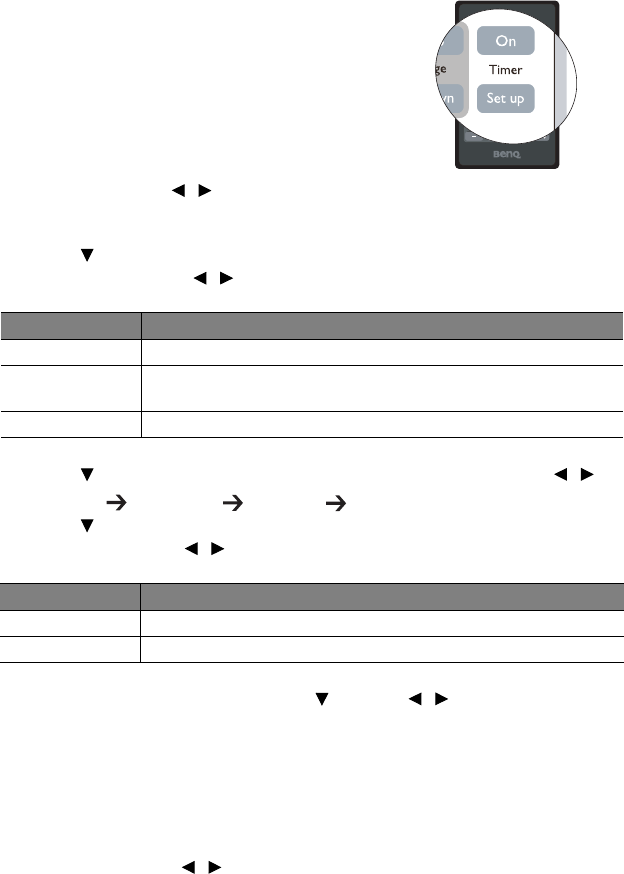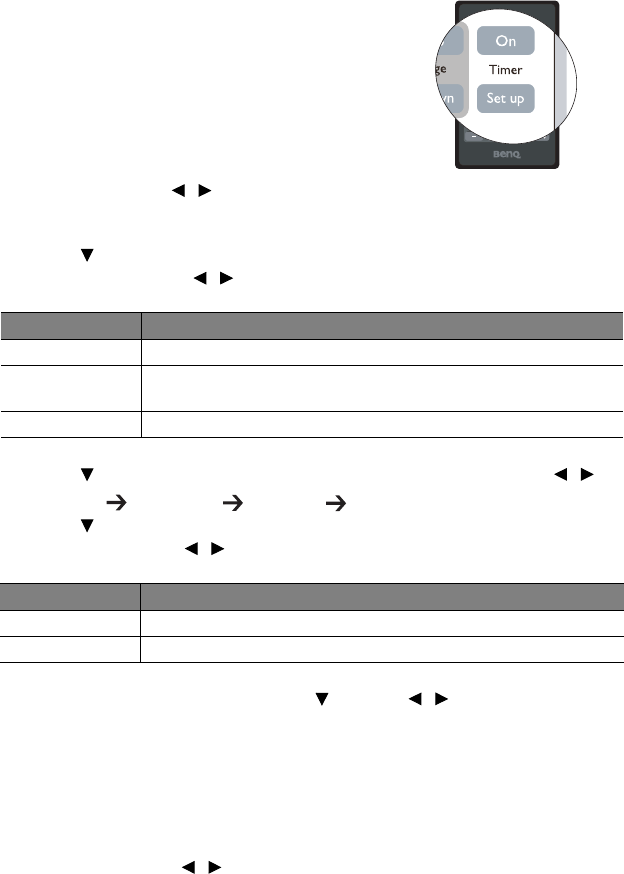
Operation38
Setting the presentation timer
The presentation timer can indicate the presentation
time on the screen to help you achieve better time
management when giving presentations. Follow these
steps to utilize this function:
1. Press Timer Set up on the remote control or go to
the SYSTEM SETUP: Basic > Presentation Timer
menu and press Mode/Enter to display the
Presentation Timer page.
2. Highlight Timer period and decide the timer
period by pressing / . The length of time
can be set from 1 to 5 minutes in 1-minute increments and 5 to 240 minutes in 5-
minute increments.
3. Press to highlight Timer display and choose if you want the timer to show up on
the screen by press
ing / .
4. Press to highlight Timer position and set the timer position by pressing / .
Top-Left Bottom-Left Top-Right Bottom-Right
5. Press to highlight Timer counting direction and select your desired counting
direction by pressing /
.
6. To activate the presentation timer, press and press / to select On and press
Mode/Enter.
7. A confirmation message displays. Highlight Yes and press Mode/Enter to confirm. You
will see the message “Timer is On” displaying on the screen. The timer starts counting
at the time the timer is on.
To cancel the timer, perform the following steps.
• Using the remote control.
Press Timer On and press / to highlight Off and press Mode/Enter.
• Using the OSD menu.
1. Go to the
SYSTEM SETUP: Basic > Presentation Timer menu and highlight Off.
Press Mode/Enter. A confirmation message displays.
Selection Description
Always Displays the timer on screen throughout the presentation time.
Last 1 min/Last 2
min/Last 3 min
Displays the timer on screen in the last 1/2/3 minute(s).
Never Hides the timer throughout the presentation time.
Selection Description
Count Up Increases from 0 to the preset time.
Count Down Decrease from the preset time to 0.