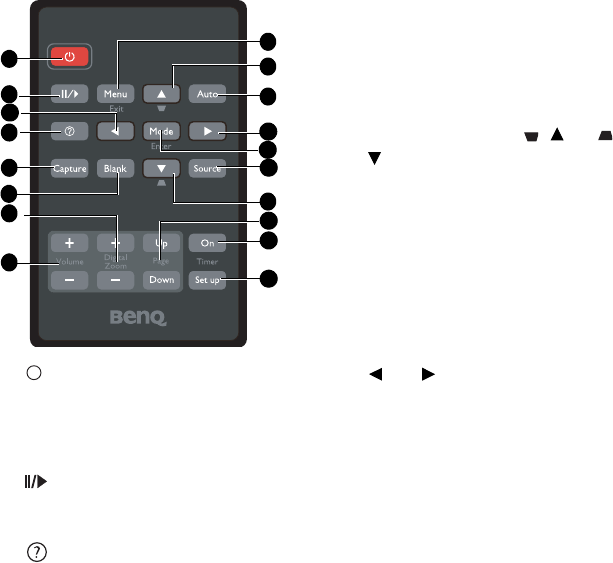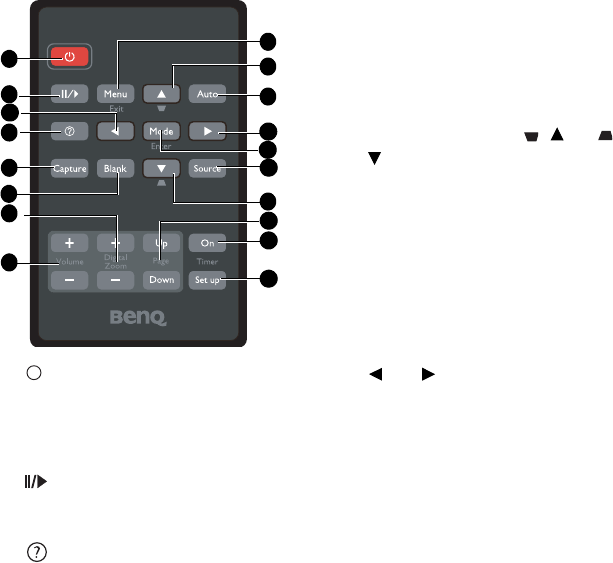
Introduction12
Remote control
1. Power
Toggles the projector between standby
mode and on. See "Starting up the
projector" on page 24 and "Shutting down
the projector" on page 42 for details.
2. Freeze
Freezes the projected image. See "Freezing
the image" on page 40 for details.
3.
Starts the FAQ function. See "Utilizing FAQ
function" on page 40 for details.
4. Capture
Captures current displayed screen to be
MyScreen. See "Creating your own startup
screen" on page 37 for details.
5. Blank
Used to hide the screen picture. See "Hiding
the image" on page 39 for details.
6. Digital Zoom keys (+, -)
Magnifies or reduces the projected picture
size. See "Magnifying and searching for
details" on page 32 for details.
7. Volume +/-
Adjusts the sound level. See "Adjusting the
sound" on page 41 for details.
8. Menu/Exit
Turns on the On-Screen Display (OSD)
menu. Goes back to previous OSD menu,
exits and saves menu settings.
See "Using the menus" on page 27 for
details.
9. Keystone/Arrow keys ( / Up, /
Down)
Manually corrects distorted images
resulting from an angled projection. See
"Correcting keystone" on page 26 for
details.
10. Auto
Automatically determines the best
picture timings for the displayed image.
See "Auto-adjusting the image" on page
25 for details.
11. Left/ Right
When the On-Screen Display (OSD)
menu is activated, the #9 and #11 keys
are used as directional arrows to select
the desired menu items and to make
adjustments. See "Using the menus" on
page 27 for details.
12. Mode/Enter
Selects an available picture setup
mode. See "Selecting a picture mode" on
page 34 for details.
Activates the selected On-Screen
Display (OSD) menu item. See "Using
the menus" on page 27 for details.
13. Source
Displays the source selection bar. See
"Switching input signal" on page 31 for
details.
14.
Page Up/Down
Page up/down arrows when connected
through USB to a PC. See "Remote
paging operations" on page 39 for details.
1
13
2
3
6
16
8
9
9
10
15
11
12
11
7
14
4
6