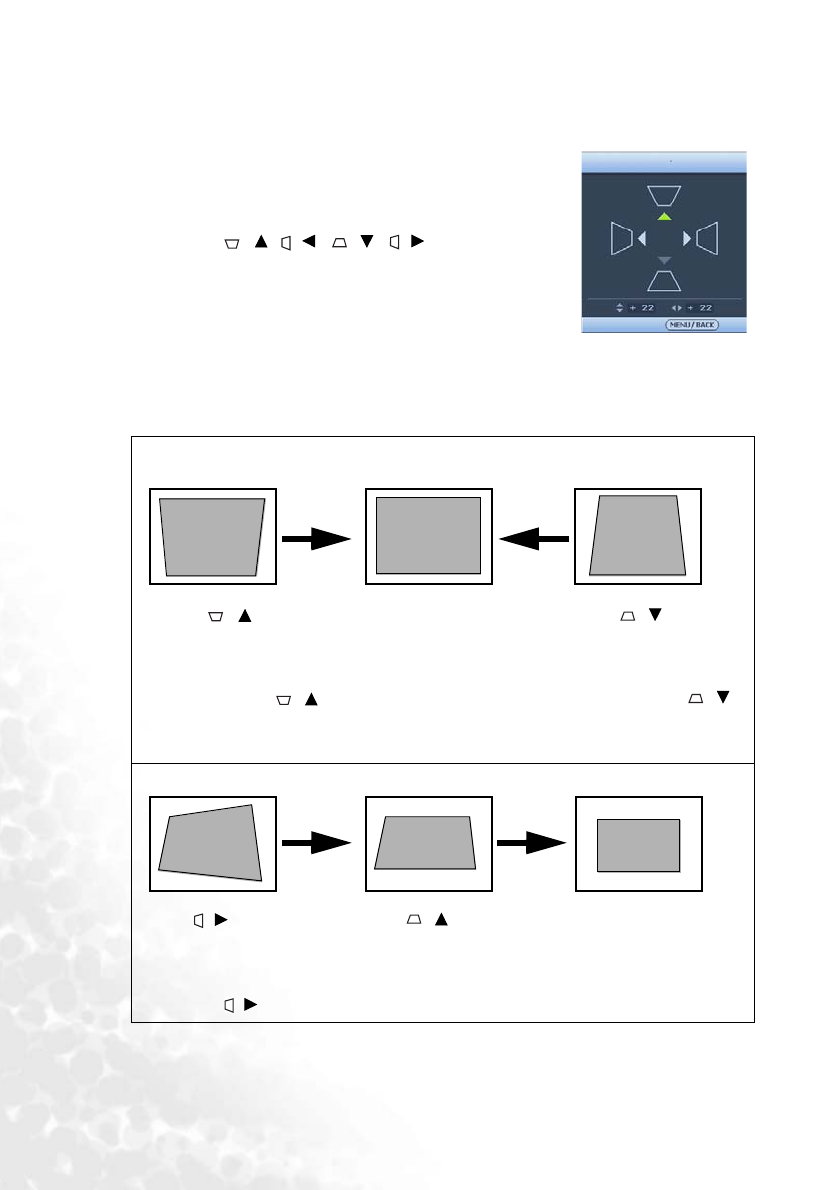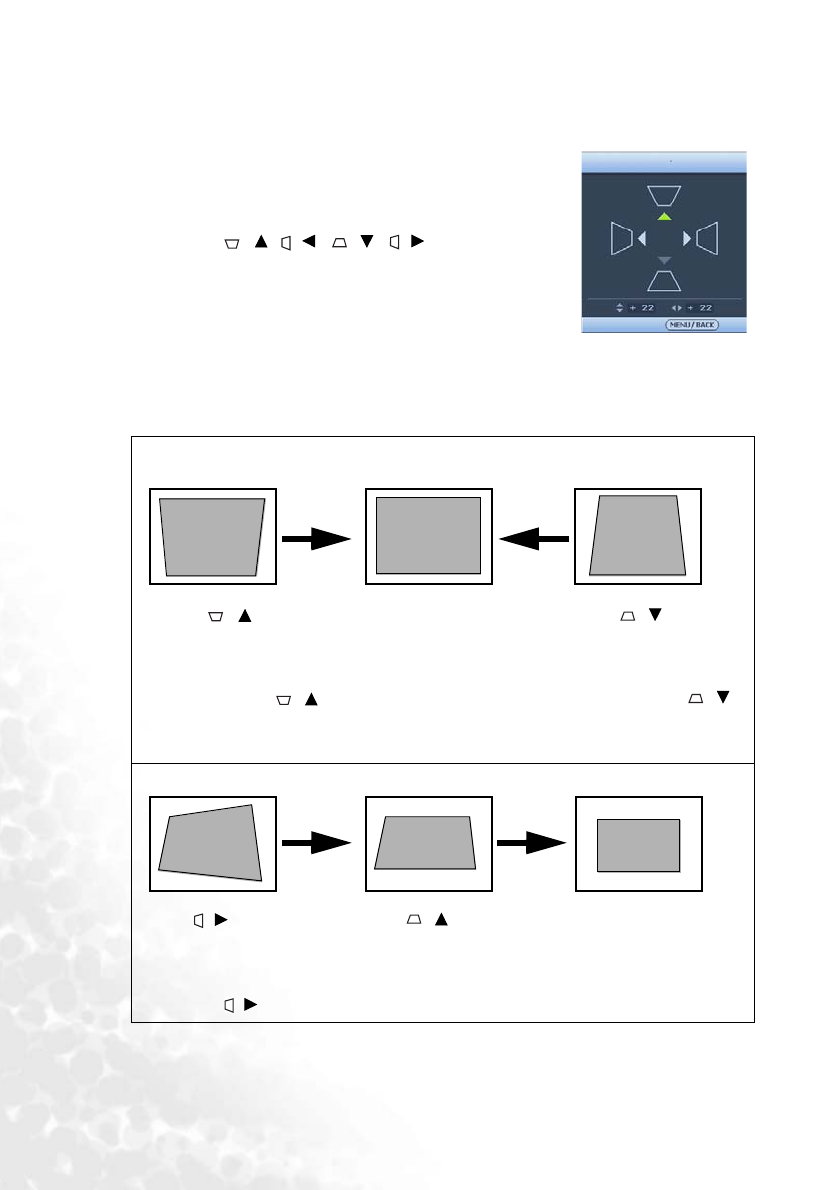
Operation36
the button whose keystone icon is similar to the shape of the projected image.
Continue pressing the same button or press the other buttons until you are
satisfied with the shape.
•Press MENU/BACK on the projector or remote
control. Go to the DISPLAY > Keystone menu and
press ENTER to display the Keystone correction
page. Press one of the Keystone/Arrow buttons
( / , / , / , / ) on the projector
or remote control whose Keystone icon is similar to
the shape of the projected image. Continue pressing
the same button or press the other buttons until
you are satisfied with the shape.
The values on the lower portion of the page change while pressing. When the values
reach their maximum or minimum with repeated button presses, the image's shape
will stop changing. You will not be able to change the image further in that direction.
• Two parallel sides (left and right, or top and bottom) but is noticeably wider on
either side
• Press / or
• Go to the DISPLAY >
Keystone menu. Enter
the Keystone correction
page and press /
repeatedly until the
image's shape becomes
square.
•Press
/ or
• Go to the Display >
Keystone menu. Enter
the Keystone correction
page and press
/
repeatedly until the
image's shape becomes
square.
• No parallel sides
1. Press / or
2. Go to the Display >
Keystone menu. Enter the
keystone correction page
and press / .
3. Press
/ repeatedly
until the image is square.
4. Press MENU/BACK to exit
and save the settings.
KEYSTONE
Back