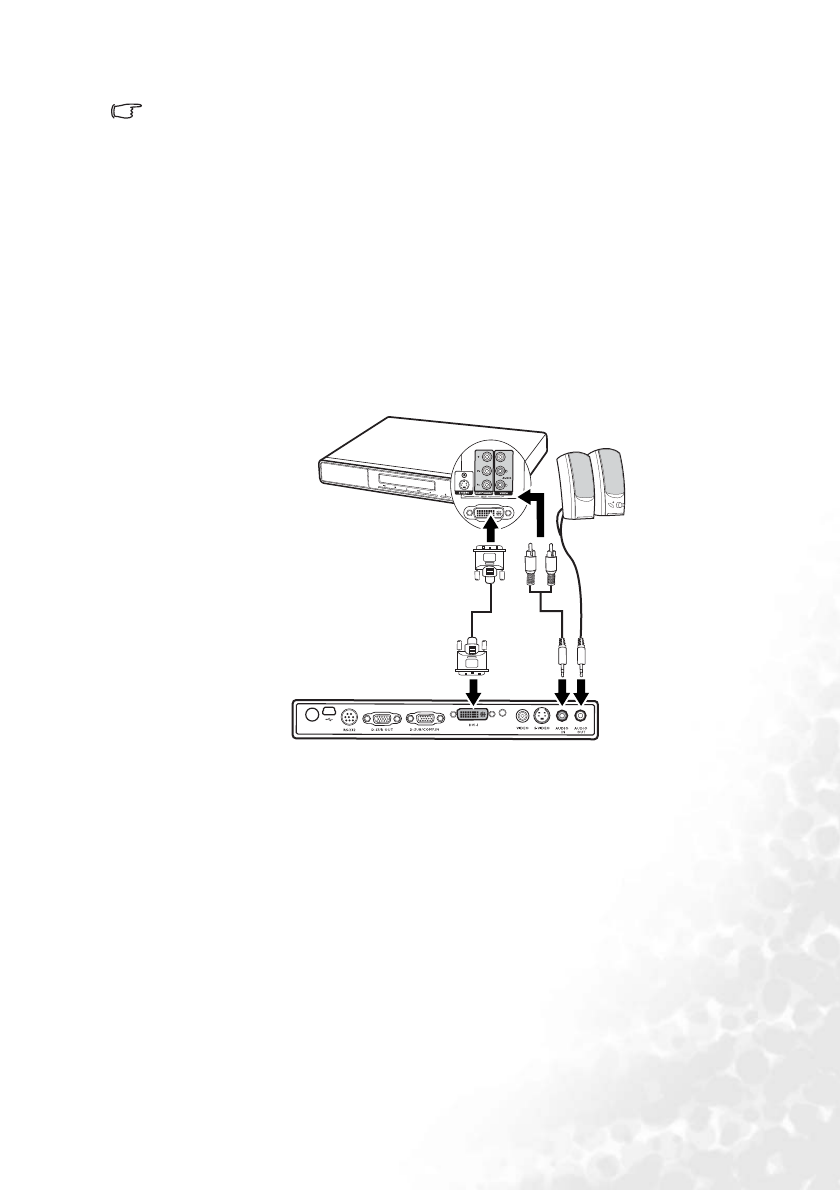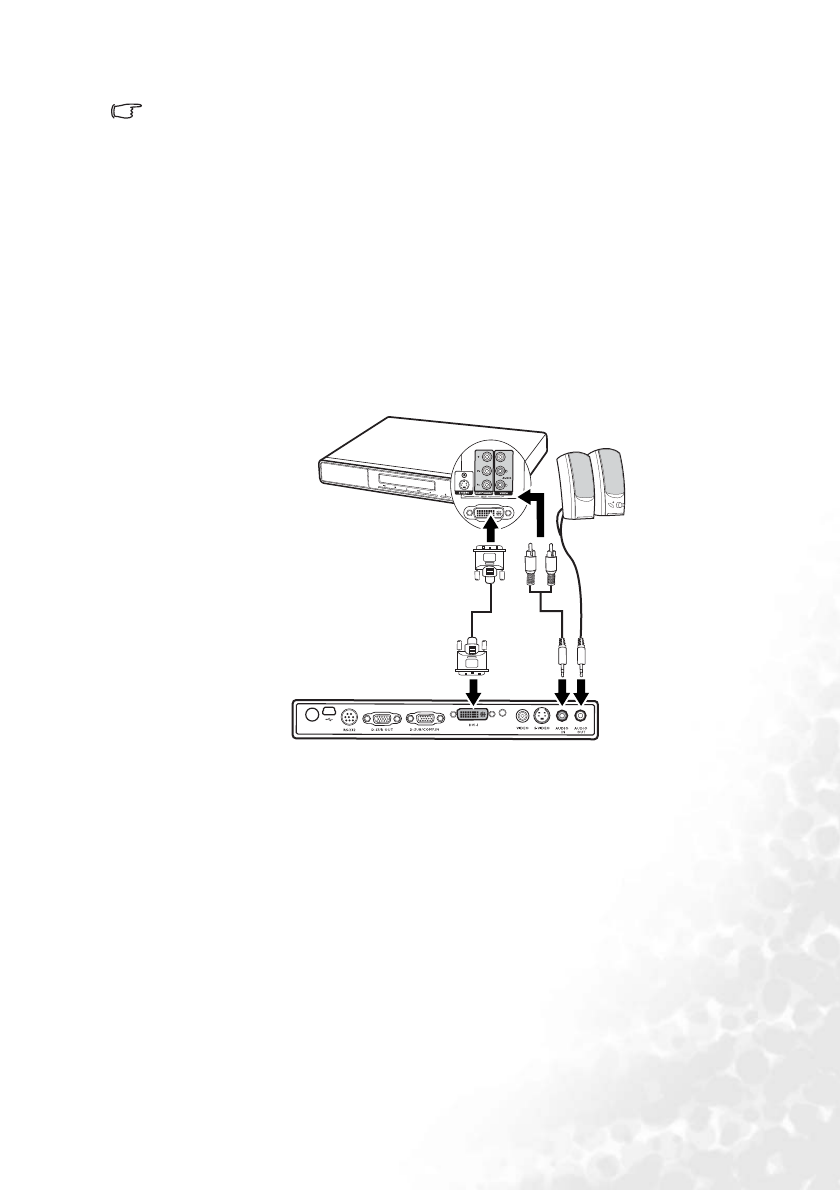
Connection 27
To connect the projector to a DVI source device or a computer:
For information on connecting a DVI source device to a computer through a VGA to DVI-A
cable, see "Connecting a computer" on page 22.
1. Take the DVI (DVI-D or DVI-I) cable and connect one end to the DVI output socket
of the DVI source device.
2. Connect the other end of the cable to the DVI-I signal input socket on the projector.
3. If you wish to make use the projector (mixed mono) speaker, take a suitable audio
cable and connect one end of the cable to the audio output sockets of the video device,
and the other end to the AUDIO IN socket of the projector.
4. If you wish, you can use another suitable audio cable and connect one end of the cable
to the AUDIO OUT socket of the projector, and the other end to your external
speakers (not supplied).
The audio output is a mixed mono signal. Once connected, the audio can be
controlled by the remote control (MUTE) or projector On-Screen Display (OSD)
menus. See "Audio Settings" on page 50 for details.
This model does not support HDCP. When connected to an HDCP-compliant digital device
(like a DVD player) via the DVI input, the image may not display, or a non-compliance
message may be displayed instead. In cases like this, you will need to use an analog input
instead (like Component Video, S-Video, or composite Video) to view the image.
Connecting a Component Video source device
Examine your Video source device to determine if it has a set of unused Component Video
output sockets available:
• If so, you can continue with this procedure.
• If not, you will need to reassess which method you can use to connect to the device.
To connect the projector to a Component Video source device through a
Component Video to VGA (D-Sub) adaptor cable:
1. Take the Component Video to VGA (D-Sub) adaptor cable and connect the end with 3
RCA type connectors to the Component Video output sockets of the Video source
device. Match the color of the plugs to the color of the sockets; green to green, blue to
blue, and red to red.
Audio
cable
DVI-D or
DVI-I cable
Audio
cable
AV device