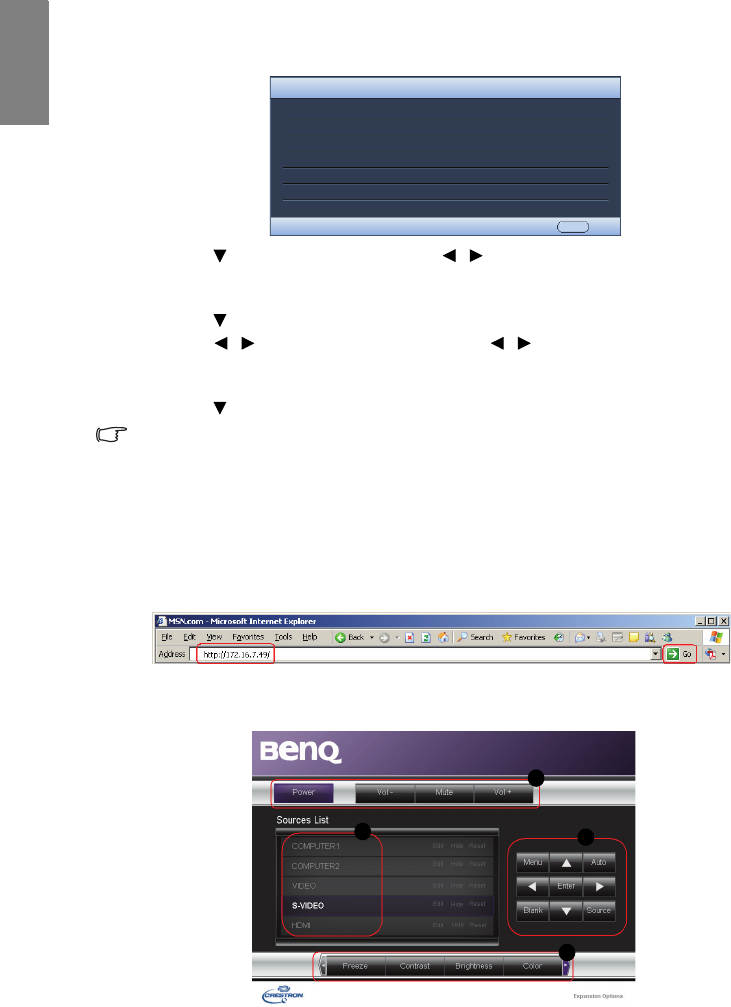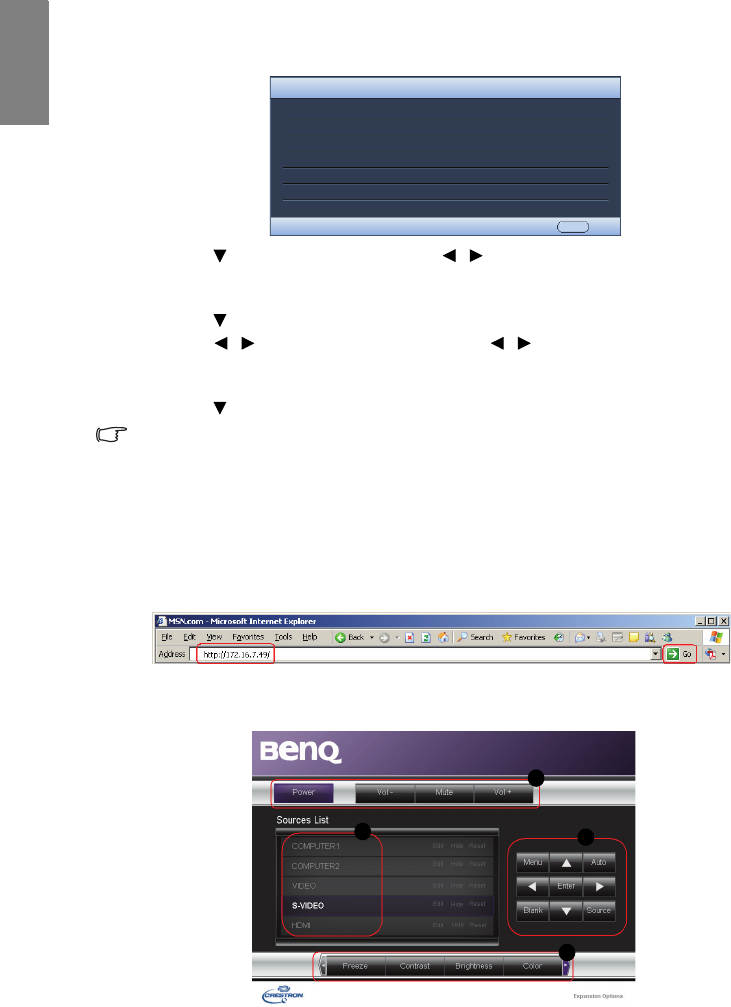
Operation46
English
If you are in a non-DHCP environment:
1. Repeat steps 1-4 above.
2. Projector will restore the latest IP configuration into Lan Control Settings. (*1)
3. Press to highlight DHCP and press / to select Off.
4. Contact your ITS administrator for information on the Projector IP Address, Subnet
Mask, Default Gateway, and DNS Server settings.
5. Press to select the item you want to modify and press MODE/ENTER.
6. Press / to move the cursor and the press / to enter the value.
7. To save the settings, press MODE/ENTER. If you do not want to save the settings,
press MENU/EXIT.
8. Press to highlight Apply and press MODE/ENTER.
*1: If end-user want to cancel this process immediately, just press the Menu key.
Controlling the projector remotely through a web
browser
Once you have the correct IP address for the projector and the projector is on or in standby
mode, you can use any computer that is on the same local area network to control the
projector.
1. Enter the address of the projector in the address bar of your browser and click GO.
2. The remote network operation page opens. This page allows you to operate the
projector as if you were using the remote control or control panel on the projector.
Network State
Network
DHCP
Projector IP Address
Subnet Mask
Dedault Gateway
DNSDNS
Apply
Disconnect
Off
0.0.0.00.0.0.0
0.0.0.0
0.0.0.0
0.0.0.0
MENU Back