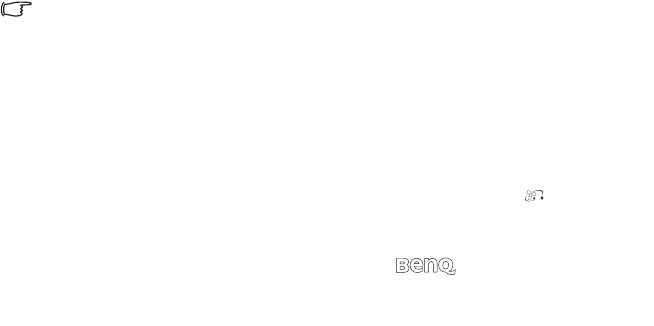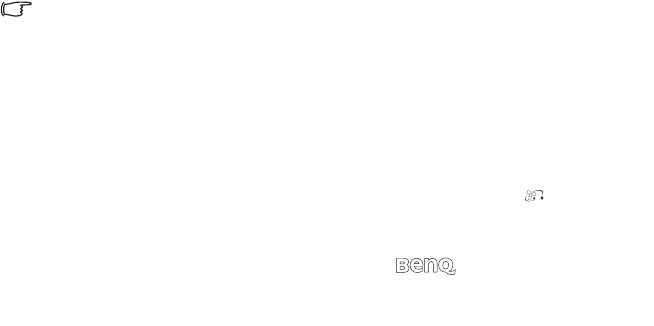
Operation 25
To retract the foot, hold up the projector while pressing the quick-release button, then
slowly lower the projector. Screw the rear adjuster foot in a reverse direction.
If the screen and the projector are not perpendicular to each other, the projected picture
becomes vertically trapezoidal. To correct this situation, adjust the value of Keystone in the
Picture menu, on the projector control panel, or on the remote control. See "Correcting
keystone" on page 25 for details.
Correcting keystone
Keystoning refers to the situation where the projected picture is noticeably wider at either
the top or bottom. It occurs when the projector is not perpendicular to the screen.
To correct this, besides adjusting the height of
the projector, you will need to manually
correct it following ONE of these steps.
•Press / on the projector or
remote control to display the status bar
labelled Keystone, then press to
correct keystoning at the top of the picture
or press to correct keystoning at the
bottom of the picture.
•Press MENU on the projector or MENU on the remote control. Go to the
Pro-Picture > Keystone menu and adjust the values by pressing Left/ Right on the
projector or remote control until you are satisfied with the shape.
For example,
Auto-adjusting the picture
In some cases like with computer timings,
you may need to optimize the picture
quality. To do this, press AUTO on the
projector or remote control. Within 3
seconds, the built-in Intelligent Auto
Adjustment function will re-adjust the
values of Frequency and Clock to provide
the best picture quality.
The current source information will be
displayed in the lower right corner of the
screen for 3 seconds.
The screen will be blank while AUTO is functioning.