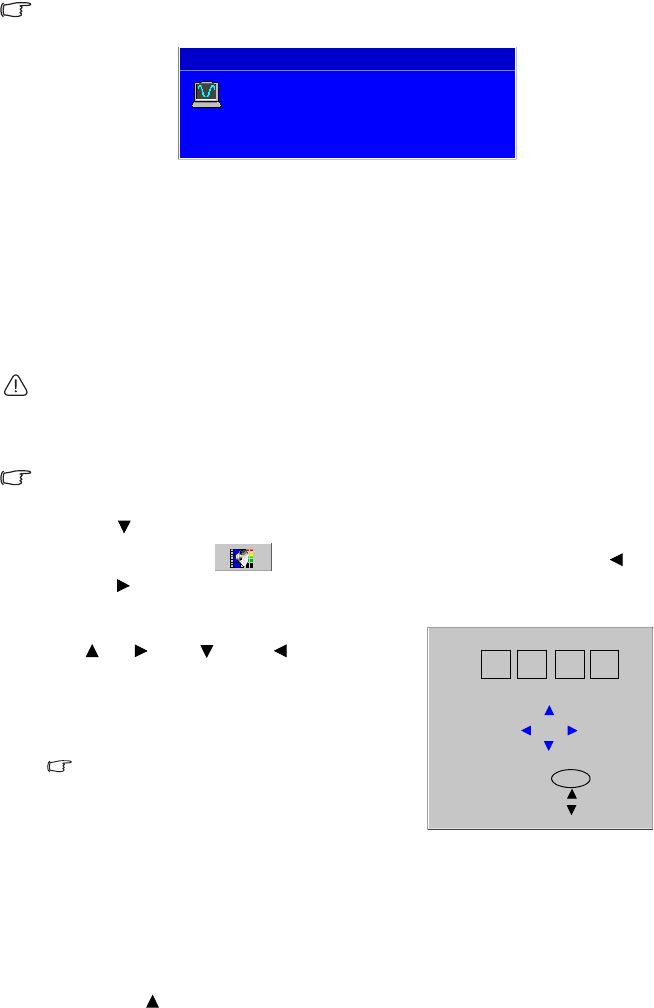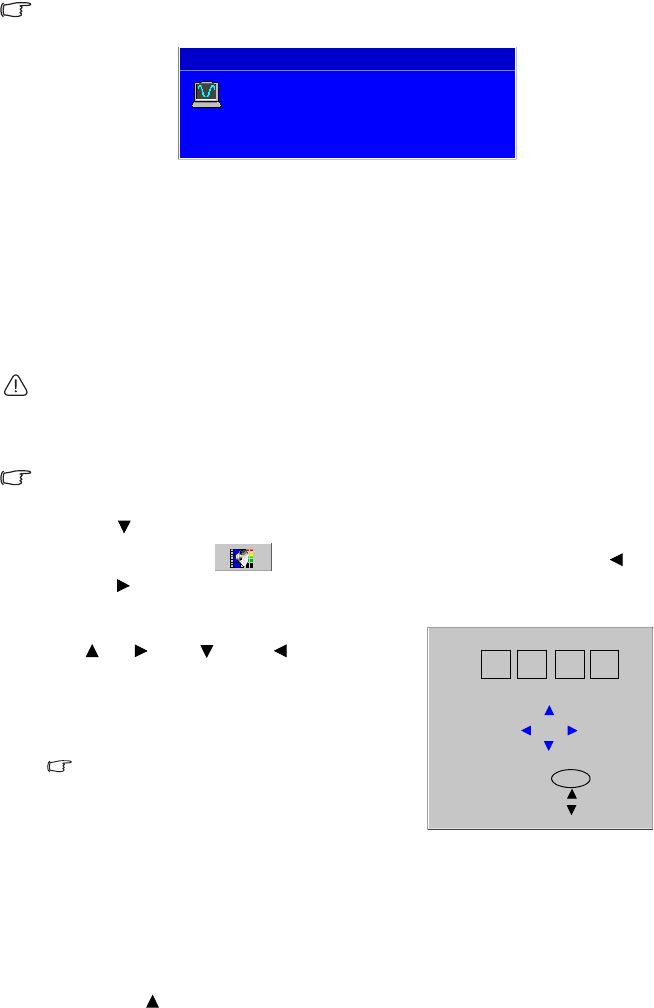
Operation22
If a PC input is selected and the resolution is not 800 x 600, you will see a Resolution
Reminder as below. For a better picture quality, please change the PC’s resolution to 800 x 600
as requested.
If the frequency/resolution of the input signal exceeds the projector's operating range, you will
see the message 'Out of Range' displayed on the screen. Please change to an input signal
which is compatible with the projector's resolution or set the input signal to a lower setting.
See "Timing chart" on page 49 for details.
Utilizing the password function
For security purposes and to help prevent unauthorized use, the projector includes an
option for setting up password security. The password can be set through the On-Screen
Display (OSD) menu. For details of the OSD menu operation, please refer to "Using the
OSD menus" on page 34.
You will be inconvenienced if you activate the password functionality and subsequently forget
the password. Print out this manual (if necessary) and write the password you used in this
manual, and keep the manual in a safe place for later recall.
Setting a password
Once a password has been set and activated, the projector cannot be used unless the correct
password is entered every time the projector is started.
1. Press MENU on the projector or MENU on the remote control to open the OSD
menu and go to the
Setting > Password menu. Select On by pressing Left/
Right .
2. When the function is activated for the first time, a prompt will display on the screen.
3. As pictured to the right, the four arrow buttons
( Up, Right, Down, Left) respectively
represent 4 digits (1, 2, 3, 4). Press the arrow
buttons to enter four digits for the password.
4. When all digits are entered and the password is
ready, press AUTO to confirm.
The digits being input will display as asterisks on-
screen. Write your selected password down here
in this manual in advance or right after the
password is entered so that it is available to you
should you ever forget it.
Password: __ __ __ __
Keep this manual in a safe place.
5. Enter the password again for verification.
6. Perform one of the following 3 steps.
i. Press AUTO to continue. The set-up is finished when the message “Password
setup completed” displays.
ii. Press Up to clear and re-enter four digits.
Analog RGB 1024 x 768 60Hz Dynamic
In order to get better projection image quality, we suggest you
to change your PC output resolution to SVGA (800 x 600).
Resolution Reminder
Input New Password
1
4 2
3
Confirm AUTO
Clear
Cancel
* * * *