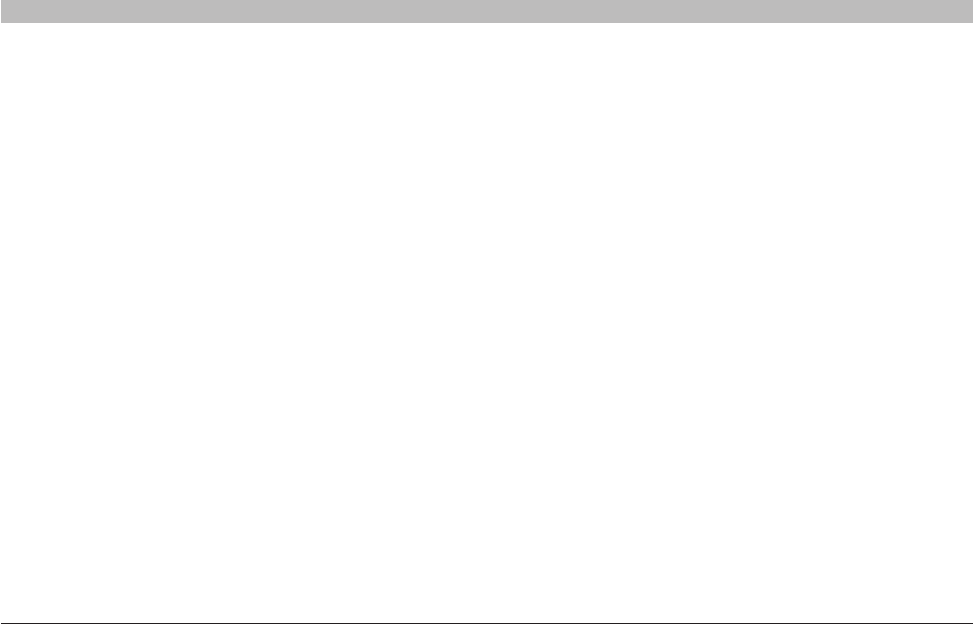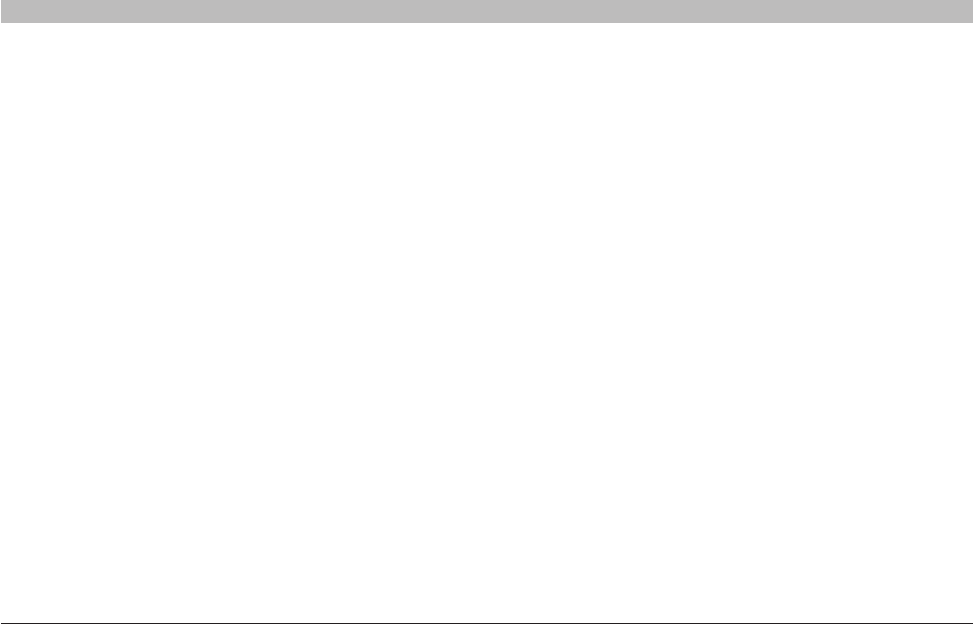
10 6
G Wireless Router
SECTIONSTable of Contents 1 2 3 4 5 6 7 8 109
TROUBLESHOOTING
Problem:
I am having difficulty setting up Wi-Fi Protected Access (WPA) security on a Belkin client card (Wireless Network Card or Adapter) for a home network.
4. Under “Network Authentication”, select “WPA-PSK”.
5. Type your WPA key in the “Network key” box.
Important: WPA-PSK is a combination of numbers and letters from
A-Z and 0-9. For WPA-PSK, you can enter eight to 63 characters. This
network key needs to match the key you assign to your G Wireless Router
or access point.
6. Click “OK”, then “Apply” to save the settings.
Solution:
Clients must use the same key that the G Wireless Router or access
point uses. For instance, if the key is “Smith Family Network Key” in the G
Wireless Router or access point, the clients must also use that same key.
1. Double-click the “Signal Indicator” icon to bring up the “Wireless
Network Utility” screen. The “Advanced” button will allow you to view
and configure more options of your client card.
2. Once the “Advanced” button is clicked, the Belkin Wireless LAN
Utility will appear. This Utility will allow you to manage all the
advanced features of the Belkin client card.
3. Under the “Wireless Network Properties” tab, select a network name
from the “Available Networks” list and click the “Properties” button.