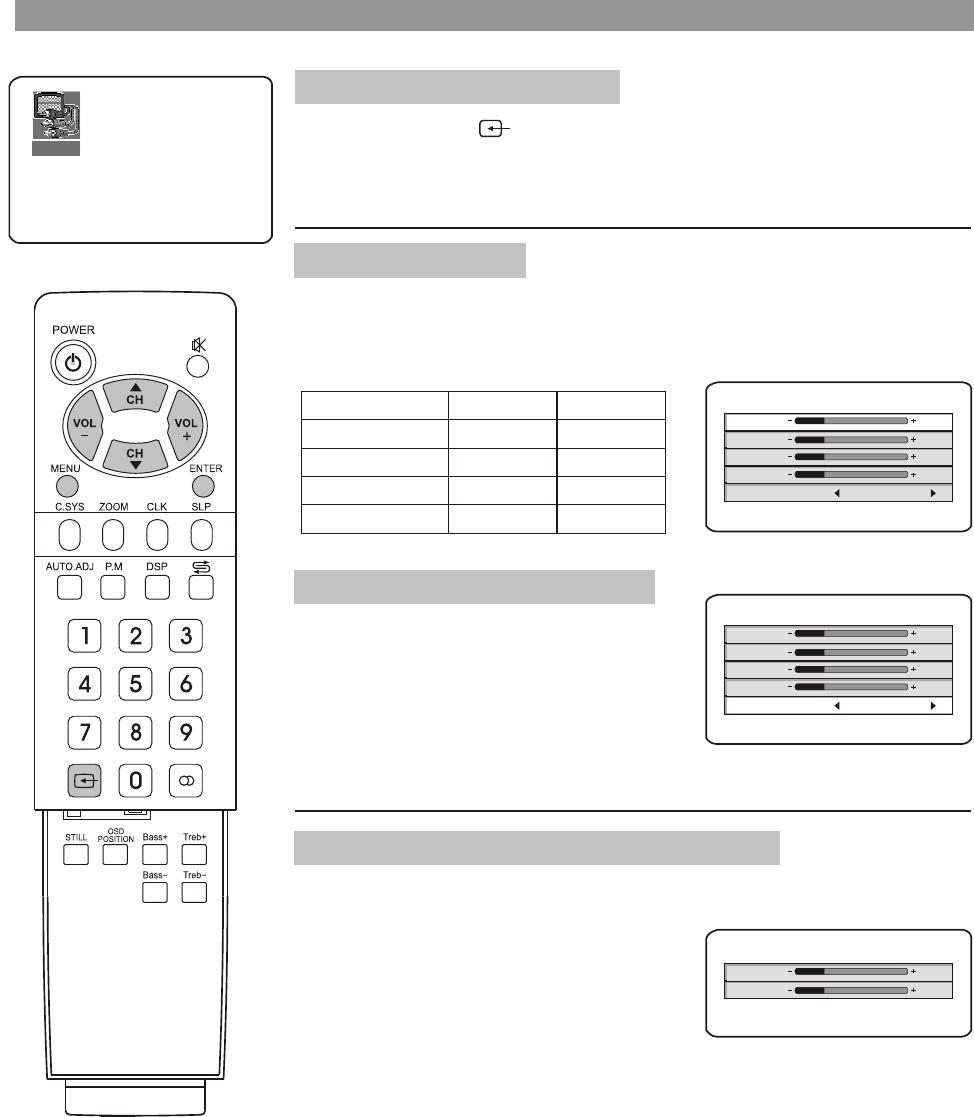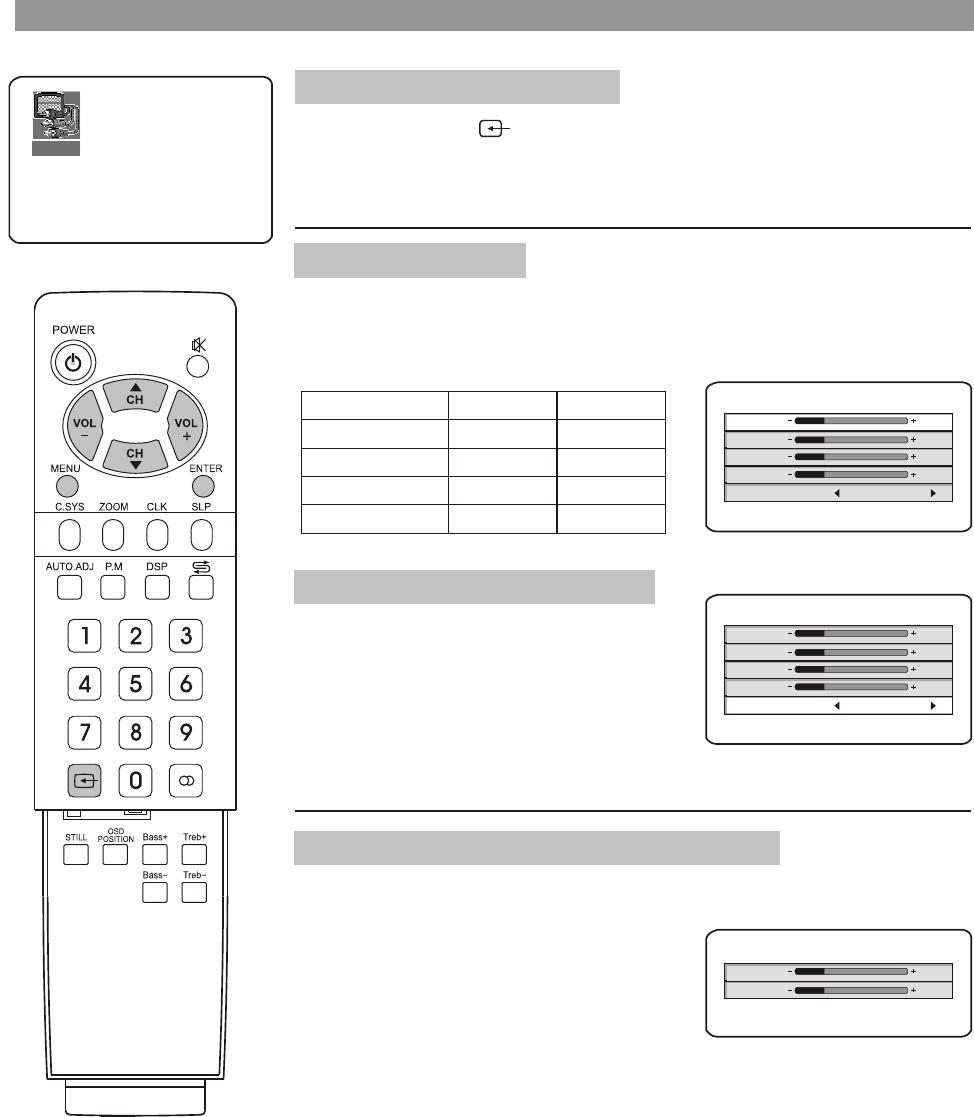
Adjustment in YPbPr mode
To enter into YPbPr mode
Repeatedly press button on the remote control or SOURCE button
on the set's panel until the screen display YPbPr, which indicates that the
set is in YPbPr mode. Connect the YPbPr terminals to Set Top Box and
make sure there is signal input.
Adjusting picture
Item
VOL- VOL+
Contrast
weaker
stronger
Saturation
paler deeper
Brightness
darker
lighter
Sharpness
softer
sharper
In YPbPr mode when there is correct input signal, press MENU button and
PICTURE SETTING menu appears. Use CH5/6to select item and
VOL+/- to adjust.
PICTURE SETTING
Brightness
Contrast
Saturation
Sharpness
Color Temp
25
25
25
25
9300K
Adjusting Color temperature
You can select different Color temperature
to obtain correct white. Press MENU
button, use CH5/6 to select Color Temp
item, press the VOL+/- to select between
9300K, 7300K, 6500K.
PICTURE POSITION
Horizontal
Vertical
25
25
Press MENU button twice and the PICTURE POSITION menu appears.
Use CH5/6 to select item and VOL+/- to adjust.
Adjusting horizontal / vertical position
When nonstandard signal input to the set
and the picture may not be in the screen
center. Now you can adjust its horizontal
and vertical position to display correctly.
Note: The unit will try and AUTOADJUST
the image each time it powers up.
You may have to Reset
Horizontal/Vertical after every
power up for non-standard signals.
YPbPr
<LEFT> or <RIGHT> key to change
PICTURE SETTING
Brightness
Contrast
Saturation
Sharpness
Color Temp
25
25
25
25
9300K
<LEFT> or <RIGHT> key to change
<LEFT> or <RIGHT> key to change
32
* To exit the menu, press
ENTER button.