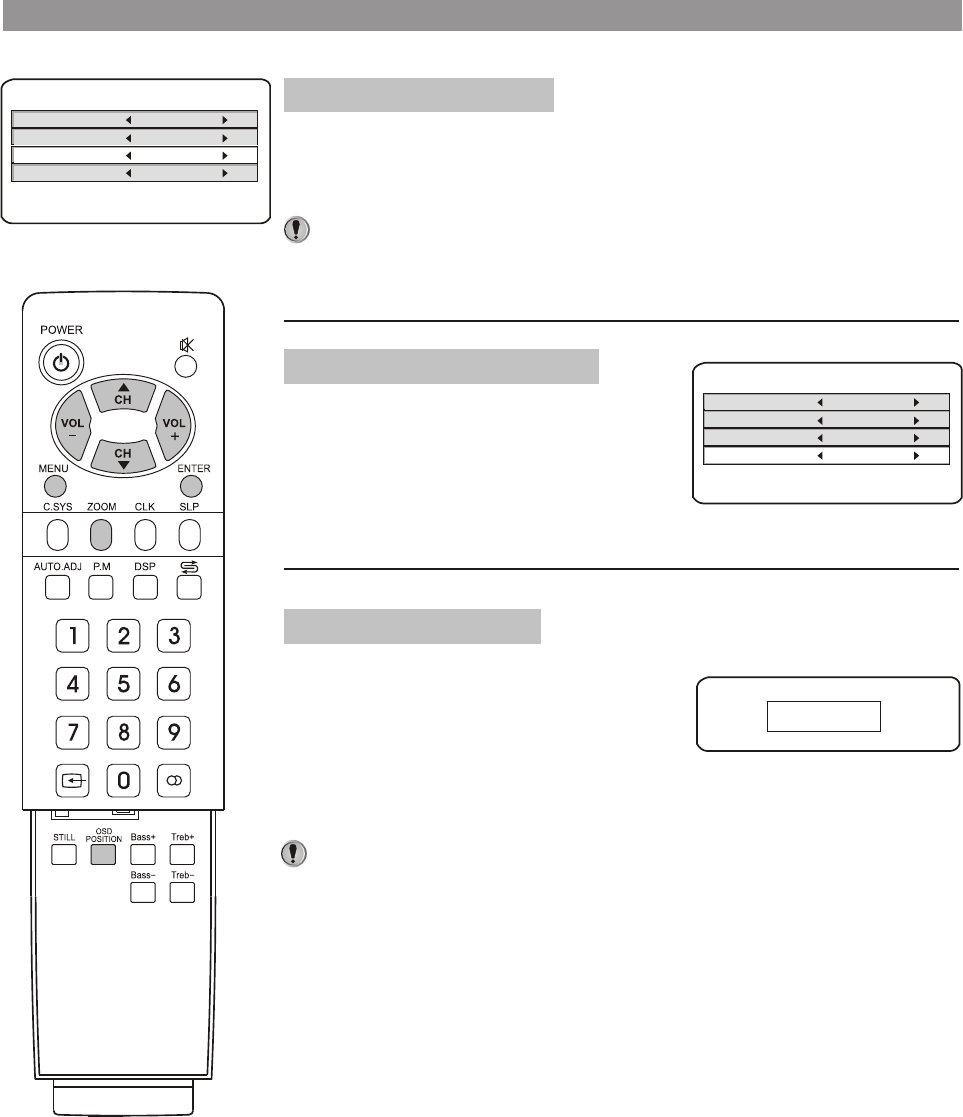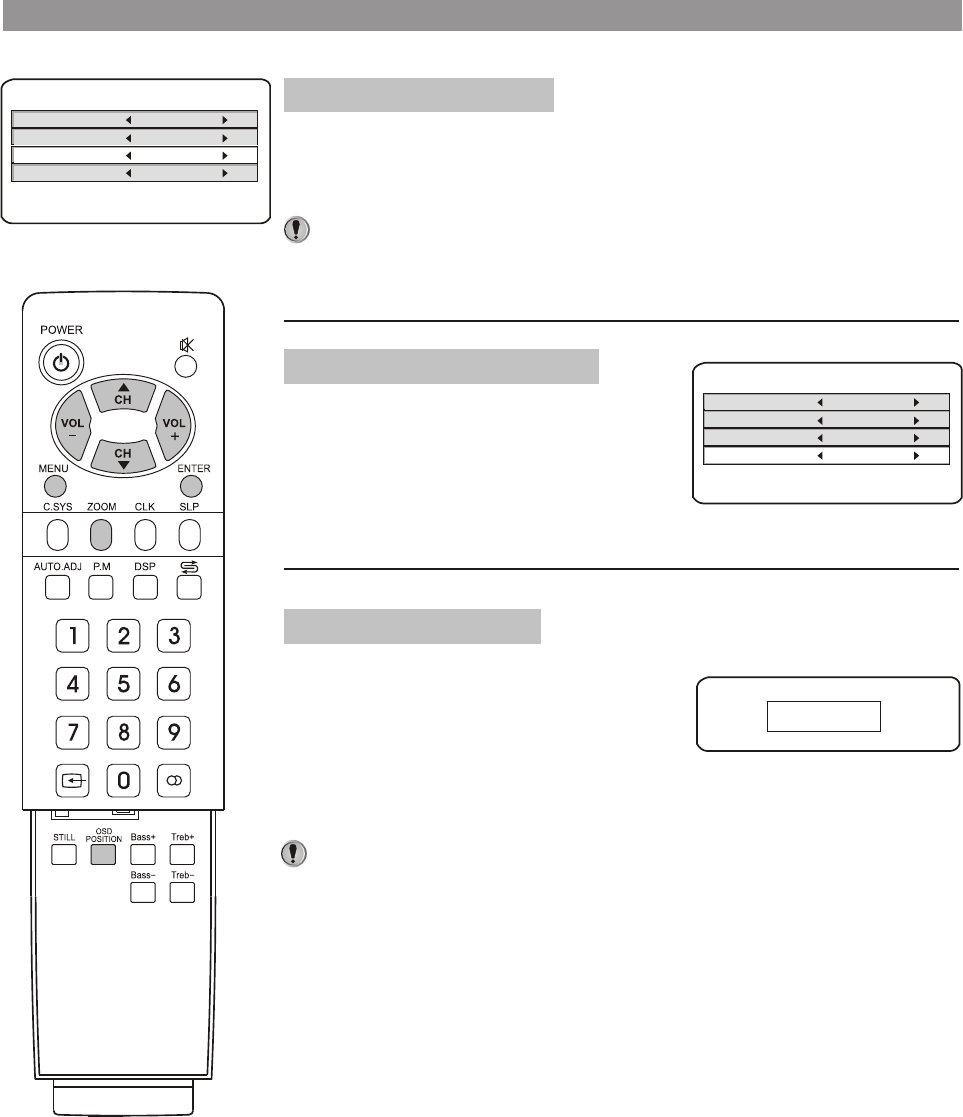
Setting OSD position
Setting OSD Background
Setting Scaler mode
From the SETUP menu, press CH5/6to select OSD position item.
Press VOL- or VOL+ button to select an OSD position in your
preference.
You can quickly select OSD menu position by using OSD POSITION
button on the remote.
From the SETUP menu, press CH5/6to
select OSD Background item. Press
VOL- or VOL+ button to select Opaque or
Translucent.
This unit allows you to adjust screen
aspect ratio in your preference.
Press ZOOM button on the remote to
select a proper screen aspect ratio.
Anamorphic, 4:3 and Panorama can be
selected.
Notes:
SETUP
Color sys
Language
OSD position
OSD background
AUTO
Eng
Upper Left
Opaque
<LEFT> or <RIGHT> key to change
Anamorphic
SETUP
Color sys
Language
OSD position
OSD background
AUTO
Eng
Upper Left
Opaque
<LEFT> or <RIGHT> key to change
27
* To exit the menu, press
ENTER button.
System setup(continued)
You can quickly select screen ratio by using ZOOM button on the
Remote Control
Notes: