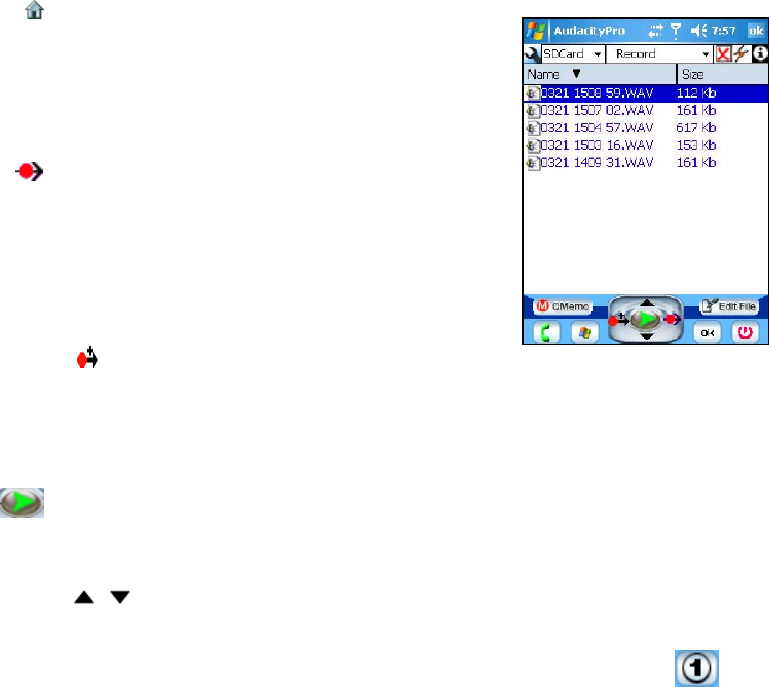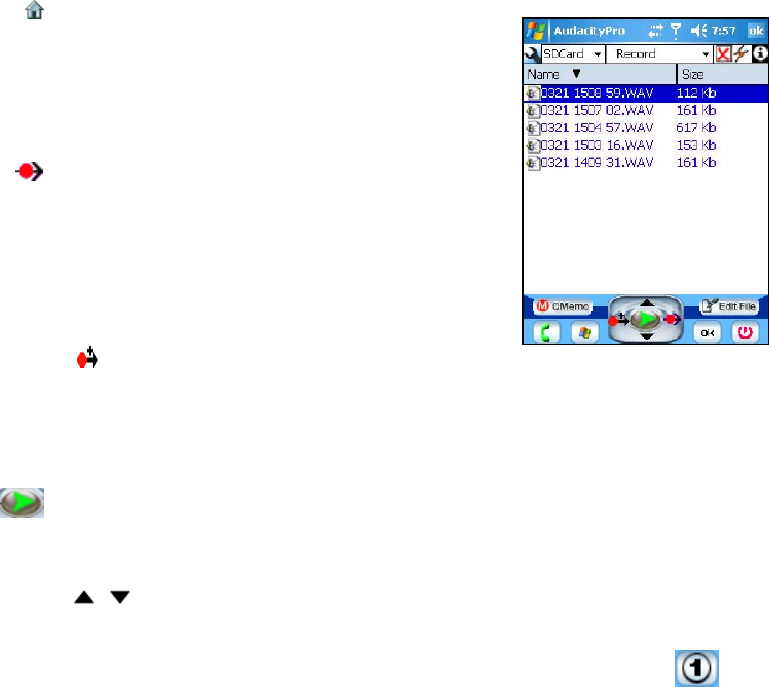
Audacity
©2008 Audacity Audio Page 9 of 29
Screen by Screen Details
The following is a description of the details of each screen.
Home Screen
Launching the Audacity application displays the Home screen showing a
list of existing files in the Record folder on the SD Card. Scroll Up or
Down to navigate to the desired file.
Default Settings in Home Mode
Go To Record
The right navigation pad opens the Record screen and a new file. It
does not start to record. Instead, it provides the author a chance to add
programmable information to the file. The file name could be changed,
a priority set, a text note added, etc. Press right again to record.
Pressing right on the navigation pad normally means Record, Go To
Record, or pause/resume recording.
Go to Rec + (Append)
The left navigation pad is used for Append. The icon is Go To Rec+ Screen. The circle is record. The
arrow means Go To and the + means you are adding to the recording. Scroll Up or Down to Select the
file to Append. Then the left navigation pad will open the file in the Record Screen. The length of the
existing recording is shown
Playback
To play a file, select the file from the home screen; then press the Play button (center button of
navigation pad).
Scroll Up and Down
The Up and Down navigation pad buttons are used for scrolling the file list.
Four Standard PDA Buttons (The two lower buttons on either side of the navigation pad)
The four standard buttons found on most PDA and Smartphone hardware are set depending on the
hardware used. On the Treo 700W Smartphone the outer buttons are the Send and End Phone
buttons. The inner buttons are the Start and OK buttons. On many models produced by HTC under
many names, these buttons are usually PPC Prefs 1, 2, 3, & 4. This means that these buttons follow
the 4 programmable hardware buttons programmed under Start, Personal, and Buttons. For example,
if Audacity button one is set for 1, then it's function would be whatever that button is set for under the
hardware programmable button 1 setting. This button could be changed to Delete, for example, in the
Audacity button setup. Remember, all buttons are programmable under button setup.
Upper Left and Upper Right Buttons
These buttons can be programmed as you wish. Many PDA's don't have matching hard buttons, but
these buttons will correspond to the matching hard buttons on models like the Treo. Typical settings
are Record QuickMemo and Edit Info (file information, for example, an Action).