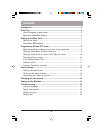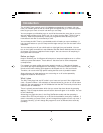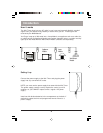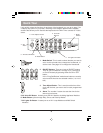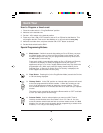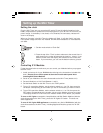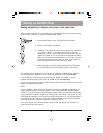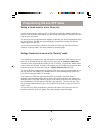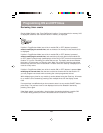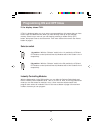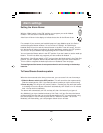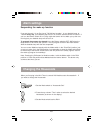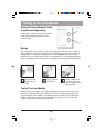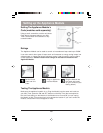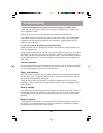6
How to Program a timed event
1. Place the mode switch in “Prog Set/Review” position.
2. Advance to the desired time.
3. Set the 1-4/5-8 switch to the desired position.
4. Press any of the 4 ON or OFF buttons to set an On or Off time for that Module. This
will program the Mini Timer to turn that Module on (or off) at that time every day.
5. Advance to another time, and press another ON or OFF button as desired.
6. Set the Mode switch back to RUN.
Special Programming Buttons
1. Mode button. If within 4 seconds after setting an On or Off time, you press
the “Mode” button once or twice until Once shows in the display, you will
modify the program to carry out your programmed event only Once and it
will not repeat on the next day.
Press again (within 4 seconds after setting an On or Off time) until Security
is shown in the display, to modify the program so that your lights (or
appliances) will go on or off at a slightly different time every day (within the
programmed hour). With each press the display shows whether you've
selected Once, or Security. If neither Once nor Security is displayed, the
event happens at the same time every day.
2. Clear Button. Pressing this (in the Prog/Review Mode) cancels the On time
or Off time being displayed.
3. Wakeup Switch. In the “ON” position an internal wake up buzzer will sound
at the time programmed for Module number 1. When this sounds you can
turn it off by pressing any button to obtain the “snooze” feature. This will
turn the buzzer back on in 10 minutes and will do so each time you operate
snooze.
The alarm can be cancelled by moving the Buzzer switch to “OFF” and back
to “ON” (for wake up the next morning).
4. Selector Switch. Used to select whether you want your Mini Timer to
instantly control Modules set to Unit Codes 1 thru 4 or 5 thru 8. You can
move the selector switch back and forth to achieve instant control of 8
X10
Modules. You can also move the switch during programming to select which
modules (1-4 or 5-8) you are setting times for.
Quick Tour