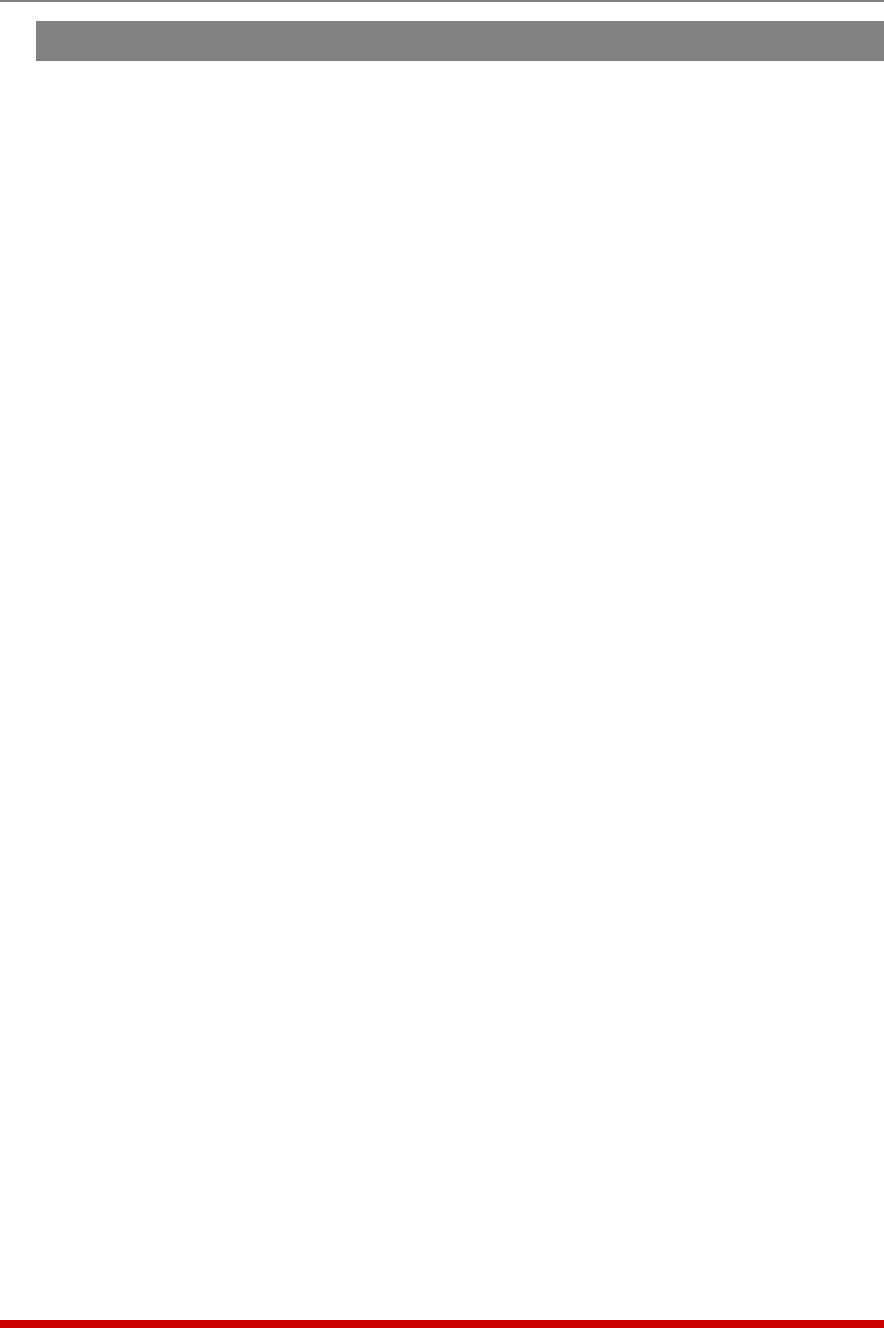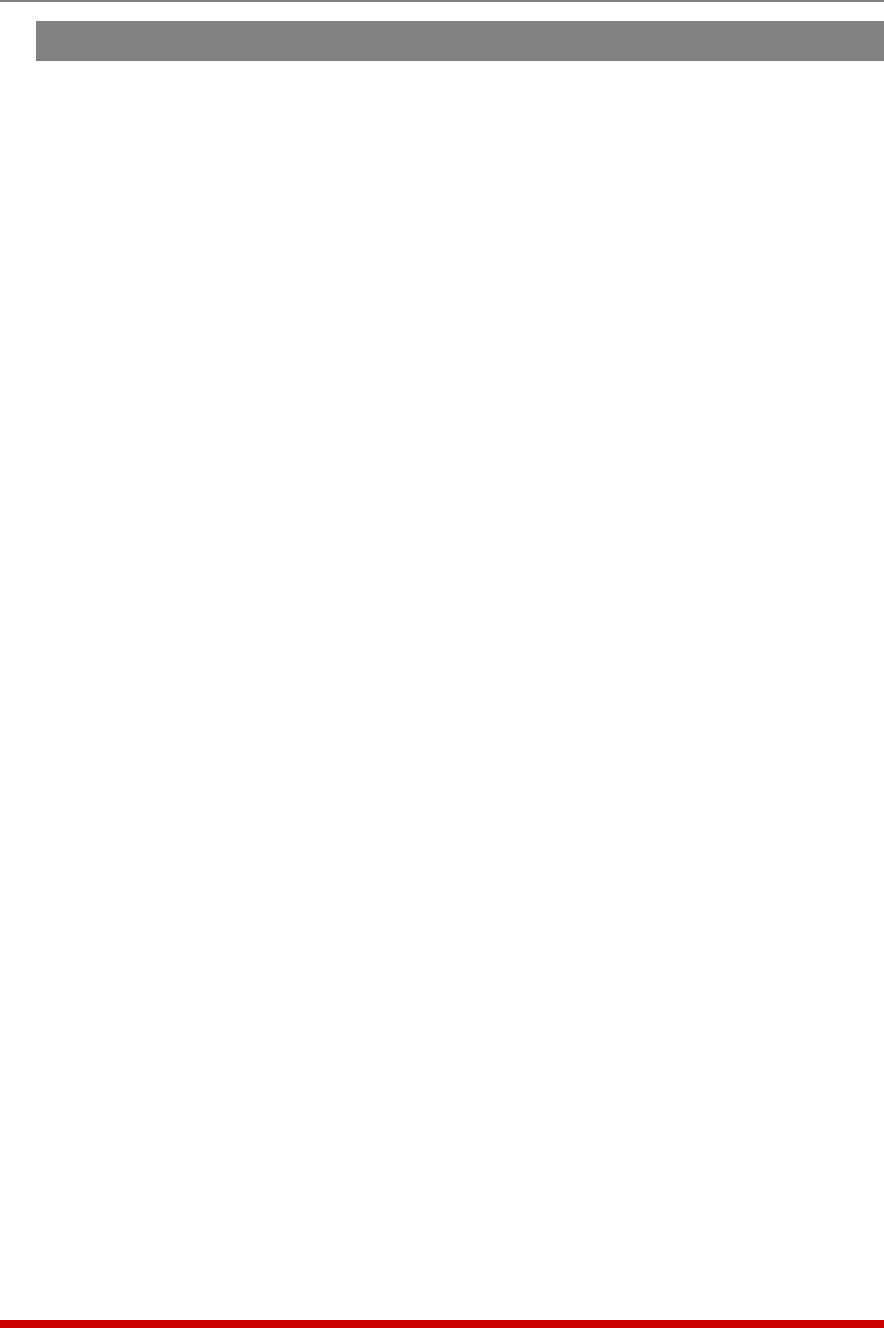
5-7
Basic Configuration
5.3. Defining System Parameters
The System Parameters menus are used to define the Site ID Message, set the system
clock and calendar, and configure the Invalid Access Lockout feature and Callback
feature.
In the Text Interface, the System Parameters menu is also used to create and manage
user accounts and passwords. Note however, that when you are communicating with
the unit via the Web Browser Interface, accounts and passwords are managed and
created via a separate menu that is accessed by clicking on the "Users" link on the left
hand side of the menu.
• Text Interface: Type /F and press [Enter]. The System Parameters Menu will
appear as shown in Figure 5.3.
• Web Browser Interface: Click the "System Parameters" link on the left hand side of
the screen. The System Parameters menu will be displayed as shown in Figure 5.4.
The System Parameters Menus are used to define the following:
• User Directory: This function is used to view, add, modify and delete user
accounts and passwords. As discussed in Section 5.4 and Section 5.5, the User
Directory allows you to set the security level for each account as well as determine
which plugs each account will be allowed to control.
Note: The "User Directory" option does not appear in the Web Browser
Interface’s System Parameters menu, and is instead, accessed via the "Users"
link on the left hand side of the menu.
• Site ID: A text field, generally used to note the installation site or name for the MPC
unit. (Up to 32 chars.; Default = undefined.)
Notes:
• The Site ID cannot include double quotes.
• The Site ID will be cleared if the MPC is reset to default settings.
• Real Time Clock: This prompt provides access to the Real Time Clock menu,
which is used to set the clock and calendar, and to enable and configure the NTP
(Network Time Protocol) feature as described in Section 5.3.1.
Note: The "Real Time Clock" option does not appear in the Web Browser
Interface’s System Parameters menu, and is instead, accessed via the "Real
Time Clock" link on the left hand side of the screen.
• Invalid Access Lockout: If desired, this feature can be used to automatically
disable the MPC Console Port or Network Port after a user specified number of
unsuccessful login attempts are made. For more information, please refer to
Section 5.3.2. (Default = On.)
Note: The "Invalid Access Lockout" item does not appear in the Web Browser
Interface’s System Parameters menu, and is instead, accessed via the link on
the left hand side of the screen.