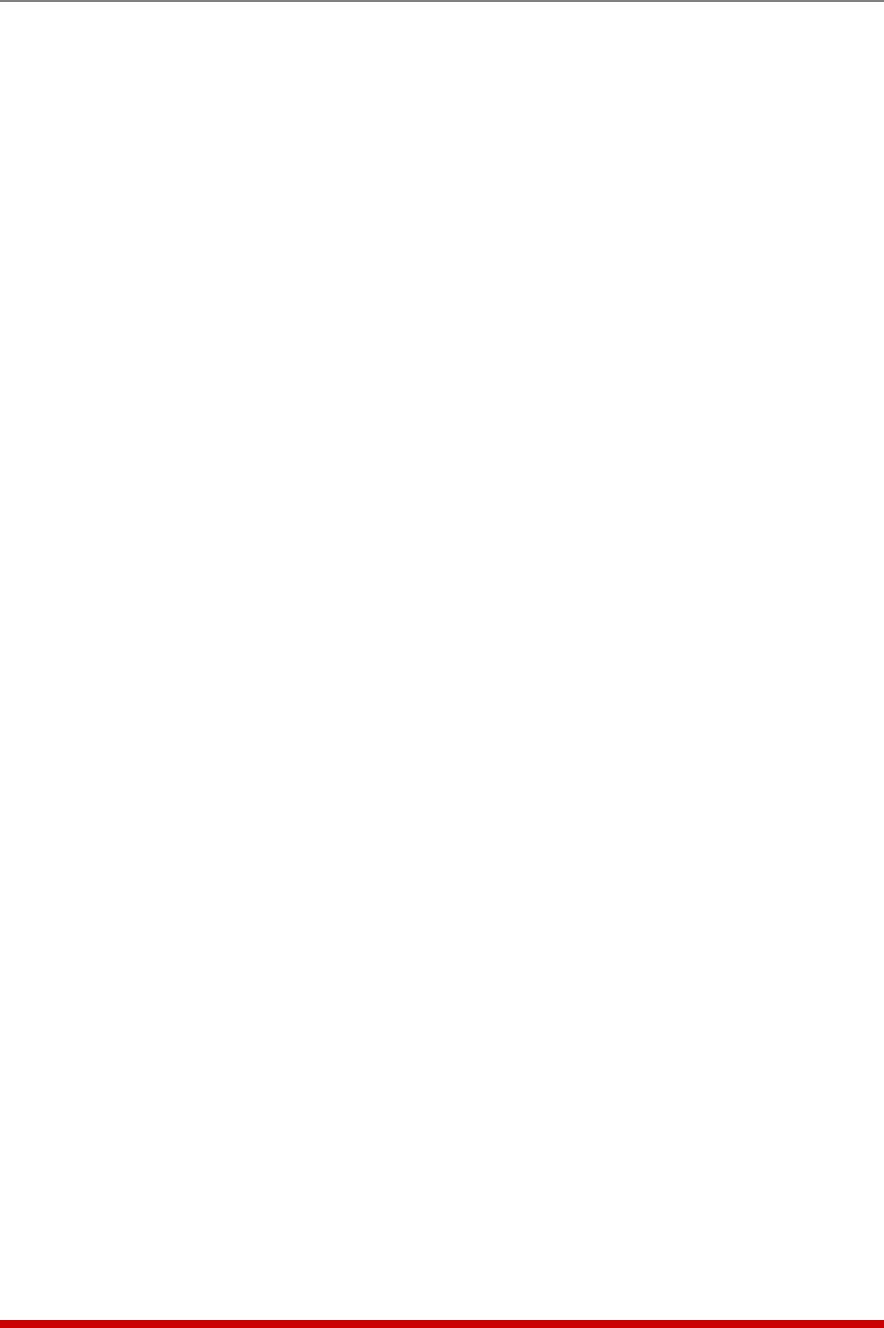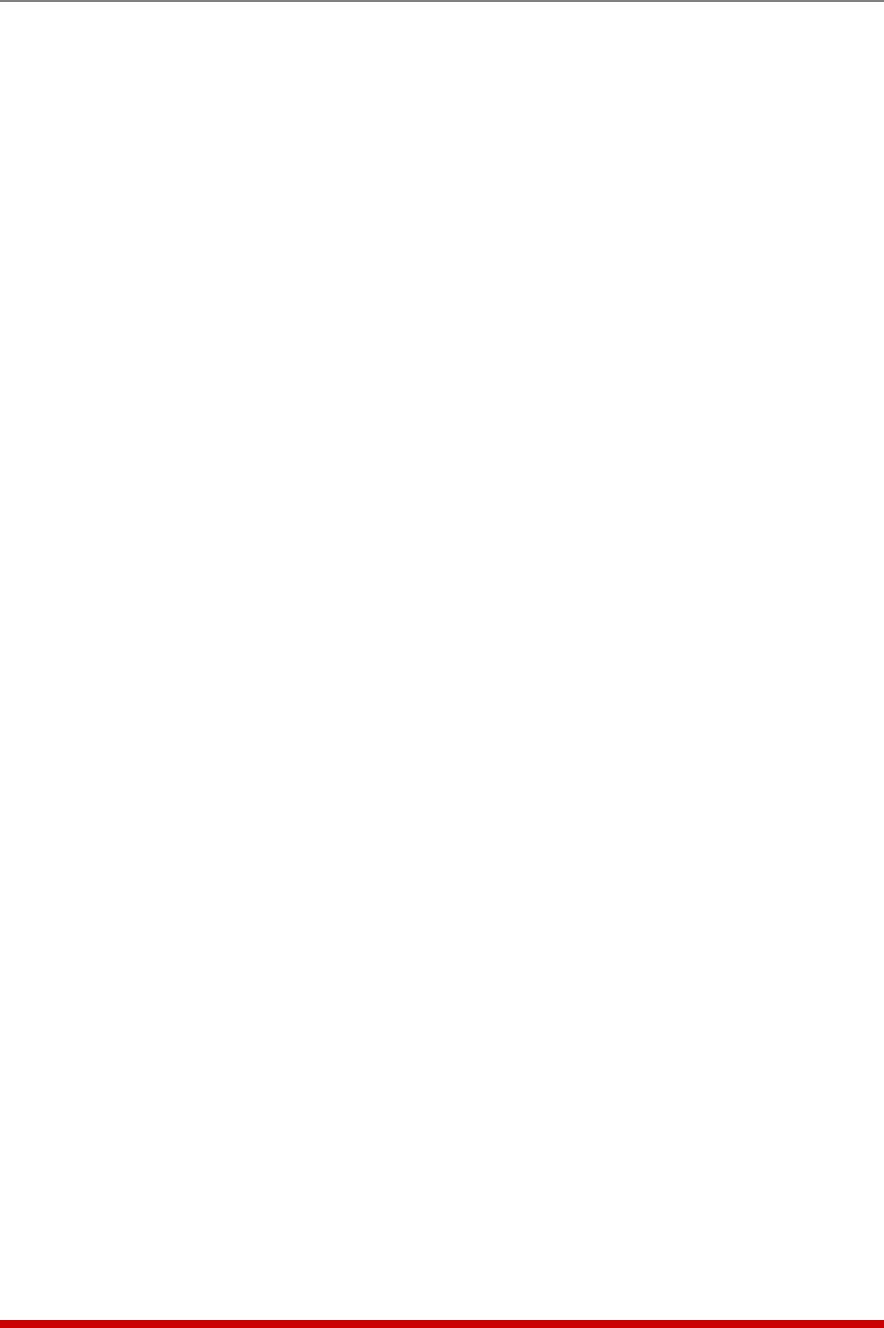
5-16
Basic Configuration
5.3.4.3. Reading and Erasing Logs
To read the Audit Log, Alarm Log or Current log, access the command mode, then
proceed as follows:
• Text Interface: Type /L and press [Enter] to display the Display Log menu. Select
the desired Log from the menu, key in the appropriate number and press [Enter],
and then follow the instructions in the resulting submenu.
• Web Browser Interface: To view the Audit Log, click on the "Audit Log" link on the
left hand side of the screen. To view the Alarm Log, click on the "Alarm Log" link
on the left hand side of the screen. To view the Current Metering Log, click on the
"Current History" link on the left hand side of the screen to access the Current Log
Menu and then pick the desired display option from the menu. To view the Power
Metering Log, click on the Power History link on the left hand side of the screen
to access the Power Log Menu and then pick the desired display option from the
menu. The Current Metering Log and Power Metering Log menus allow you to
display the Current Log in either graph format, ASCII format, CSS format or
XML format.
Notes:
• You can also display current readings via the Current Metering function. In
the Text Interface, type /M and then press [Enter]. In the Web Browser
Interface, click on the "Current Metering" link on the left hand side of the
screen.
• You can also display power readings via the Power Metering function. From
the Web Browser Interface, click on the "Power Metering" link on the left hand
side of the screen, and then select the desired metering period from the
resulting submenu.
To erase log data, access command mode via the Text Interface, using an account that
permits Administrator level commands, then type /L and press [Enter] to access the
Display Logs menu and then proceed as follows:
• Audit Log: At the Display Logs menu, type 1 and then press [Enter]. When the
Audit Log appears, type E and press [Enter] to erases the Audit Log.
• Alarm Log: At the Display Logs menu, type 2 and then press [Enter]. When the
Alarm Log appears, type E and press [Enter] to erase the Alarm Log.
• Current Metering Log: At the Display Logs menu, type 3 and press [Enter]. When
the Current Metering Log menu appears, type 4 and press [Enter] to erase the
Current Metering Log.
Notes:
• The MPC dedicates a fixed amount of internal memory for Audit Log records,
and if log records are allowed to accumulate until this memory is filled,
memory will eventually "wrap around," and older records will be overwritten
by newer records.
• To save the Audit Log or Alarm Log as an ASCII file via the Web Browser
Interface, click on the "Logs" link on the left hand side of the screen. When
the Logs menu appears, right click the link for the Audit Log or Alarm Log,
select "Save Target As", select text format, and save the document with a ".txt"
filename extension.
• Note that once records have been erased, they cannot be recovered.