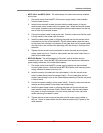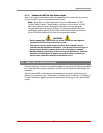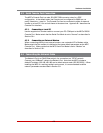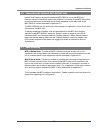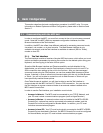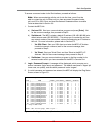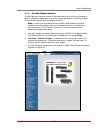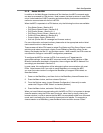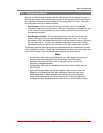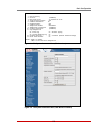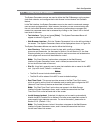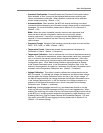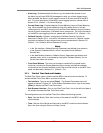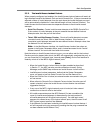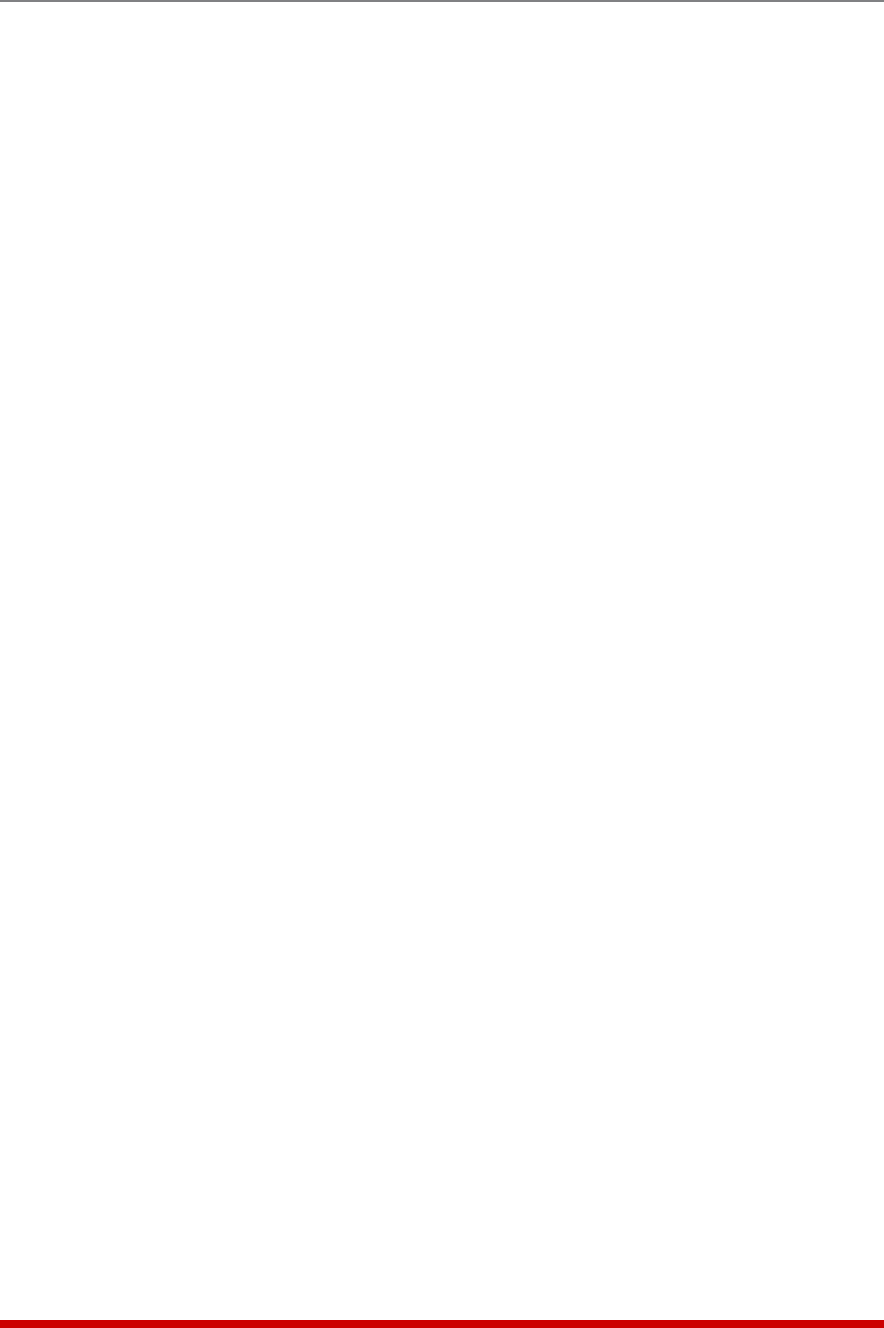
5-4
Basic Configuration
5.1.3. Access Via PDA
In addition to the Web Browser Interface and Text Interface, the MPC command mode
can also be accessed by PDA devices. Note however, that due to nature of most PDAs,
only a limited selection of MPC operating and status display functions are available to
users who communicate with the unit via PDA.
When the MPC is operated via a PDA device, only the following functions are available:
• Plug Status Screen (Section 8.2)
• Plug Group Status Screen (Section 8.3)
• Plug Control Screen (Section 9.1.1)
• Plug Group Control Screen (Section 9.1.2)
• Current & Power Metering (Section 8.4)
• Current History Graph (Section 8.5)
• Unit Info (Shows Site I.D. message and firmware version.)
For more information on these functions, please refer to the appropriate section listed
next to each function in the list above.
These screens will allow PDA users to review Plug Status and Plug Group Status, invoke
switching and reboot commands, display Current Metering Readings, show Current
History and display the Site I.D. and firmware version. Note however, that PDA users are
not allowed to change or review MPC configuration parameters.
To configure the MPC for access via PDA, first consult your IT department for
appropriate settings. Access the MPC command mode via the Text Interface or Web
Browser interface as described in this section, then configure the MPC's Network Port
accordingly, as described in Section 5.9.
In most cases, this configuration will be adequate to allow communication with most
PDAs. Note however, that if you wish to use a BlackBerry
®
to contact the MPC,
you must first make certain to configure the BlackBerry to support HTML tables, as
described below:
1. Power on the BlackBerry, and then click on the BlackBerry Internet Browser Icon.
2. Press the Menu button, and then choose "Options."
3. From the Options menu, choose "Browser Configuration," then verify to make
certain that "Support HTML Tables" is checked (enabled.)
4. Press the Menu button, and select "Save Options."
When you have finished communicating with the MPC via PDA, it is important to always
close the session using the PDA's menu functions, rather than by simply closing the
browser window, in order to ensure that the MPC has completely exited from command
mode, and is not waiting for the inactivity timeout period to elapse. For example, to
close a session on a BlackBerry, press the Menu button and then choose "Close."