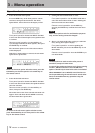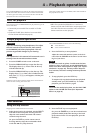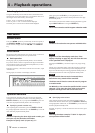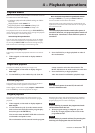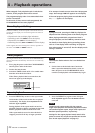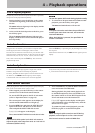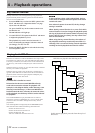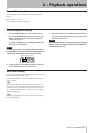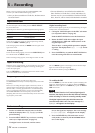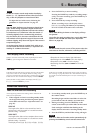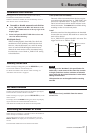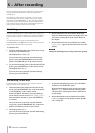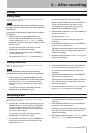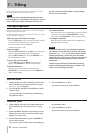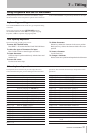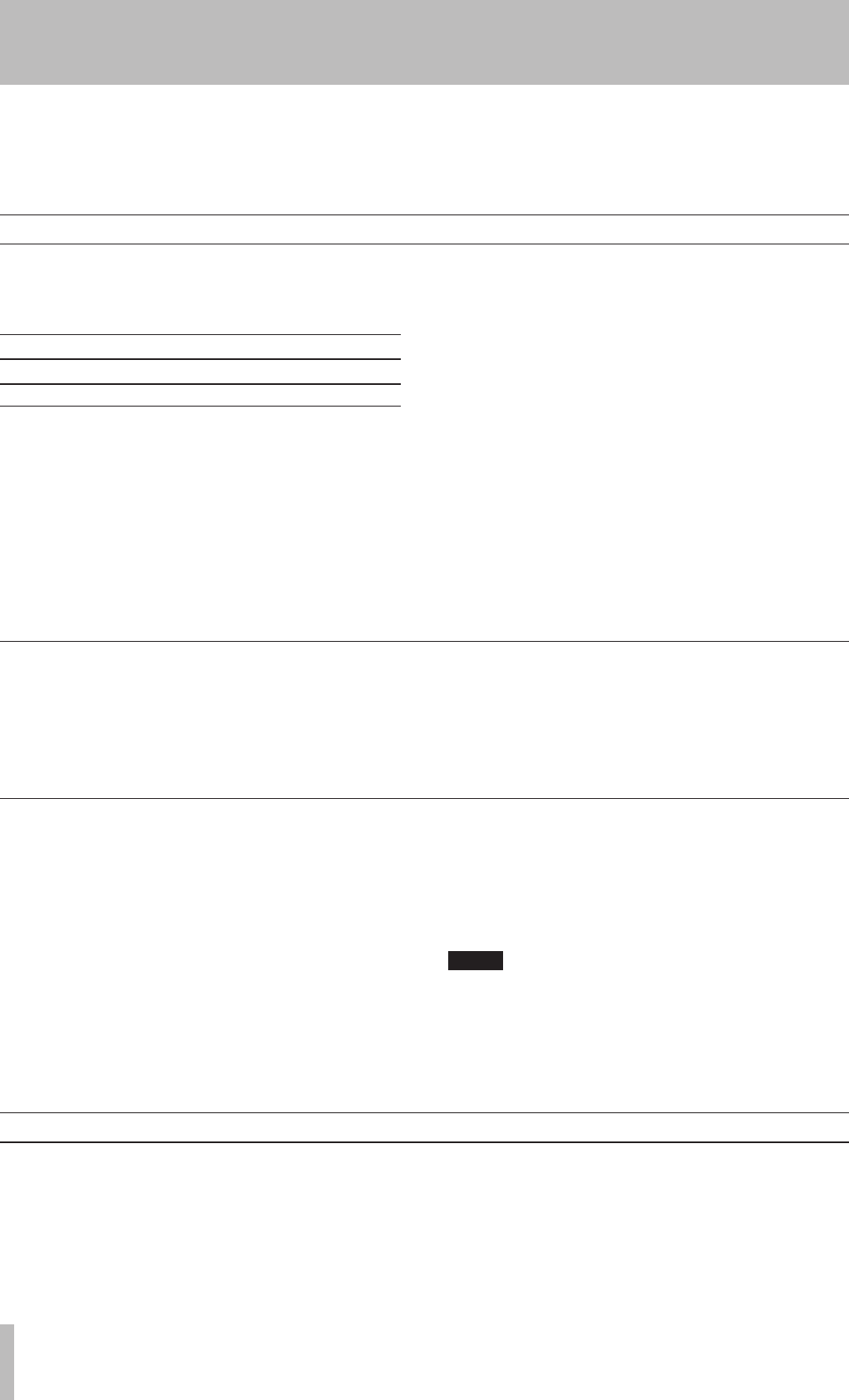
24 TASCAM CD-RW900MKII
5 − Recording
Basic recording
1. Load a recordable disc into the unit. As the disc
loaded, the display shows TOC Reading, with the
period flashing.
2. Press the INPUT SELECT key to select a recording
source (see “Input selection” on page 24).
If a digital source is selected, and the connec-
tion or the signal are improper, the error message
D-IN UNLOCK! will appear on the display.
3. Press the RECORD key. The unit enters record
ready mode, as shown by the REC and READY indica-
tors on the display.
Before you start recording using the CD-RW900MKII, make
sure that you understand the following key points:
•
Once you have recorded on a CD-R disc, the data cannot
be erased from it.
•
You can add tracks to an unfinalized recordable disc.
Once finalized, a CD-R disc is “fixed” and behaves in
the same way as a pre-recorded disc. Finalized CD-RW
discs, however, can be erased, refreshed and re-recorded.
Input monitoring
When the unit is in record ready, or record mode, the input signal
is output from the OUT jacks (digital and analog), allowing you
to hear the input signal.
Press the RECORD key on the front panel or the remote control
when a recordable disc is not inserted.
The word Monitor appears on the display to show that the output
signal is an echo of the input signal(s).
Exit the monitor mode by using the STOP key.
Frequency conversion
The sampling frequency for CDs is 44.1 kHz. The
CD-RW900MKII will always record (and play back) CDs at this
frequency.
However, if recording through a digital connection (coaxial or
optical) and the source has been recorded at a frequency other
than 44.1 kHz, or is being played back at a non-standard speed
using a varispeed unit (more than 1% away from the standard),
the CD-RW900MKII’s internal frequency converter: SRC
(Sampling Rate Convertor) will automatically convert the incom-
ing frequency to 44.1 kHz.
To enable the SRC
Press the MENU key and select the SRC? option in the REC sub-
menu (see “Operation basics” on page 16). Rotate the MULTI
JOG dial to select ON. Press the MENU key or push the MULTI
JOG dial to enter.
NOTE
When the SRC function is off, and a digital signal is
received, the display shows the REC indicator flashing
while recording or when in recording standby mode.
The digital signals other than 44.1kHz cannot be
recorded when SRC is off. The error message Not
Fs 4 4.1k! will appear on the display.
Input selection
To select the input to be recorded, press the INPUT SELECT
key on the main unit.
Repeated presses of the key cycle through the following options:
ANALOG
Analog
OPTICAL
Optical digital in
COAXIAL
Coaxial digital in
In the case of either the coaxial or optical inputs being selected,
the indicator COAXIAL or OPTICAL lights up.
If the analog signal is selected, the ANALOG indicator lights on the
right of the screen.
Analog recording level:
The level of the analog signals received at the ANALOG IN jacks
are controlled with the INPUT controls.
When recording analog signals, set the digital volume to 0 dB.
Digital recording level:
The level of the digital signal may be controlled using the digital
volume menu, as described below.
1. Call up the VOLUME option in the REC sub-menu
(see “Operation basics” on page 16).
Push the MULTI JOG dial to enter the function on.
2. Rotate the MULTI JOG dial to adjust the input
volume between -54dB and +18 dB (relative to the
original input level).
There is also a -‹ setting which represents a complete
signal cut. The display shows Vol> ---dB for the
-‹ setting.
3. Press the MENU key or push the MULTI JOG dial to
enter the setting and return to normal mode.