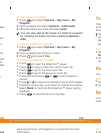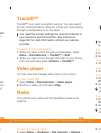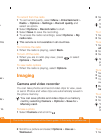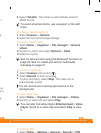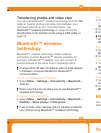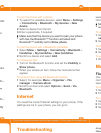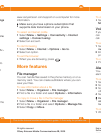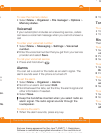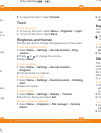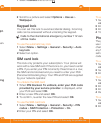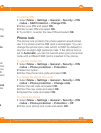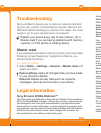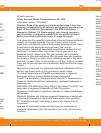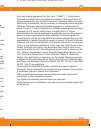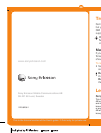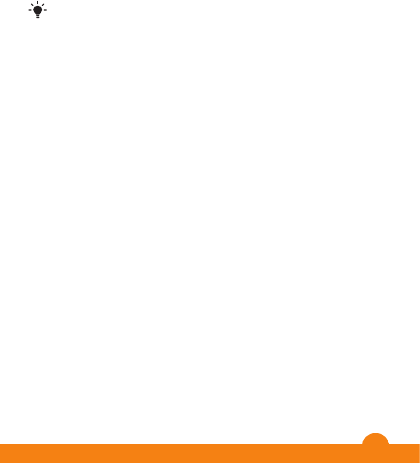
26
1
Select Camera and scroll to .
27
To edit the PIN
1
Select
codes
2
Enter your PIN and select
3
Enter a new PIN and select
4
To confirm, re-enter the new PIN and select
Phone lock
The phone lock protects the phone against unauthorized
use if it is stolen and the SIM card is exchanged. You can
change the phone lock code (which is 0000 by default) to
any four-to-eight-digit personal code. If the phone lock is
set to
code until a different SIM card is inserted in the phone.
To use the phone lock
1
Select
codes
2
Select an option.
3
Enter the phone lock code and select
To change the phone lock code
1
Select
codes
2
Enter the old code and select
3
Enter the new code and select
4
Repeat the code and select
To unlock the phone
1
Select
codes
2
Enter your phone lock code and select
2
Scroll to a picture and select Options > Use as >
Wallpaper.
Keypad lock
You can set this lock to avoid accidental dialing. Incoming
calls can be answered without unlocking the keypad.
Calls to the international emergency number 112 can
still be made.
To use the automatic key lock
1
Select Menu > Settings > General > Security > Auto
key lock.
2
Select an option.
SIM card lock
This lock only protects your subscription. Your phone will
work with a new SIM card. If the lock is on, you have to enter
a PIN. If you enter your PIN incorrectly three times in a row,
the SIM card is blocked and you need to enter your PUK
(Personal Unblocking Key). Your PIN and PUK are supplied
by your network operator.
To unblock the SIM card
1
When PIN blocked. To unblock, enter your PUK code
provided by your service provider. is displayed, enter
your PUK and select OK.
2
Enter a new PIN and select OK.
3
To confirm, re-enter the new PIN and select OK.
To use the SIM card lock
1
Select Menu > Settings > General > Security > PIN
codes > SIM Protection > Protection > On.
2
Enter your PIN and select OK.
34
Light.
screen.
Ring
Vibrating
Camera
33
This is the Internet version of the User's guide. © Print only for private use.