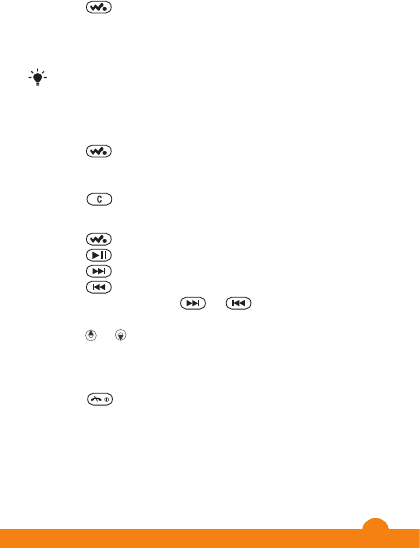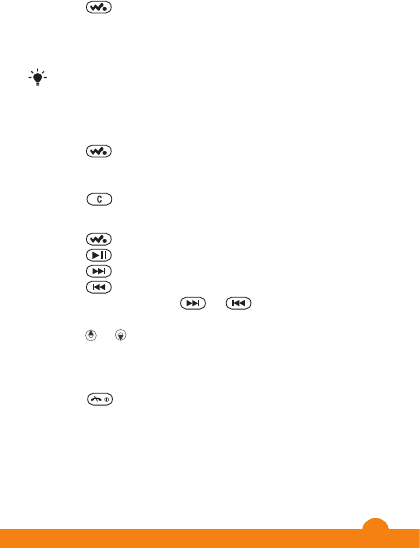
To transfer files in file transfer mode using a USB cable
cannot view
computer.
: Wait until the phone memory and memory
card appear as external disks in Microsoft Windows
: On the computer desktop, double-click the
memory card
folders, double-click the icon representing your phone.
a folder
on your computer, in your phone memory or on your
Removable Disk icon in Windows Explorer and select
23
To add tracks to a playlist
1
Press and select Options > My music > My
Playlists.
2
Open a playlist and select Options > Add media.
3
Mark the tracks you want and select Add.
You can also add all the tracks in a folder to a playlist
by marking the folder and then selecting Options >
Add.
To remove tracks from a playlist
1
Press
and select Options > My music > My
Playlists.
2
Open a playlist and scroll to a track.
3
Press
and select Yes.
To control the Walkman™ player
•
Press
to open the Walkman™ player.
•
Press
to play or stop the current music file.
•
Press
to go to the next music file.
•
Press to go to the previous music file.
•
Press and hold down or to fast forward or
rewind.
•
Press or to view and scroll files in the current playlist.
•
Press the volume key up or down to change the volume.
•
Select Back to minimize the Walkman™ player during
playback.
•
Press to exit and return to standby.
24
TrackID™
TrackID™ is a music recognition service. You can search
for title, artist and album name for a track you hear playing
through a loudspeaker or on the radio.
You need the correct settings for Java and Internet in
your phone to use this function. See
page 30. For cost information contact your service
provider.
To search for track information
•
When you hear a track through a loudspeaker, select
Menu
•
When
from the radio view select
Video player
You can view and manage video clips in your phone.
To view a video clip
1
Select
2
Scroll to a video clip and select
Radio
Your phone has a radio and the handsfree works as an
antenna.
To view the memory status
•
Select
www.sonyericsson.com/support
on a computer for more
information.
This is the Internet version of the User's guide. © Print only for private use.