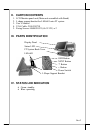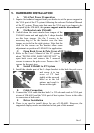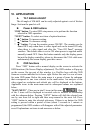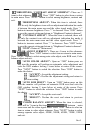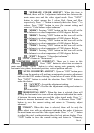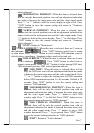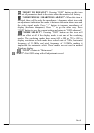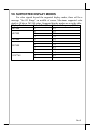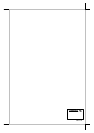Part 6
“SEPARATE COLOR ADJUST”: When this item is
selected, there will be 3 adjustment indication bars between the
main menu area and the video signal mode. Press “NEXT”
button to select among the 3 colors Red, Green and Blue
respectively. Press “+” button to intensify that color. Press “-” to
reduce. Press “OSD” button to save the current setting and
return to “Color balance adjust submenu”.
“4200K”: Pressing “OSD” button on this icon will set the
color balance to a color temperature of 4200 degrees Kelvin.
“5000K”: Pressing “OSD” button on this icon will set the
color balance to a color temperature of 5000 degrees Kelvin.
“6500K”: Pressing “OSD” button on this icon will set the
color balance to a color temperature of 6500 degrees Kelvin.
“7500K”: Pressing “OSD” button on this icon will set the
color balance to a color temperature of 7500 degrees Kelvin.
“9300K”: Pressing “OSD” button on this icon will set the
color balance to a color temperature of 9300 degrees Kelvin.
“EXIT”: Return to “Color adjust submenu”.
“EXIT”: Return to “Main menu”.
“GEOMETRY ADJUST SUBMENU”: There are 6 icons in this
submenu: Press “OSD” button to select item or return to
main menu. Press “NEXT” button to select among auto geometry adjust,
horizontal size, phase, horizontal position, vertical position and exit.
“AUTO GEOMETRY ADJUST”: Upon an “OSD” button press
on this icon the monitor will perform an automatic geometry adjustment
and exits the OSD window leaving 2 icons below at center of the screen.
Press “NEXT” button to switch the selection. Press “OSD” button to
make the choice.
“ACCEPT”: Accept the adjustment setting.
“REJECT”: Decline the adjustment setting and return to
previous setting.
“HORIZONTAL SIZE”: When this item is selected, there will
be only the horizontal size icon with an adjustment indication bar under
it between the main menu area and the video signal mode. Press “+”
button to increase horizontal size. Press “-” to decrease. Press “OSD”
button to save the current setting and return to “Geometry adjust
submenu”.
“PHASE”: When this item is selected, there will be only the
phase adjust icon with an adjustment indication bar under it between
the main menu area and the video signal mode. Press “+” or “-” button
to adjust the pixel synchronization phase for best picture display. Press
“OSD” button to save the current setting and return to “Geometry