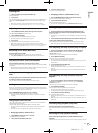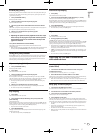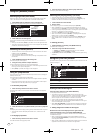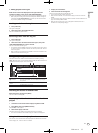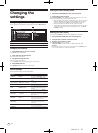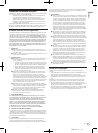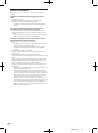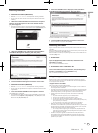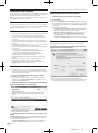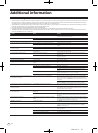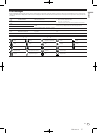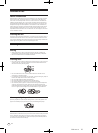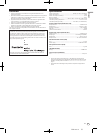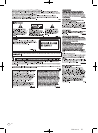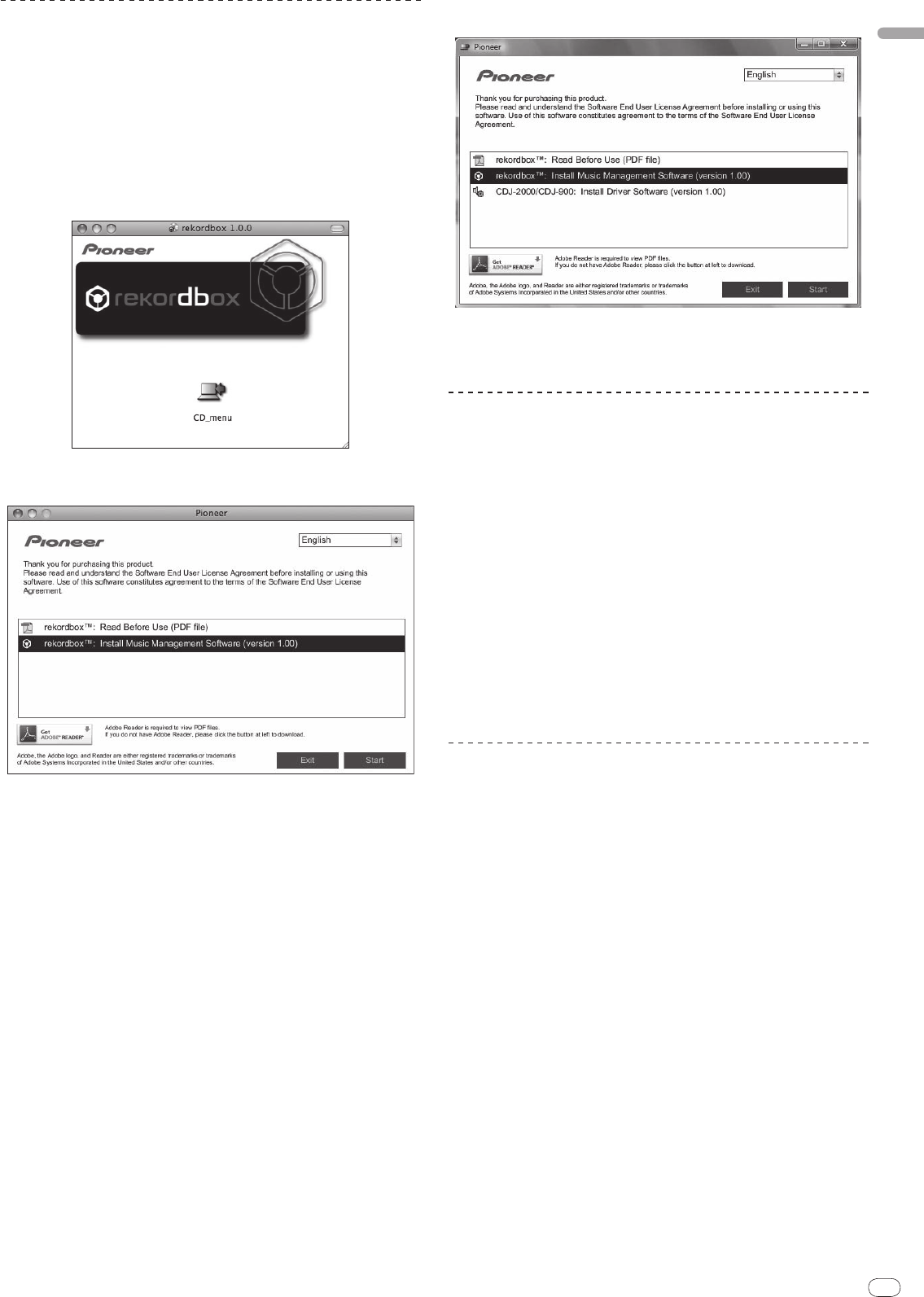
DRB1484-A
En
23
English
2322
Installing rekordbox
Installation Procedure (Macintosh)
! Read the “Cautions on Installation” carefully before installing rekordbox.
! Log on as the user which was set as the computer’s administrator before
installing.
1 When the included CD-ROM is inserted into the computer’s
CD drive, the CD drive opens on the screen. Double-click the
[CD_menu.app] icon.
! If the CD drive does not open on the screen when the CD-ROM is inserted,
use Finder to open the CD drive, then double-click the [CD_menu.app] icon.
2 When the CD-ROM’s menu is displayed, select [rekordbox:
Install Music Management Software], then click [Start].
To close the CD-ROM menu, click [Exit].
3 Install rekordbox following the instructions on the screen.
Installation Procedure (Windows)
! Read the “Cautions on Installation” carefully before installing rekordbox.
! Log on as the user registered as the computer’s administrator before install-
ing rekordbox.
1 Insert the included CD-ROM into the computer’s CD drive.
The CD-ROM menu is displayed.
! If the CD-ROM menu does not appear when the CD-ROM is inserted, open
the CD drive from [Computer (or My Computer)] in the [Start] menu, then
double-click the [CD_menu.exe] icon.
2 When the CD-ROM’s menu is displayed, select [rekordbox:
Install Music Management Software], then click [Start].
To close the CD-ROM menu, click [Exit].
3 Install rekordbox following the instructions on the screen.
! To stop installation in progress, click [Cancel].
Launching rekordbox
Log on as the user which was set as the computer’s administrator before using
rekordbox.
When rekordbox is started up for the first time, the license key must be input. The
license key is affixed to the CD-ROM package.
When rekordbox is started up, the operating instructions can be viewed from the
rekordbox [Help] menu.
For Mac OS X:
Open the [Application] folder with Finder, then double-click
[rekordbox 1.x.x.app].
The 1.x.x indicates the rekordbox version.
For Windows Vista
®
or Windows
®
XP:
Click on the windows [Start] menu button, then [All Programs] >
[Pioneer] > [rekordbox 1.x.x] > [rekordbox 1.x.x].
The 1.x.x indicates the rekordbox version.
Using the support site
Before making an inquiry about rekordbox operations and technical support,
refer to the operating instructions for rekordbox and check the FAQs published
on the support site for rekordbox.
<Support Site for rekordbox>
http://www.prodjnet.com/rekordbox/support/
! To make an inquiry about rekordbox, you need to register as a user in advance
on the support site for rekordbox.
! You need to enter the license key for your user registration. Have the license key
ready. Also, be sure not to forget the login name (your e-mail address) and the
password specified for your user registration, as well as the license key.
! Pioneer Corporation collects your personal information for the following
purposes:
1 To provide customer support for your purchased product
2 To inform you of product or event information by e-mail
3 To reflect your opinions collected by survey on product planning
— Your personal information is kept confidential corresponding to the privacy
policy set forth by our company.
— You can check our privacy policy on the support site for rekordbox.
! When you make an inquiry about rekordbox, be sure to provide us the
information on the model name, specifications (CPU and memory capacity and
peripheral devices connected), and operating system version of your computer,
as well as specific descriptions of system malfunction.
— For an inquiry about configuring your computer with peripheral devices
other than our products and the corresponding technical support, contact
each manufacturer or retailer.
! rekordbox is subject to upgrade for enhanced function and performance.
The upgrade program can be downloaded on the support site. We strongly
recommend you upgrade your software on a regular basis to keep the latest
updates on your system.