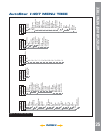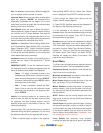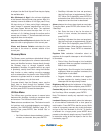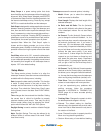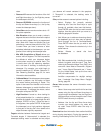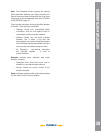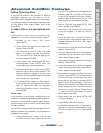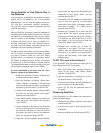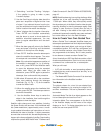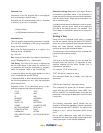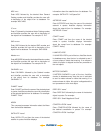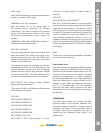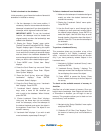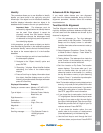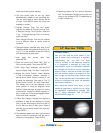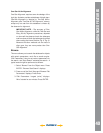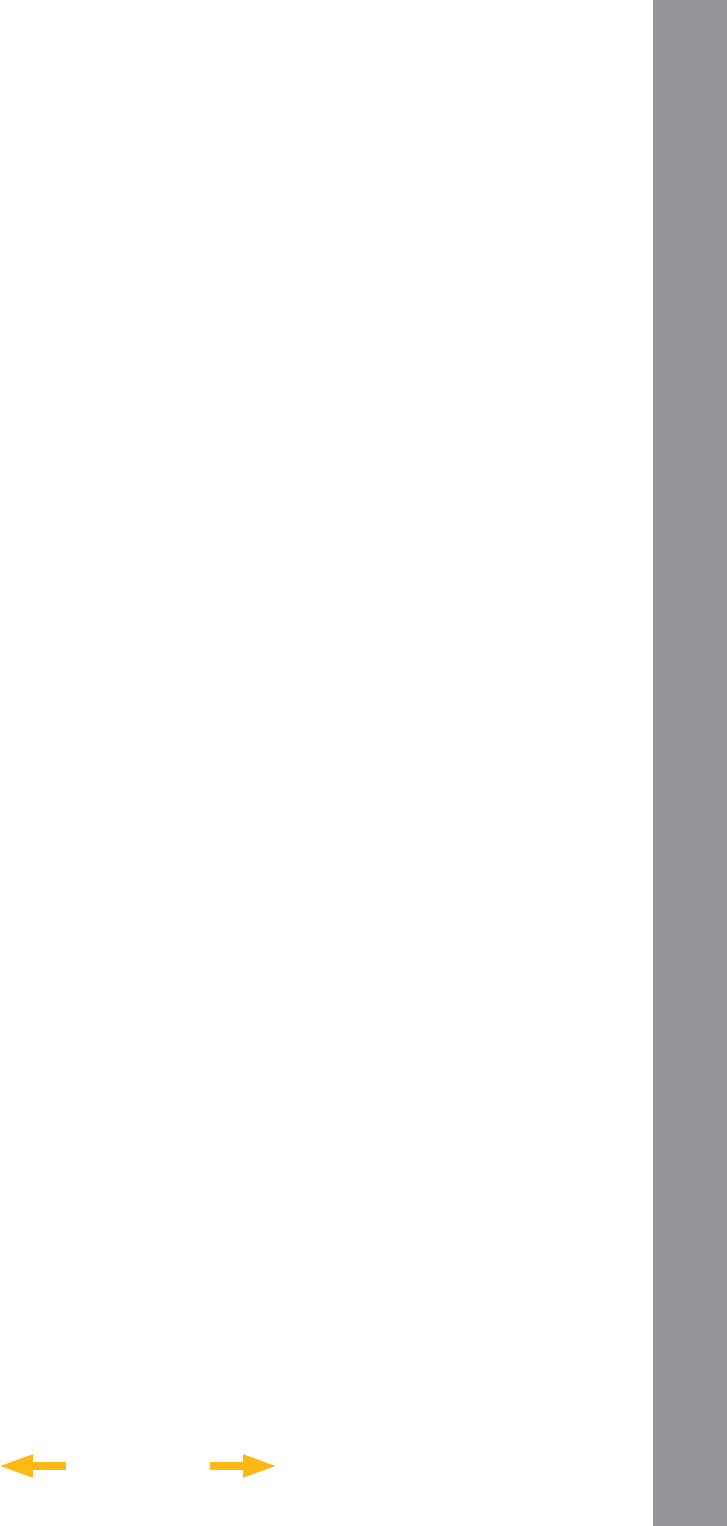
INDEX
AutoStar #497 HANDBOX
33
Cable Connector Kit. See OPTIONAL ACCESSORIES,
page 16.
NOTE: Satellite observing is an exciting challenge. Most
satellites are in low orbit, travelling at approximately
17,500 mph. When visible, they move quickly across
the sky and are only in the fi eld of view for a few minutes,
requiring AutoStar to slew the telescope rapidly. Best
viewing is near Sunrise or Sunset when the sky is
still dark. Viewing in the middle of the night can be
problematic because the satellite may pass overhead,
but not be visible as it is in the Earth’s shadow.
How to Create Your Own Guided Tour
When a Guided Tour is selected, AutoStar slews your
telescope to a predetermined list of objects and displays
information about each object, such as type of object,
constellation location, R.A. and Dec. coordinates, and
so forth. AutoStar contains a few Guided Tours which
are programmed at the factory. But it is also possible
for an observer to create a custom Guided Tour.
A tour is basically an ASCII text fi le that contains a list of
directions and descriptions. Each line of a tour is either
a comment line, a command line, or a description.
What you will need:
• A PC with text editor or word processing software
installed (the tour must be saved as a “text only” or as
a “MS-DOS text” fi le).
• The Meade #505 Cable Connector Kit to download
tour information to the AutoStar handbox.
Tour Modes
The objects chosen for a tour list are selected from
AutoStar’s database or by entering the object’s R.A.
and Dec. coordinates. The tour is presented in one of
two modes:
Automatic Mode: The title of an object appears on fi rst
line and descriptive text scrolls on line 2.
Interactive Mode: Tour name appears on the fi rst line
of the AutoStar display and the name of the object
displays on line 2. To display descriptive text in this
mode, the user must press ENTER.
4. “Calculating...” and then “Tracking...” displays.
If the satellite is going to make a pass,
“Located” displays.
5. Use the Scroll keys to display data about the
pass: aos—acquisition of signal and los—loss
of signal. If you subtract the aos from the los,
you can calculate how long the satellite will be
visible. Location information also displays.
6. “Alarm” displays after the location information.
Press ENTER and AutoStar automatically
sets the alarm to sound a minute before the
satellite’s scheduled appearance. You may
return to regular observations until the alarm
goes off.
7. When the alarm goes off, return to the Satellite
menu and press a Scroll key until the desired
satellite is on the top line of the display.
8. Press GO TO. AutoStar slews the telescope to
where the satellite should appear. The motor
drive stops and a countdown is displayed.
Note: If the scheduled appearance position of
the satellite is obstructed (i.e., by a building,
tree, or hill), press ENTER and AutoStar starts
to move the telescope along the expected
satellite track. When the track clears the
obstruction, press ENTER again to pause the
telescope, then continue with this procedure.
9. With about 20 seconds left on the countdown
timer, start watching through the telescope
Viewfi nder (Pg. 13, Fig. 1, 13) for the satellite
to enter the fi eld of view.
10. When the satellite enters the viewfi nder fi eld
of view, press ENTER. The telescope starts to
track with the satellite.
11. Use the AutoStar Arrow keys to center the
object in the viewfi nder, then look through the
eyepiece to view the object.
Satellite orbits change and new satellites (including
the Space Shuttle) are launched. Visit the Meade web
site (www.meade.com) approximately once a month
to get updated information and instructions on how to
download this data to AutoStar. If orbital parameters
are more than one month old, the satellite pass may not
happen at the time predicted by AutoStar. Downloading
requires the optional #505 AstroFinder™ Software and
ADVANCED FEATURES
33