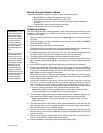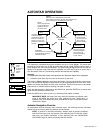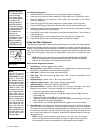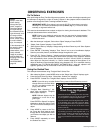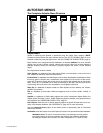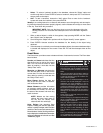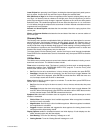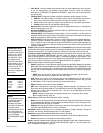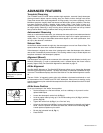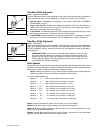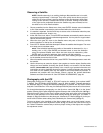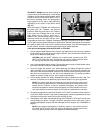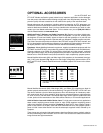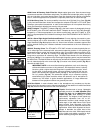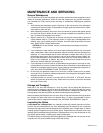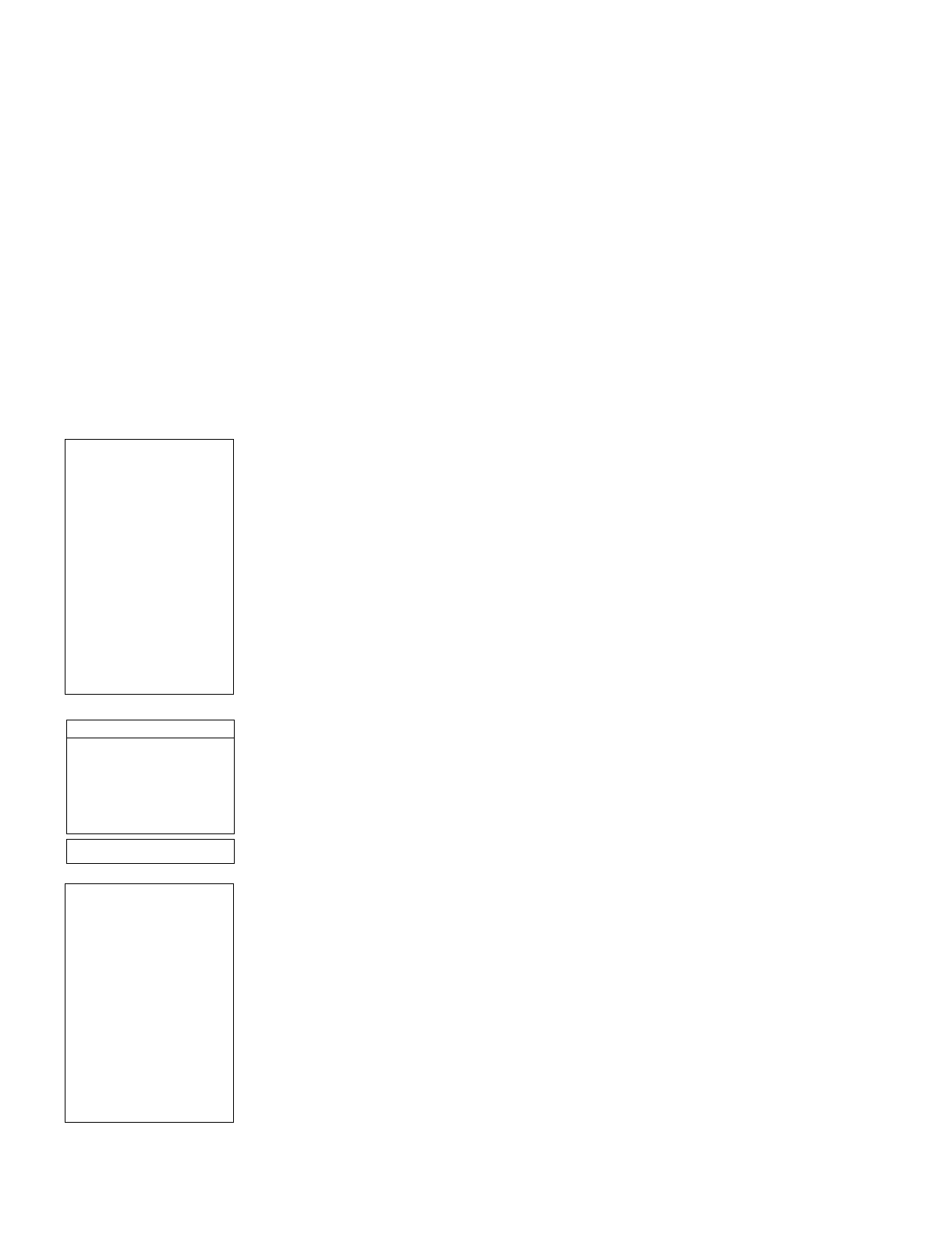
• Train Drive: Trains the altitude and azimuth motors to locate objects with more precision.
If you are experiencing any problems with pointing accuracy, follow the procedure
described in “APPENDIX D: TRAINING THE DRIVE,” page 35, to insure accurate point-
ing and tracking.
•
Tracking Rate: Changes the speed at which the telescope tracks targets in the sky.
a.
Sidereal: The default setting for Autostar; sidereal rate is the standard rate at which
stars move from East to West across the sky due to the rotation of the Earth.
b.
Lunar: Choose this option to properly track the Moon over long observing sessions.
c.
Custom: Allows entry of user-defined tracking rates.
•
Reverse L/R: Reverses the functions of the Left and Right Arrow keys (i.e., the Right key
moves the telescope to the left
).
• Reverse UP/DOWN: Reverses the functions of the Up and Down Arrow keys (i.e., the Up
key moves the telescope down
).
• Calibrate Motor: If the telescope motors appear to have a problem, use this option to
retest the motors before doing a Reset. This option is also used if an Autostar unit is moved
between telescopes to match Autostar to the telescope.
•
High Precision: If High Precision is turned on, when looking for a faint celestial object (i.e.,
a nebula or galaxy), Autostar first slews to a nearby bright star and displays "ENTER to
Sync." Center the star in the eyepiece, then press ENTER. At that point the telescope has
a high precision alignment to that part of the sky and it then slews to the object that was
originally requested.
Targets switches between Astronomical targets and Terrestrial targets. If Astronomical targets
are selected, the telescope tracking motor is activated and objects you're observing will remain
centered in the eyepiece. If Terrestrial targets are selected, the tracking motor is turned off.
To track an object automatically, set the telescope in the Alt/Az home position (see "EASY
TWO-STAR ALIGNMENT PROCEDURE, step #8", page 14), locate an object you wish to
observe using Autostar's Arrow keys (see page 11), and center the object in the eyepiece. Then
scroll to the "Targets: Astronomical" menu display and press ENTER. Autostar then automati-
cally slews (moves) the telescope to keep the object centered in the eyepiece.
Site provides access to several options including:
•
Select: Displays the currently selected observing site and and also allows you to select
other sites you have entered into a user-defined database (see "Add" below). Use
the Scroll keys to cycle through all available sites in this database. Press ENTER when the
site you wish to select displays. Use this option when you move to a different geographic
location.
NOTE: Only the site that is entered during Initialization (see page 16) will be dis-
played until other sites are entered with the "Add" option.
• Add: Allows you to add a new observing site to the database (up to six sites may be
stored). Scroll through the list of Countries/States. Press ENTER when the site you wish
to add displays. Then choose the desired city in the same manner.
•
Delete: Deletes a stored site from the database.
•
Edit: Edits a selected site, including: the name, latitude, longitude, and time zone. Time
Zone refers to the Greenwich Mean Time (GMT) time zone shift. Users West of Greenwich,
England use “-” hours, East of Greenwich use “+” hours. For the United States, look up the
time zone shift in Table 1.
NOTE: Autostar compensates for daylight savings time, if selected. See “Setup
Menu: Daylight Saving,” page 19.
Owner Info accesses the owner information menu, including:
• Name: Users may enter both their first and last names using the Up and Down Arrow keys
to cycle through the alphabet. Use the Right and Left Arrow keys to move through the text.
Press ENTER when the entry is complete.
•
Address: Use the Up and Down Arrow keys to enter your street address, city, state, and
zip code. Press ENTER when the entry is complete.
Download transfers information from a personal computer or another Autostar. During the
operation, the warning “Downloading Do Not Turn Off” appears.
Statistics provides basic statistical data about Autostar, including:
•
Characters Free: Shows how much room is available in user-defined object memory.
•
Version: Shows the current version of the Autostar software.
Reset completely resets Autostar. Autostar requires initialization again after a Reset before pro-
ceeding with observations. See “INITIALIZING AUTOSTAR,” page 12. You also need to per-
form “TRAINING THE DRIVE,” page 35.
Time Zone Shift
Atlantic -4 Hours
Eastern -5 Hours
Central -6 Hours
Mountain -7 Hours
Pacific -8 Hours
Hawaii -10 Hours
Table 1: Time Zone Shift.
20 Autostar Menus
NOTE:
The Download function
requires the optional
#506 Astrofinder
Software and Cable
Connector Kit. See the
instruction sheet
included with the kit for
more information on
how to download. Also
see “OPTIONAL
ACCESSORIES,” page
25.
IMPORTANT NOTE:
While performing the
automatic tracking pro-
cedure, only use the
Arrow keys to move
the telescope. Once
the telescope has
been set in the Alt/Az
home position, do not
loosen the telescope
locks (6 and 9, Fig. 1),
or move the base
manually, or alignment
will be lost.