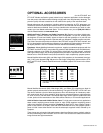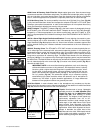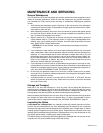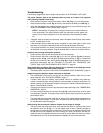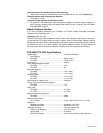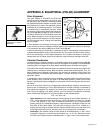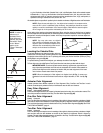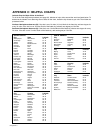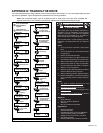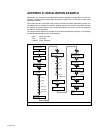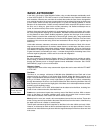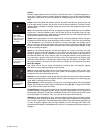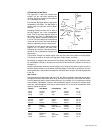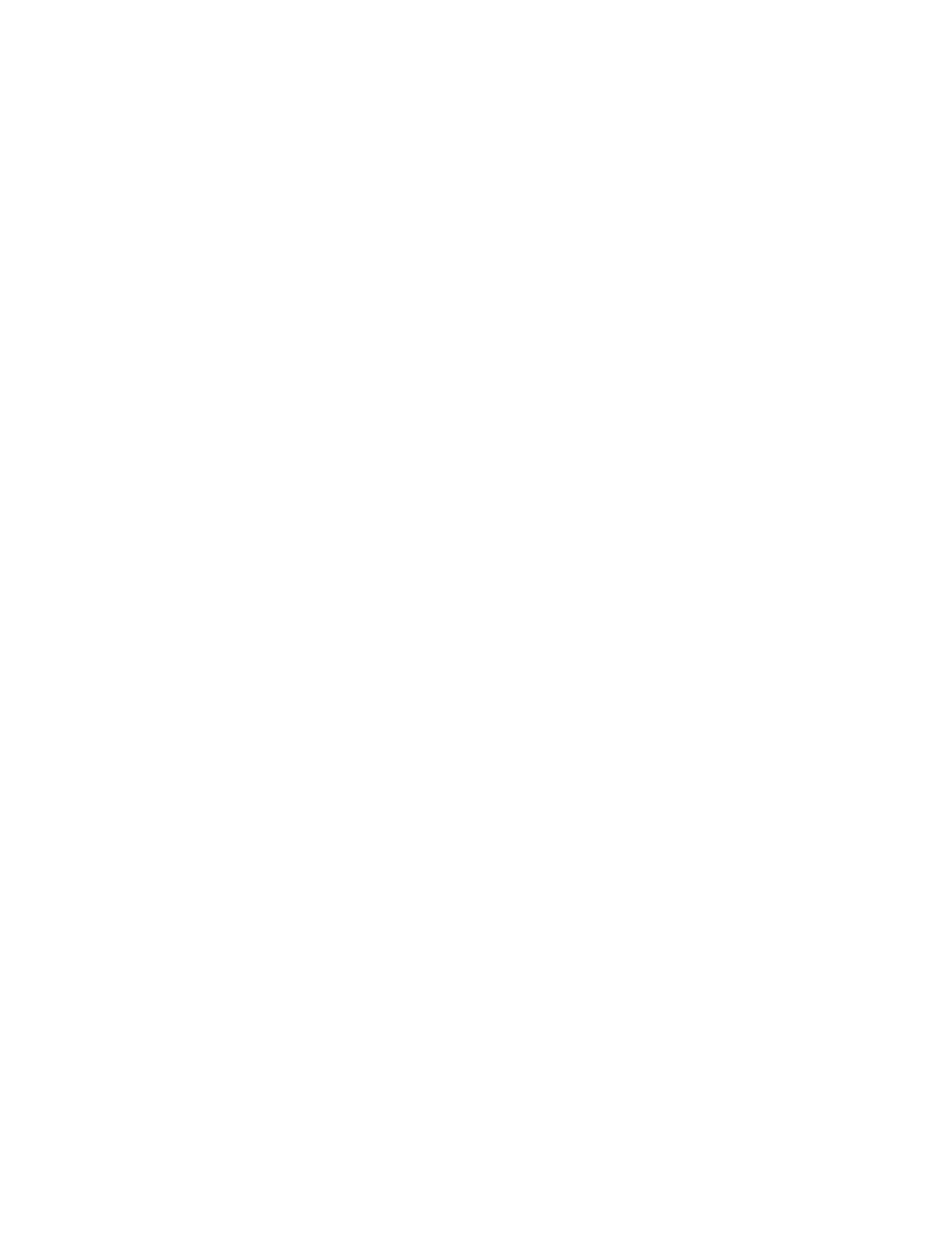
Although Autostar's database contains more than 1400 objects (stars, nebulae, planets, etc.)
that you can observe, you may eventually want to view objects that are not part of the data-
base. Autostar provides a feature that allows you to enter an object's R.A and Dec coordinates
in the "User: Objects" option of Autostar's Object menu and then automatically slews the tele-
scope to the user-entered coordinates.
In order to use this menu option, you first need to look up the R.A and Dec coordinates of the
object or objects you wish to observe. Check out your local library, computer store or bookstore
for astronomy books, CD Roms, or magazines (such as Sky & Telescope or Astronomy), to find
coordinates of celestial objects. A list of the coordinates of 14 common stars are printed at the
end of this manual; see "STAR LOCATOR," page 39.
The objects/coordinates you enter become part of your own permanent database, called "User
Objects." You may use this menu to view these object as often as you like, but the objects' coor-
dinates just need to be entered once.
To enter coordinates of an object into the "User: Objects" option of the Object menu:
1. Make sure Autostar has been initialized (see "INITIALIZING AUTOSTAR," page 12) and
the telescope has been aligned and set to the Alt/Az home alignment position (see "EASY
TWO-STAR ALIGNMENT," page 14).
2. After the telescope is aligned, "Select Item: Object" displays. (If necessary, use the Scroll
keys to scroll through the menus, as previously described, to find this option.) Press
ENTER.
3. "Object: Solar System" displays. Keep pressing the Scroll Up key until "Object: User
Object" displays and press ENTER.
4. "User Object: Select" displays. Press the Scroll Down key once. "User Object: Add" dis-
plays. Press ENTER.
5. "Name" displays on the top line and a blinking cursor on the second line. Use the Arrow
keys (as previously described) to enter the name of the object you wish to add to the data-
base. When you are finished, press ENTER.
6. "
Right Asc.: +00.00.0" displays. Use the Arrow keys to enter the digits for the Right
Ascension coordinate of your object. If necessary, use the Scroll Keys to change "+" to "-."
When you are finished, press ENTER.
7. "
Declination: +00°.00'" displays. Use the Arrow keys to enter the digits for the Declination
coordinate of your object. If necessary, use the Scroll Keys to change "+" to "-."
When you
are finished, press ENTER.
8. Autostar then prompts you to enter the Size of the object. This step is optional. Use the
Arrow keys to enter this information, if so desired, and press ENTER to go to the next dis-
play. If you do not wish to enter this information, simply press ENTER.
9. Autostar then prompts you to enter the Magnitude of the object. This step is also optional.
Use the Arrow keys to enter this information, if so desired, and press ENTER to go to the
next display. "User Object: Add" displays again.
To GO TO a user-entered object:
1. With "User Object: Add" displayed, press the Scroll Up key once. "User Object: Select" dis-
plays. Press ENTER.
2. Use the Scroll keys (if necessary) to scroll to the desired object. Press ENTER.
3. The name of the object and the Right Ascension and Declination coordinates display.
4. Press GO TO and the telescope slews to the object.
Appendix B 33
APPENDIX B: USING AUTOSTAR TO ENTER R.A.
AND DEC COORDINATES