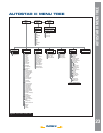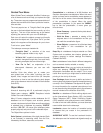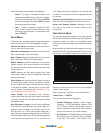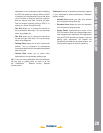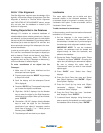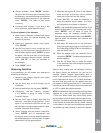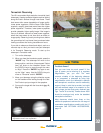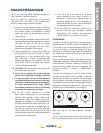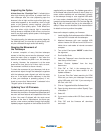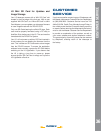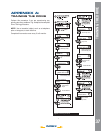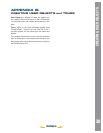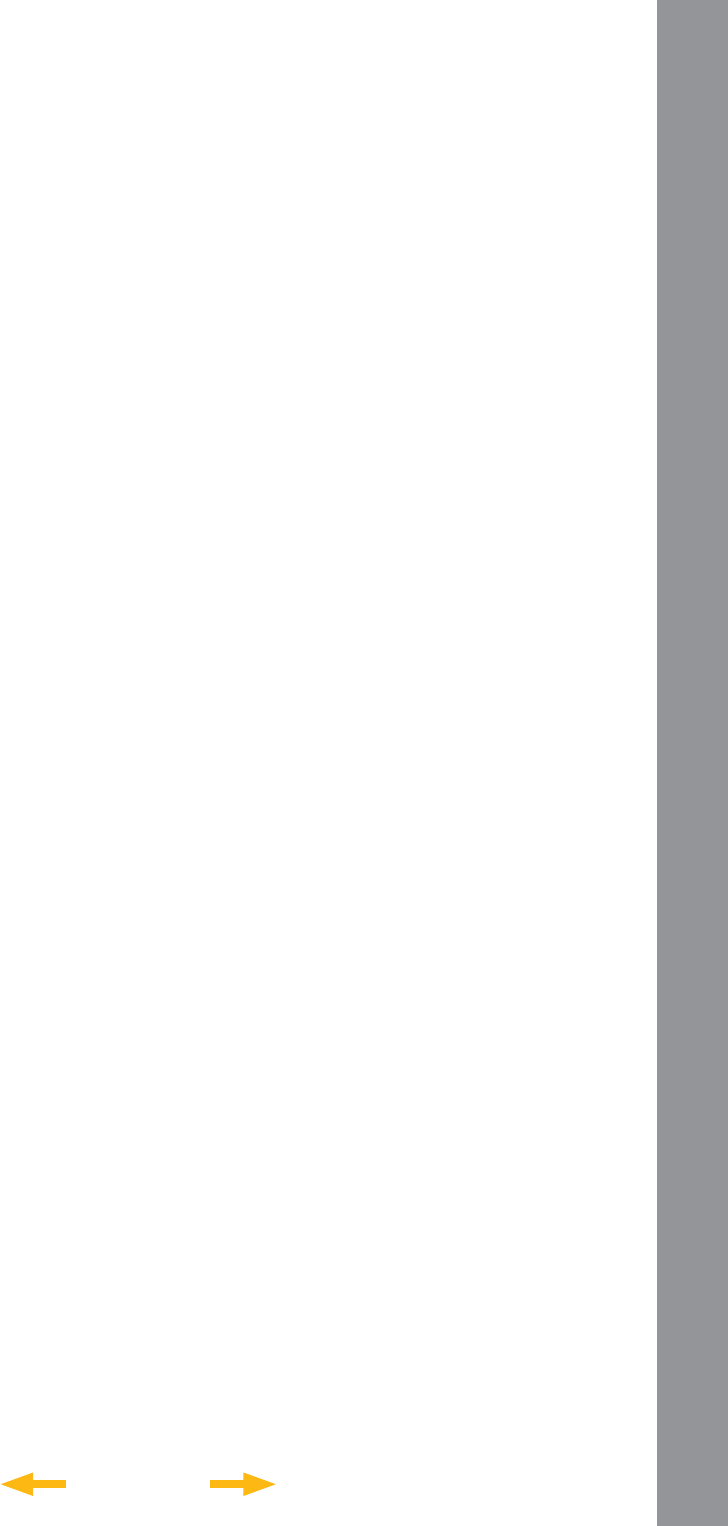
INDEX
7. When the alarm goes off, return to the Satellite
menu and press a Scroll key until the desired
satellite is on the top line of the display.
8. Press “GO TO”, LS slews the telescope to
where the satellite should appear. The motor
drive stops and a countdown is displayed.
NOTE: If the scheduled appearance position of the
satellite is obstructed (i.e., by a building, tree, or hill),
press “ENTER” and LS starts to move the
telescope along the expected satellite track.
When the track clears the obstruction, press “ENTER”
again to pause the telescope, then continue with
this procedure.
9. With about 20 seconds left on the countdown
timer, start watching through the telescope Red
Dot Finder (Pg. 12, Fig. 2, 16) for the satellite to
enter the fi eld of view.
10. When the satellite enters the viewfi nder fi eld of
view, press “ENTER”. The telescope starts to track
with the satellite.
11. Use the LS Arrow keys to center the object
in the viewfi nder, then look through the eyepiece
to view the object.
Satellite orbits change and new satellites (including
the Space Shuttle) are launched. You can use the
AutoStar Updater program approximately once a
month to get updated information and instructions on
how to download this data to LS. If orbital parameters
are more than one month old, the satellite pass may
not happen at the time predicted by LS. Downloading
requires you use a USB cable to connect the telescope
to a PC to update the satellite elements.
NOTE: Satellite observing is an exciting challenge. Most
satellites are in low orbit, traveling at approximately
17,500 mph. When visible, they move quickly across
the sky and are only in the fi eld of view for a few minutes,
requiring LS to slew the telescope rapidly. Best viewing
is near sunrise or sunset when the sky is dark. Viewing
in the middle of the night can be problematic because
the satellite may pass overhead, in the Earth’s shadow.
8. “Center Landmark. Press “ENTER”” displays.
Using only the Arrow keys (do not manually move
the telescope), move the telescope to the desired
landmark and center the object in the eyepiece.
Press “ENTER”. The object is now stored
in memory.
9. “Landmark: Add” displays. If you wish to add
more landmarks, repeat steps 5 through 7.
To view a landmark in the database
1. Make sure the telescope is located and aligned
exactly as when the desired landmark was
entered into memory.
2. Display the “Landmark: Select” menu option.
Press “ENTER”.
3. Use the Scroll keys to scroll through the list of
objects you have previously entered. When the
desired object displays, press “ENTER” to select
the object. Use the Scroll keys to scroll through
location information about the object, if desired.
Press “GO TO” to slew the telescope to
the landmark.
4. Press “BACK” to exit.
Observing Satellites
In this procedure, you will prepare your telescope to
observe a satellite pass.
1. Navigate to the “Object: Satellite” menu option
and press “ENTER”.
2. Use the Scroll keys to scroll through the list
of satellites.
3. Select a satellite from list and press “ENTER”.
4. “Calculating...” and then “Tracking...” displays.
If the satellite is going to make a pass,
“Located” displays.
5. Use the Scroll keys to display data about the
pass: aos — acquisition of signal and los — loss of
signal. If you subtract the aos from the los, you
can calculate how long the satellite will be visible.
Location information also displays.
6. “Alarm” displays after the location information.
Press “ENTER” and LS automatically sets
the alarm to sound a minute before the satellite’s
scheduled appearance. You may return to regular
observations until the alarm goes off.
ADVANCED LS FEATURES
31