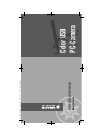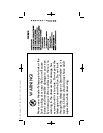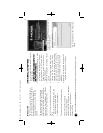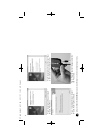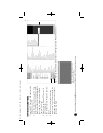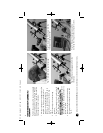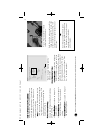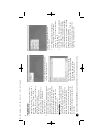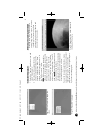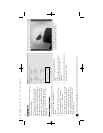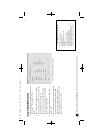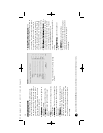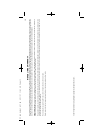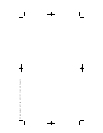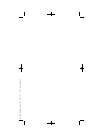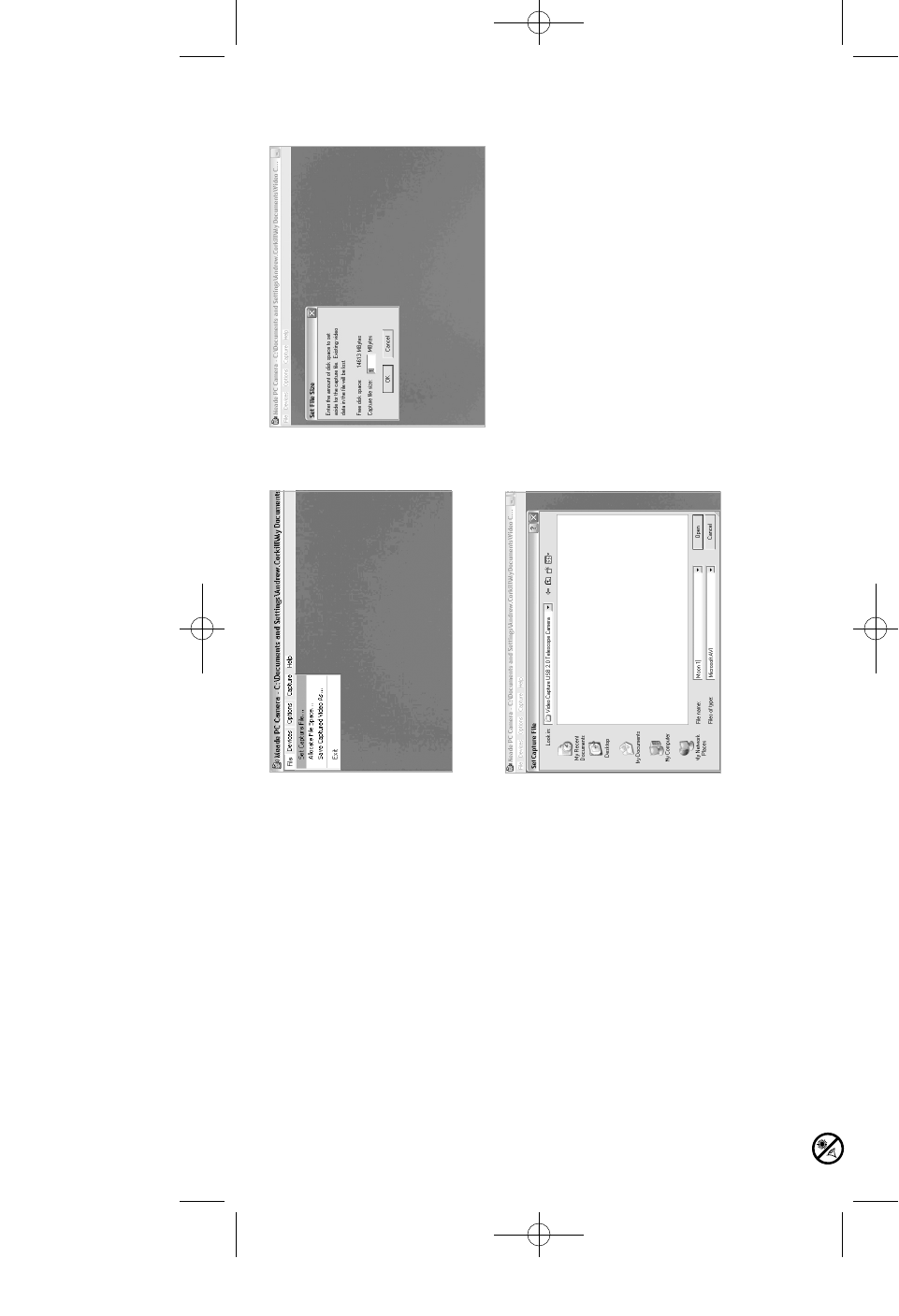
8
•
TToo ccaappttuurree vviiddeeoo
:
1 Select the “File” menu and choose “Set
Capture File.” See Fig. 15. Give your file a
name (e.g., “Moon,” “Venus,” “Bird,”
“Telephone Pole,” etc.). Select a folder in
which to save your images.
The default folder for the Meade PC
Camera is located in “My Documents”>
“Video Capture USB 2.0 Telescope
Camera.” See Fig. 16.
2 Select the “Capture” drop down menu and
choose the “Start Capture” option. You
will be prompted to set a maximum file
space on you computer. You can manually
change the allocation size using the
"Allocate File Space" option from the
"File" menu. See Fig. 17.
IImmppoorrttaanntt NNoottee::
You can set the time limit
for video capture time using the "Set Time
Limit" option (located in the "Capture"
menu). It is recommended that you don't
set the time limit for more than one
minute or so, as a two minute file take up
one gigabyte of memory or more. Set "0"
for no time limit (make sure you have lots
of memory!).
3 The “Ready to Capture” dialogue box
opens. Click “OK” to start the video
capture, or “Cancel” to cancel the video.
See Figs. 18 and 19.
4. After clicking “OK," the camera will begin
to record video. The number of frames
captured is shown in the lower left hand
corner of the Meade PC Camera dialogue
box. The number of Captured frames and
dropped frames will display.
You can reset the frame rate if you are
dropping too many frames. Lower the
frame rate from 30 down to 15.
Fig. 15: Select the "File" menu and
choose. "Set Capture File."
Fig. 16: The images are saved by
default in the "Video Capture USB
2.0 Telescope Camera" folder
located in "My Documents."
Fig. 17: Set File Size Menu to the
desired file size.
Looking at or near the Sunwill cause irreversibledamage to your eye. Do not point this telescope at or near the Sun. Do not look through the telescope as it is moving.
PC cam manual 6.07 Q6 6/11/07 11:53 AM Page 8