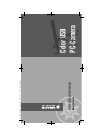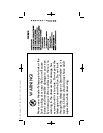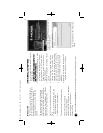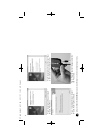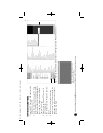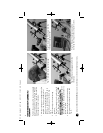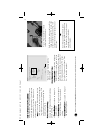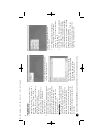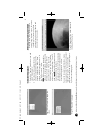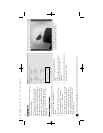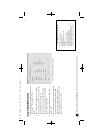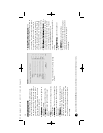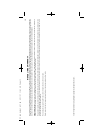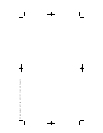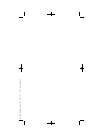11
TToo uussee tthhee SSppeecciiaall EEffffeeccttss ccoonnttrroollss::
1 Select the “Options” drop down menu and
choose the “Video Capture Filter…”
option.
2 The “Properties” dialogue box will open.
3 Select the “Special Effects” tab at the top
of the dialogue box. See Fig. 23.
4 Select the “Demo” at the bottom of the
screen to see a demo of all the possible
special effects available..
5 Click on the desired special effect and
select “OK”.
6 The selected special effect will be applied
to the all new captured snapshots and
video that you capture until you select
another special effect or check the cancel
box at the bottom of the screen.
Fig. 23: The Special Effect screen.
SURF THE WEB: ON-LINE RESOURCES
• The Meade 4M Community:
http://www.meade4m.com
•
Sky & Telescope
:
http://www.skyandtelescope.com
•
Astronomy
:
http://www.astronomy.com
• Astronomy Picture of the Day:
http://antwrp.gsfc.nasa.goc/apod
• Photographic Atlas of the Moon:
http://www.lpi.ursa.edu/research/lunar_orbiter
• Hubble Space Telescope Public Pictures:
http://oposite.stsci.edu/pubinfo/pictures.html
Looking at or near the Sunwill cause irreversibledamage to your eye. Do not point this telescope at or near the Sun. Do not look through the telescope as it is moving.
PC cam manual 6.07 Q6 6/11/07 11:53 AM Page 11