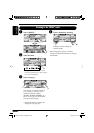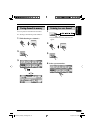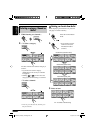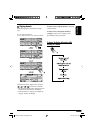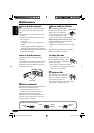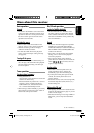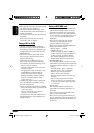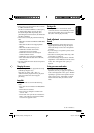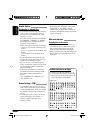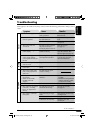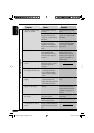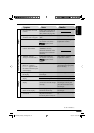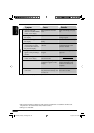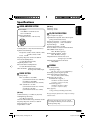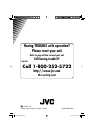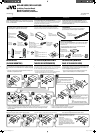44
ENGLISH
Graphic displays
Downloading (or deleting) files
• You can download a file only while selecting
“CD” or “SD” for the playback source; on
the other hand, you can delete a file while
selecting any source.
• If you have already downloaded an animation
for “OPENING,” “ENDING,” or “MOVIE,”
downloading a new animation deletes the
previously stored animation.
• It takes a long time to download an animation.
– About 3 to 4 seconds for a still image (one
frame).
– About 1 to 2 minutes for an animation of 30
frames.
– About 4 minutes for an animation of 90
frames.
• If a disc inserted does not include any <jll>
and <jla> files, beeps sound when you try to
operate the downloading procedure.
• If you try to store a 31st image for picture
screen, “Picture Full” appears and you cannot
start downloading. Delete unwanted files
before downloading.
• If the total frame number of an animation
downloaded exceeds the following number,
the frames exceeding that numbers are
ignored.
– For “OPENING” and “ENDING”: 30
– For “MOVIE”: 90
General settings—PSM
• “Auto Dimmer” may not work correctly on
some vehicles, particularly on those having a
control dial for dimming. In this case, change
the “Dimmer” setting to any one other than
“Auto.”
• If “LCD Type” is set to “Auto,” the display
pattern will change to the “Positive” or
“Negative” pattern depending on the
“Dimmer” setting.
• If you change the “Amp Gain” setting from
“High PWR” to “Low PWR” while the
volume level is set higher than “Volume 30,”
the receiver automatically changes the volume
level to “Volume 30.”
Other main functions
Assigning titles to the sources
• If you try to assign a title to a 31st disc or a
31st station frequency, “Name Full” appears
and you cannot enter the text entry mode.
Delete unwanted titles before assignment.
• Titles assigned to discs in the CD changer can
also be shown if you playback the disc from
the receiver.
Upper case
Lower case
Numbers and symbols
Available characters on the display
In addition to the Roman alphabets (A – Z,
a – z), the following characters will be used.
• These characters are also used to show the
various information on the display.
EN42-49_AR5500_LHX550[J]f.indd 44EN42-49_AR5500_LHX550[J]f.indd 44 11/30/04 6:22:22 PM11/30/04 6:22:22 PM