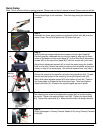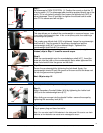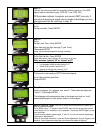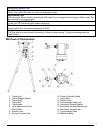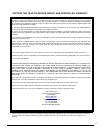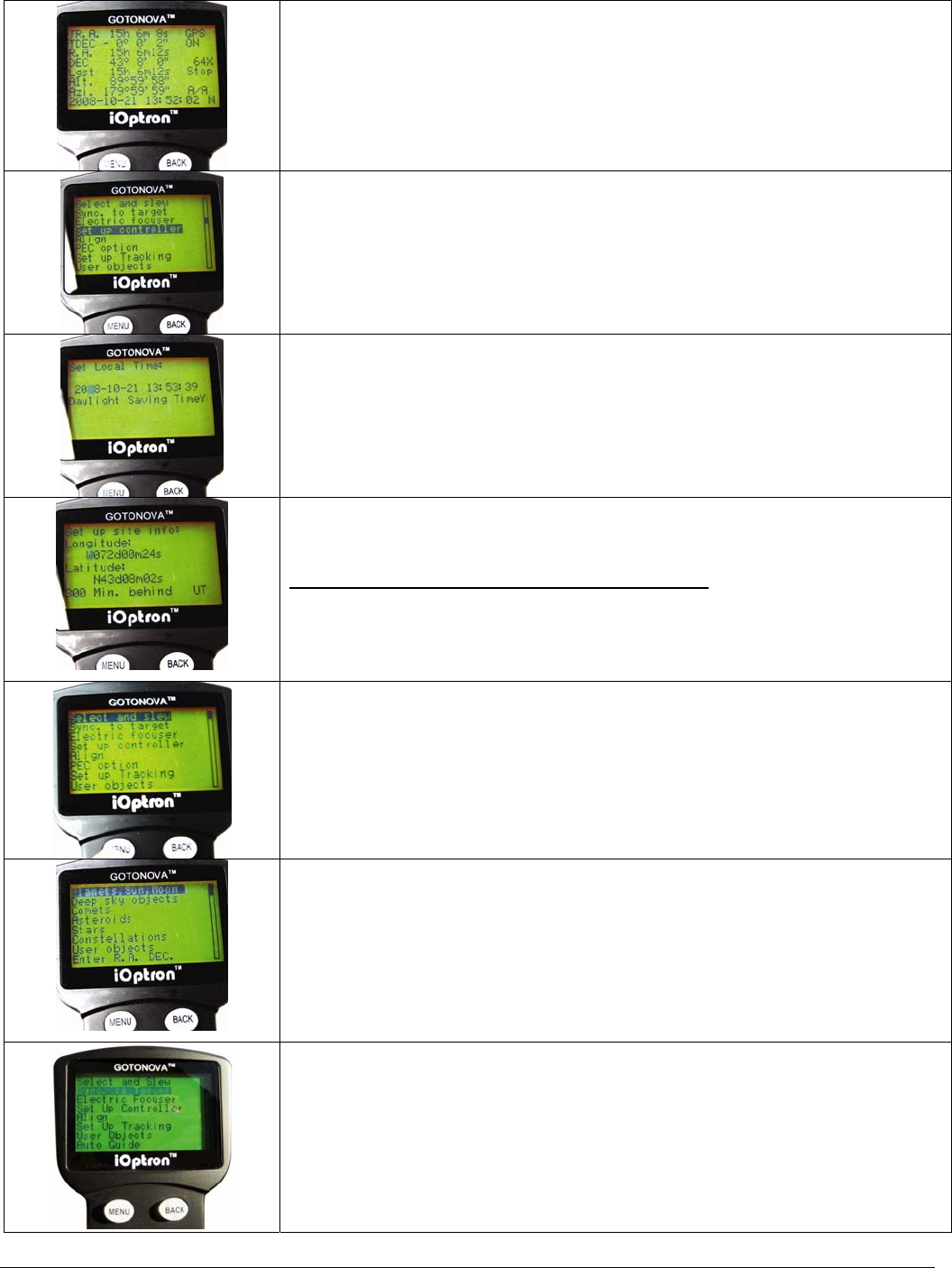
iOptronCorp.|6EGillStreet|Woburn,MA01801USA|(781)569‐0200|TollFree(866)399‐4587|www.iOptron.com
4
Step 13.
Turn on the mount and wait for controller lights to come on. (For GPS
signal, wait for controller to say “GPS OK”—not “GPS ON”).
GPS provides Latitude, Longitude, and current GMT time only. If
you are not receiving a signal (due to clouds or buildings) you can
manually enter the lat. and long. in step 16.
Step 14.
Go to:
Set up controller. Press ENTER.
Step 15.
Go to:
Set up Local Time. Press ENTER.
Enter date and day-light savings (Y-yes. N-no).
Then press ENTER
(Note: use numbered keypad to change numbers)
Step 16.
Go to: Set Up Site. Press ENTER.
Enter time zone:
(add or subtract 60 minutes per time zone)
Enter minutes “behind” UT or “ahead” of UT
• New York City is 300 minutes “behind” UT
• Los Angeles is 480 minutes “behind” UT
• Rome is 60 minutes “ahead” of UT
• Sydney is 600 minutes “ahead” of UT
Step 17. Select and Slew to an object
The mount is now ready to GOTO and track objects.
Go to: Menu>Select and Slew
Press ENTER.
Step 18.
Select a category (ex. “planets, sun, moon”). Then select an object (ex.
“moon”). Then press ENTER.
The telescope will automatically slew to the object and lock on. It will
automatically begin to track once it locks on to the object.
Step 19. Sync to Target
(Use this to center and synchronize the object from
Step 18 into the memory).
Go to: MENU>Sync. To Target. Press ENTER. Next use the arrow keys to slew
to the object until it is centered in your eyepiece. Then press ENTER again on the
hand controller.
To slew to other objects repeat steps 17 and 18. You do not need to repeat step
18 except for adjustments.
(Refer to the online manual for 1-star and 2-star alignments. Sync to Target is the
same as 1-star Alignment except that you choose the object to align to.)